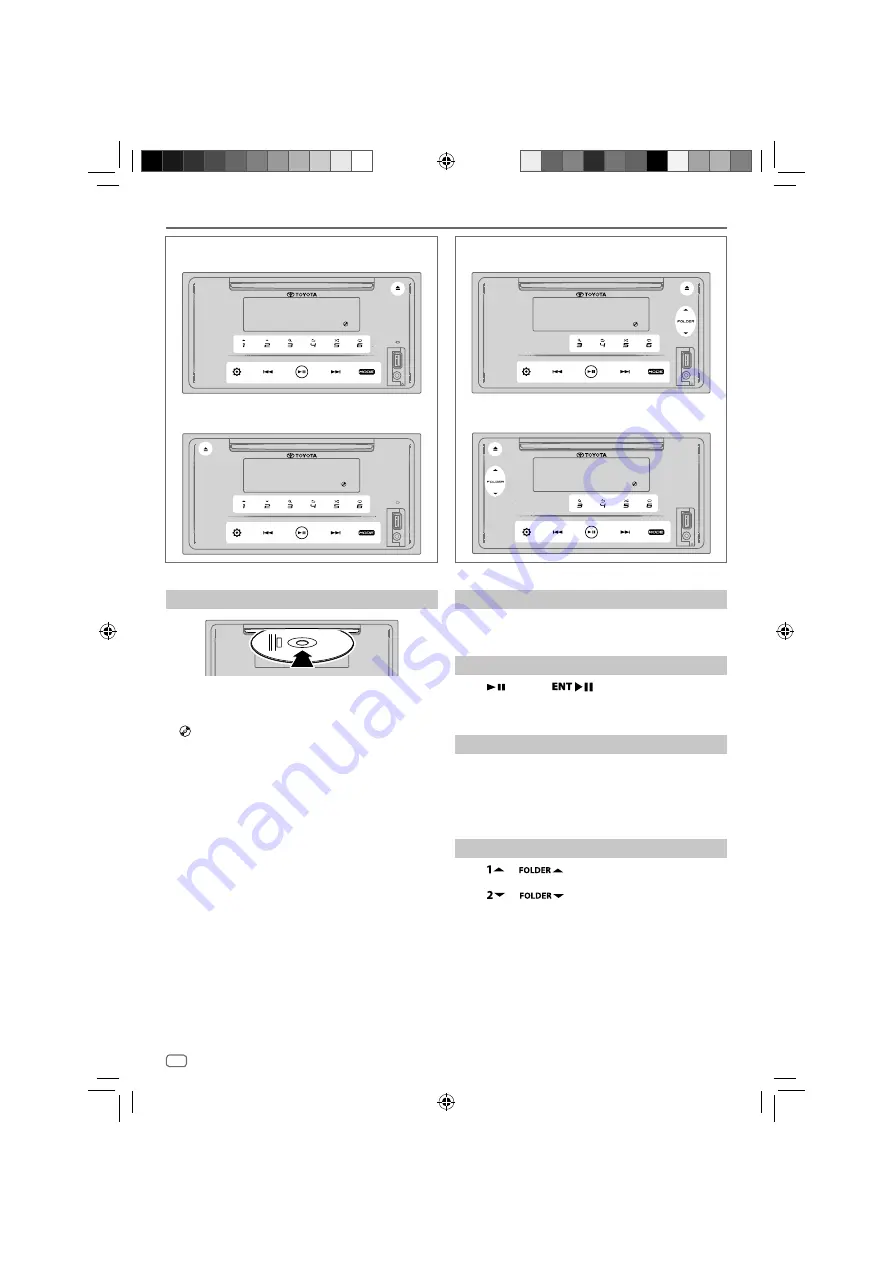
20
Data Size:
A5P (148 mm x 210 mm)
Book Size:
A5P (148 mm x 210 mm)
CD
Inserting a disc
Insert a disc into the disc loading slot.
• The source changes to “CD” and playback starts
automatically.
•
“
”
indicator lights up on the display window when a
disc is inserted.
• Track number and play time appear on the display
window for a few seconds when a disc is inserted. Then,
other disc information appear. See
[DISPLAY MODE]
on
page 18 for more information.
• If a disc has already been inserted, touch
MODE
repeatedly (or press
MODE
repeatedly on the remote
control) to select “CD” as the playback source.
CAUTION
•
Do not insert anything other than a disc into the disc loading slot.
Note
•
When the unit is turned off, disc cannot be removed from the unit.
•
Insert only one disc into the disc loading slot at a time.
•
Do not use discs with labels or stickers.
Ejecting a disc
Touch
M
to eject a disc.
Remove the disc from the disc loading slot.
Pause playback
Touch
(or press
on the remote control) to
pause the playback.
Play time will be displayed and blinking during pause.
Track or file up/down
Touch
T
(or press
T
on the remote control) to go to
the next track (or file).
Touch
S
(or press
S
on the remote control) to go to
the previous track or file.
Folder up/down
Touch
or
to go to the next folder.
Touch
or
to go to the previous folder.
Note
•
This function is available only when the disc contains more than one
folder.
•
This function is not available for Audio CD.
2Din CD Premium Audio (Models with Bluetooth features)
Left-hand drive model:
Right-hand drive model:
2Din CD Basic Audio (Models without Bluetooth features)
Left-hand drive model:
Right-hand drive model:
ENGLISH
JS_KWD_DPXGT702L_A9_EN_15.indd 20
JS_KWD_DPXGT702L_A9_EN_15.indd 20
2/12/2019 11:09:55 AM
2/12/2019 11:09:55 AM






























