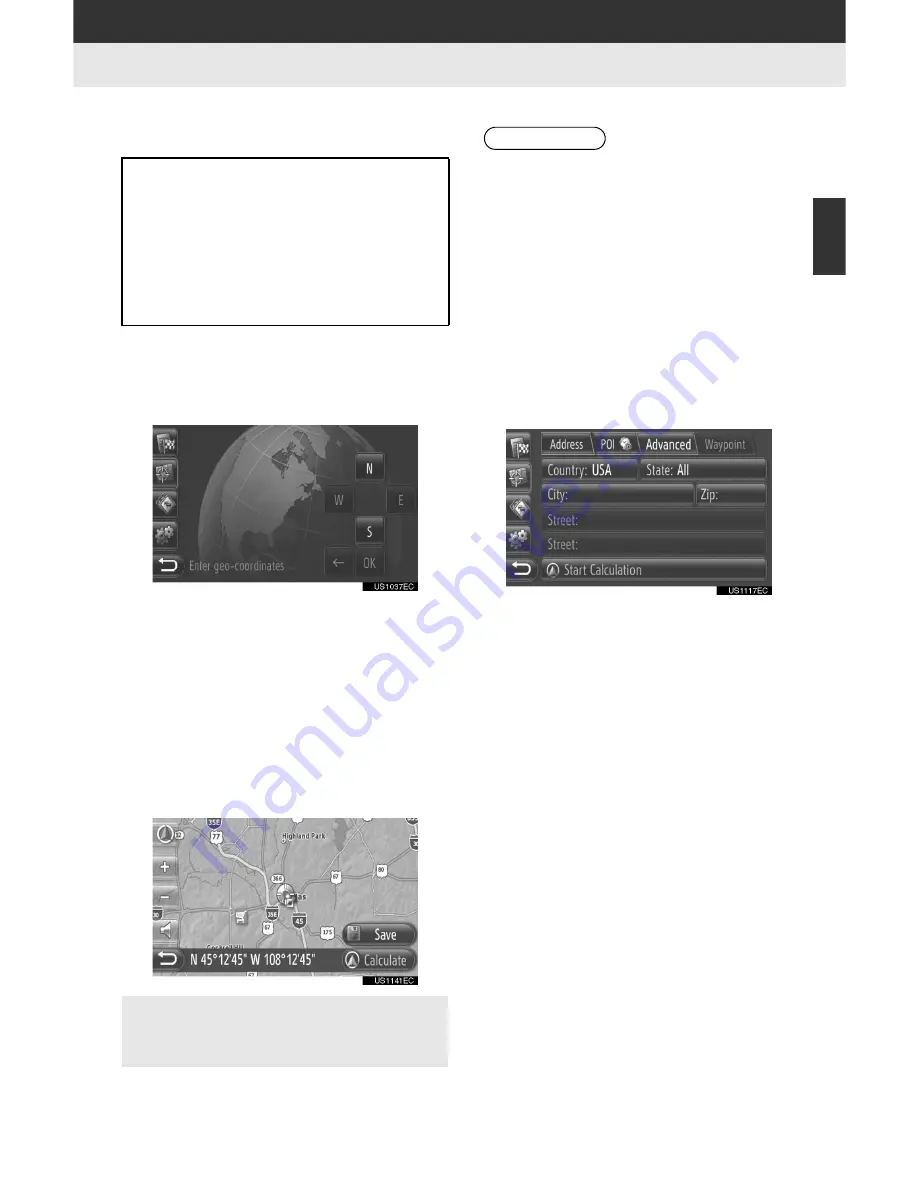
41
2. DESTINATION SEARCH
2
A
PPL
IC
A
T
IO
N
-“Ma
p
”
■
ENTER GEO-COORDINATES
1
Touch
“Enter Geo-coordinates”
on
the “Advanced” screen.
2
Touch
“N”
or
“S”
.
3
Input the latitude (Degrees
°
, Minutes’,
Seconds”).
4
Touch
“W”
or
“E”
.
5
Input the longitude (Degrees
°
, Min-
utes’, Seconds”).
6
Touch
“OK”
.
7
Touch
“Calculate”
.
8
The starting route guidance screen will
be displayed. (See page 42.)
■
ENTER INTERSECTION
1
Touch
“Enter Intersection”
on the
“Advanced” screen.
2
Touch
“Country”
to select a country.
3
Touch
“State”
and enter the desired
state (USA and Mexico) or province
(Canada).
4
Touch
“City”
or
“Zip”
to enter the city
name or zip code.
5
Touch
“Street”
to input the name of
the first intersecting street and then
touch
“OK”
.
6
Touch
“Street”
to input the name of
the second intersecting street and then
touch
“OK”
.
7
Touch
“Start Calculation”
.
8
The starting route guidance screen will
be displayed. (See page 42.)
Geo coordinates can be entered in
DMS format (Degrees
°
, Minutes’, Sec-
onds”). Only coordinate values that
can potentially exist are able to be en-
tered. Impossible coordinate values
and their relevant screen buttons will
be dimmed.
”
When
“Save”
is touched, the point is
registered in the “Stored” list on the “My
Destinations” screen. (See page 55.)
INFORMATION
●
If a destination that is not located on a
road is set, the vehicle will be guided to
the point on a road nearest to the desti-
nation.
●
This function cannot be operated while
driving.
Содержание Display Audio system
Страница 4: ...iv 1 BASIC INFORMATION BEFORE OPERATION ...
Страница 7: ...4 ...
Страница 64: ...66 1 AUDIO SYSTEM OPERATION ...
Страница 86: ...90 1 VEHICLE INFORMATION ...
Страница 113: ...118 1 SETUP OPERATION ...
Страница 120: ...126 1 REAR VIEW MONITOR SYSTEM ...
Страница 124: ...5 1 BASIC INFORMATION BEFORE OPERATION ...
Страница 184: ...71 6 NAVIGATION SYSTEM INFORMATION 2 APPLICATION Map ...
Страница 185: ...72 6 NAVIGATION SYSTEM INFORMATION ...
Страница 208: ...96 2 ENTUNE SERVICE ...
Страница 209: ...97 2 ENTUNE SERVICE 3 APPLICATION THE OTHERS ...
Страница 293: ...184 3 SHORT MESSAGE FUNCTION ...
Страница 301: ...194 1 VEHICLE INFORMATION ...
Страница 318: ...212 1 SETUP OPERATION ...
Страница 325: ...220 1 REAR VIEW MONITOR SYSTEM ...
Страница 332: ...1 2 3 4 5 6 7 7 ...
Страница 343: ...18 Separated type front seats with a manual transmission Shift lever P 150 Cup holders P 367 Pictorial index Interior ...
Страница 344: ...19 Auxiliary boxes P 370 Access Cab models Back window lock release lever P 80 Sub woofer P 300 If equipped ...
Страница 350: ...25 Pictorial index Luggage compartment Back window P 80 ...
Страница 568: ...245 2 5 Driving information 2 When driving ...
Страница 634: ...313 3 3 Using the Bluetooth audio system 3 Interior and exterior features Microphone ...
Страница 653: ...332 3 4 Using the hands free phone system for cellular phone Microphone ...
Страница 782: ...462 4 3 Do it yourself maintenance Access Cab models ...
Страница 808: ...488 4 3 Do it yourself maintenance Front side marker lights Turn the bulb base counterclock wise Remove the light bulb ...
Страница 814: ...494 4 3 Do it yourself maintenance ...
Страница 865: ...546 5 2 Steps to take in an emergency ...
Страница 866: ...5 When trouble arises 547 5 2 Steps to take in an emergency ...
Страница 907: ...588 6 2 Customization ...
Страница 910: ...592 ...
Страница 912: ...594 ...
Страница 913: ...595 7 For owners ...
Страница 914: ...596 ...
Страница 915: ...597 7 For owners ...
Страница 916: ...598 ...
Страница 917: ...599 7 For owners ...
Страница 918: ...600 ...
Страница 919: ...601 7 For owners 590 ...
Страница 920: ...602 ...
Страница 921: ...603 7 For owners ...
Страница 928: ...610 ...
Страница 942: ...625 What to do if Instrument cluster Center panel ...
Страница 944: ...627 Memo ...
















































