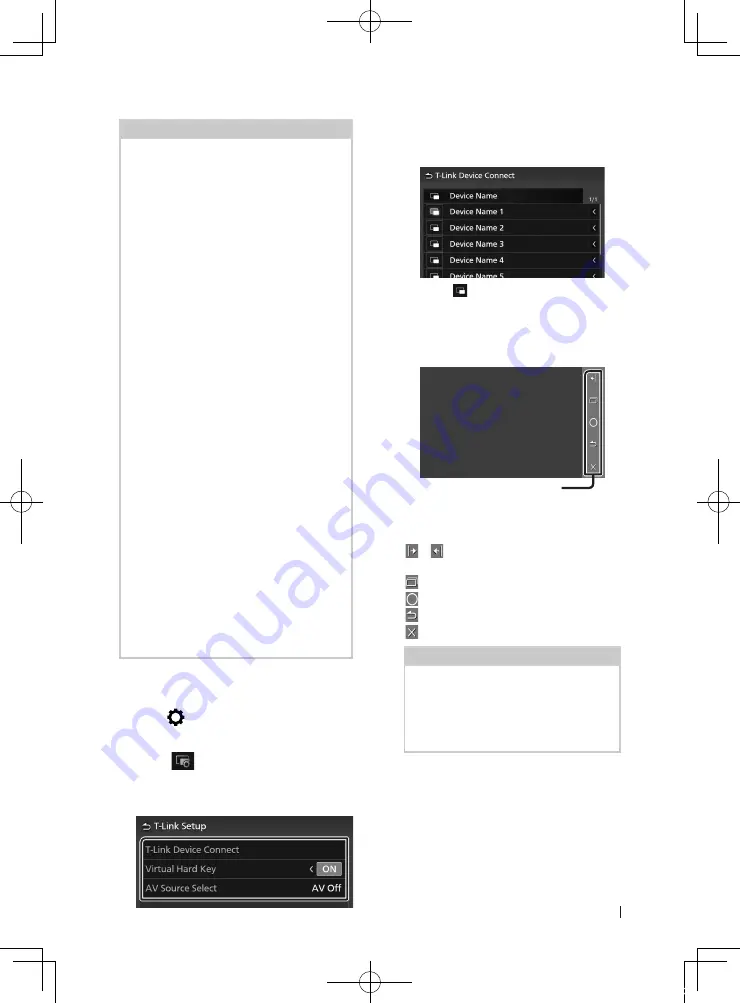
T-Link
27
English
NOTE
• T-Link is discontinued when you switch to
another source screen. However, while displaying
the current screen, you can switch to another
source by using the steering wheel switches or
“AV Source Select” on the T-Link Setup screen.
• While you use the T-Link function with an
iPhone, T-Link is discontinued by the following
operations. To resume the T-Link functions,
disconnect the USB cable and try connecting it
again.
– Receiving a call
– iPhone's screen recording function is stopped.
– iPhone screen is turned off.
• Some Apps may not sound.
• While you use the T-Link function with an Android
device, the software keyboard is displayed only
when you operate the Android device and enable
the virtual keyboard beforehand.
• For more information on T-Link, refer to the
instruction manual supplied with T-Link App.
• While the T-Link function is enabled, you cannot
use USB source.
• You cannot use both T-Link and iPod source at
the same time.
• You cannot use both T-Link and Bluetooth Audio
source at the same time.
• After you end to use the T-Link function, stop
broadcast on iPhone’s screen recording function.
Otherwise iPod and Bluetooth Audio sources may
not work correctly.
• For iPhone users, due to iOS system limitations,
only one application can be open at a time. When
using any navigation application, please refrain
from using other applications as this will interfere
with T-Link operations.
For example, if you use Waze together with
Spotify, AVX will stop displaying Waze Navigation
screen and only Spotify sound comes from AVX.
This occurs due to iOS system limitations.
Ñ
T-Link Setup
1
Press
[
]
button.
h
h
Popup menu appears.
2
Touch
[
]
.
h
h
T-Link Setup screen appears.
3
Set each item as follows.
■
[
T-Link Device Connect
]
Select the desired smartphone to use as
T-Link from the registered device list.
Touching
[
]
switches the selected phone
device.
■
[[
Virtual Hard Key
]
Set whether to display the virtual hard key of
the smartphone.
Virtual hard keys*
You can operate the App by these virtual
hard keys in a similar way by the hard keys on
the smartphone.
[
]
/
[
]
: Changes the virtual hard keys
position.
[
]
(Android only) : Recent Apps key
[
]
: Home key
[
]
(Android only) : Back key
[
]
: Closes the virtual hard keys.
NOTE
• Each function of the virtual hard keys differs
depending on the connected device and
may differ from the function operated on
the device.
• The virtual hard keys can be displayed even if
there is no hard key on the connected device.
* These keys differ depending on the
connected device.
■
[
AV Source Select
]
While using T-Link, you can play media file in
the background.
The media file from the following sources
can be played.
CD/ Radio/ AUX/ AV Off
!KL19_TAM_En.indb 27
2019/01/16 15:35






























