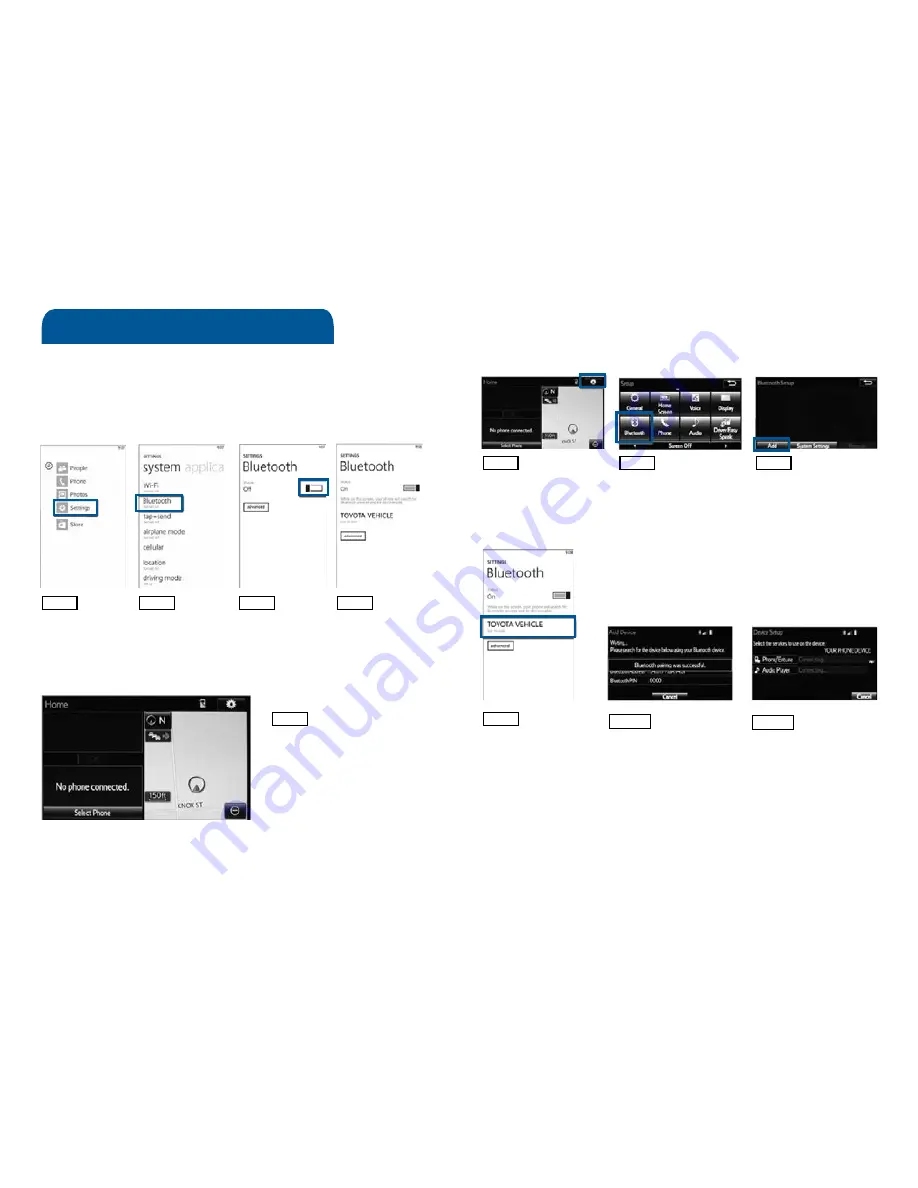
37
36
37
36
BLUETOOTH
®
DEVICE PAIRING
Pairing your phone is the first step in connecting with your Toyota for hands-free
calling and for audio streaming via Bluetooth. This pairing process is quick and
easy: all Windows Phone mobile digital devices have Bluetooth integrated; all you
have to do is setup the phone and multimedia system to “talk” to each other and
form a connection. Bluetooth Pairing Guide for select 2015 models.
Initiate Bluetooth
®
on your Windows Phone
®
STEP 1
STEP 2
STEP 3
STEP 4
From your APP LIST,
select
SETTINGS
Select
BLUETOOTH
Ensure
BLUETOOTH
is ON
Phone will seek out
Bluetooth devices
while remaining
discoverable
STEP 5
While your iPhone device is seeking
out Bluetooth devices, proceed to
your Entune Multimedia Head Unit on
your Toyota vehicle.
CONTINUE ON THE NEXT PAGE...
Initiate Bluetooth
®
on your Entune™ Multimedia Head Unit
Once you have Bluetooth enabled on your phone and ready to pair, you will need
to initiate Bluetooth on your Entune head unit. Please follow the instructions
below to pair your Bluetooth enabled phone to your Entune system.
STEP 6
On your Toyota Vehicle
Entune Multimedia Head Unit,
Select
SETUP BUTTON on the
Home Screen.
STEP 7
Select
BLUETOOTH
STEP 8
Select
ADD, to add your
phone device
STEP 9
Back on your smartphone,
you can now select your
TOYOTA VEHICLE in
Bluetooth Settings.
You may need to enter the provided
Bluetooth PIN on your phone.
STEP 10
Your smartphone is now
paired with Entune.
STEP 11
Once paired, Entune will
attempt to connect audio and
contacts on your phone.
Bluetooth
®
Pairing for Windows Phone
®
and
Entune™ touch screen system
Содержание 2015 Venza
Страница 1: ...2015 Venza Quick Reference Guide...
Страница 16: ...29 28 29 28 BLUETOOTH DEVICE PAIRING SECTION NOTES...
Страница 22: ...41 40 41 40 NOTES...
Страница 23: ...MN 00505 QRG15 VEN Printed in the USA 7 14...


















