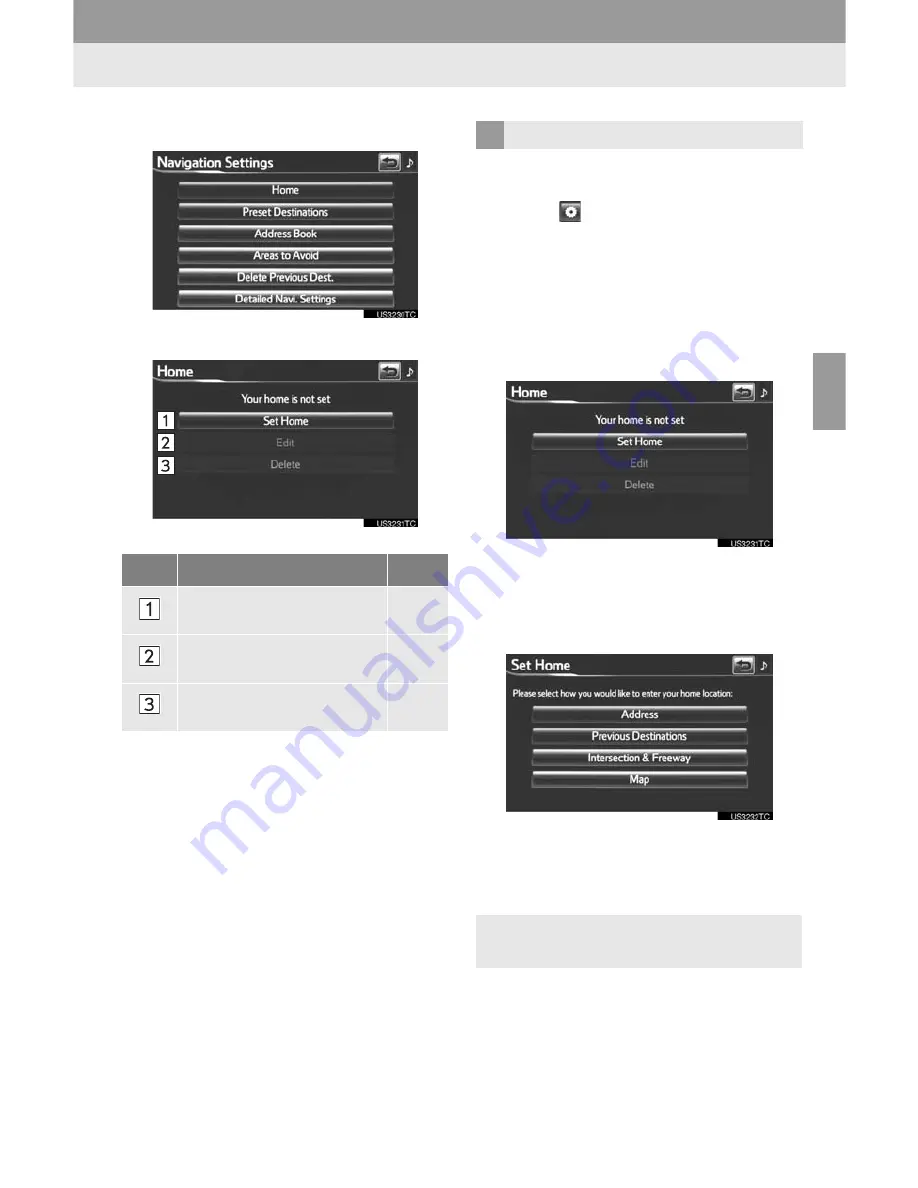
93
3. ADDRESS BOOK
3
NAVIGATION SYSTE
M
4
Touch
“Home”
.
5
Touch the desired screen button.
1
Press the
“HOME”
button.
2
Touch
on the “Main Menu” screen.
3
Touch
“Navigation”
on the “Setup”
screen.
4
Touch
“Home”
on the “Navigation Set-
tings” screen.
5
Touch
“Set Home”
.
6
Touch the desired screen button and
enter the location in the same way as
for a destination search. (See “DESTI-
NATION SEARCH” on page 56.)
z
When registration of home is completed,
the “Edit Home” screen will be displayed.
7
Touch
“OK”
.
No.
Function
Page
Registering home
93
Editing home
94
Deleting home
94
REGISTERING HOME
z
To edit registered information, see
“EDITING HOME” on page 94.
Содержание 2012 RAV4 EV infotainment system
Страница 1: ...Navigation Audio System With Entune Quick Reference Guide RAV4 EV 2 0 1 2 ...
Страница 26: ...25 NOTES ...
Страница 27: ...26 NOTES ...
Страница 51: ...28 3 QUICK REFERENCE ...
Страница 140: ...120 5 GPS GLOBAL POSITIONING SYSTEM ...
Страница 182: ...163 2 SETUP 4 PHONE 1 Touch Default 2 Touch Yes INITIALIZING THE SETTINGS The settings can be initialized ...
Страница 239: ...222 2 SETUP ...
Страница 276: ...262 2 ENTUNE OPERATION ...






























