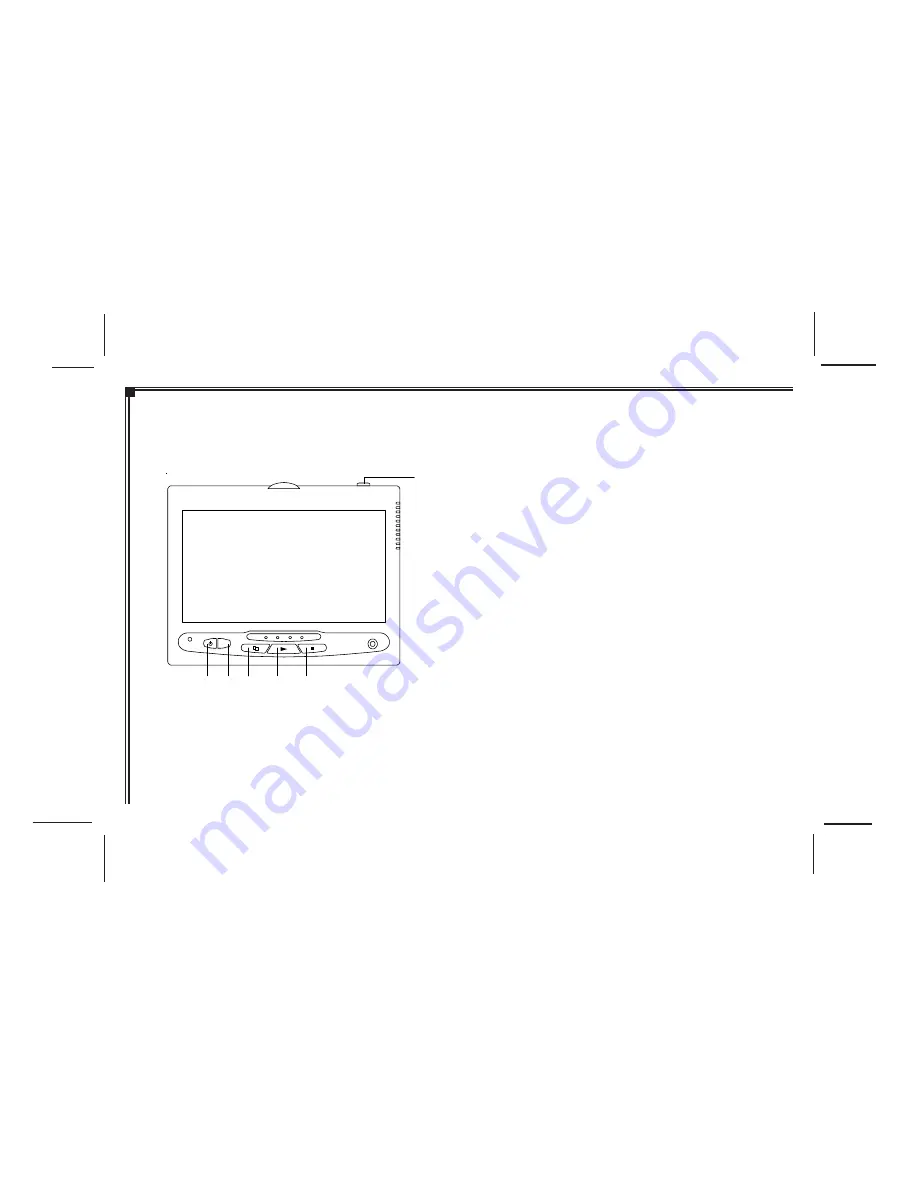
128-8655
19 of 32
There are six (6) buttons on the M1 unit and M2 unit:
1. POWER Button – Press this button to turn the unit
ON/OFF.
2. SOURCE Button – Press this button to select between
DVD, AV1, and AUX.
3. SCREEN MODE Button – Press this button to select
between Wide (16:9), Normal (4:3) aspect ratio or screen
off (display OFF).
4. PLAY Button – Press this button to start playback.
5. STOP Button – Press this button to stop playback.
6. EJECT Button – Press this button to eject the disc.
OPERATION INSTRUCTIONS
Control Button Functions (M1/M2 Unit)
-11-
Figure 4. Monitor Button Functions
S
AUX
1
2
3
4
5
6
Содержание 128-8655
Страница 2: ...128 8655 2 of 32 ...
Страница 30: ...128 8655 30 of 32 22 This page intentionally left blank ...














































