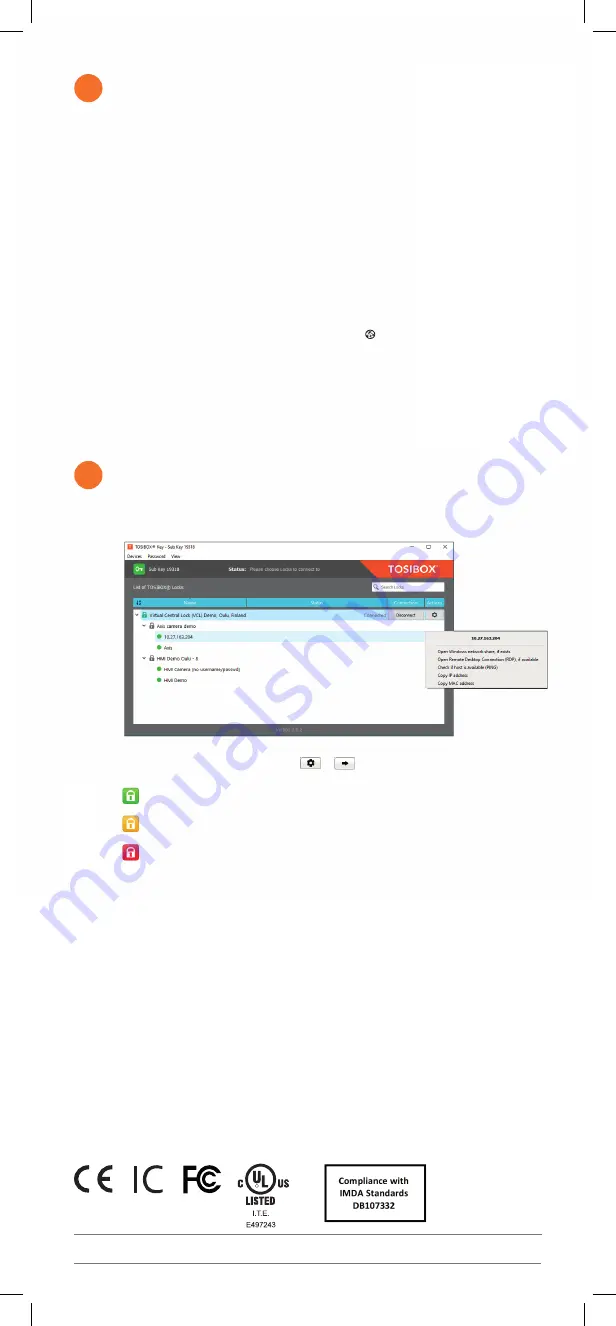
2b
Using the Key
3
To install the Key software, insert the TOSIBOX
®
Key into the USB port of your computer.
The TOSIBOX
®
Key user interface shows all Lock devices matched to the Key and the network devices
connected to them. For more options, click or .
The Lock is connected to the Internet and the Key has a remote connection to the Lock.
TOSIBOX
®
Lock 210/250 Quick Start Guide v1.0
www.tosibox.com
The Lock is not connected to the Internet.
The Lock is connected to the Internet, but the Key doesn’t have a remote connection to the Lock.
DECLARATION OF CONFORMITY
Hereby, Tosibox Oy declares that the radio equipment type Lock
210/250 is in compliance with Directive 2014/53/EU. The full text
of the EU declaration of conformity is available at
www.tosibox.com/documentation-and-downloads
FEDERAL COMMUNICATION COMMISSION INTERFERENCE
STATEMENT
This device complies with FCC part 15 of the FCC rules. Operation
is subject to the following two conditions: (1) This device may
not cause harmful interference, and (2) this device must accept
any interference received, including interference that may cause
undesired operation. FCC Caution: Any changes or modifications not
expressly approved by the party responsible for compliance could
void the user's authority to operate this equipment.
Lock 250 FCC
ID: 2AHCNLOCK500iC.
This radio device has been tested to operate with the external
antenna types listed below with the maximum permissible gain
and required antenna impedance for each antenna type indicated.
Antenna types not included in this list, having a gain greater than
the maximum gain indicated for that type, are strictly prohibited for
use with this device. Lock 250: Wi-Fi monopole antenna, 50 ohm, max
peak gain 2.0 dBi.
This device is UL listed in USA and Canada with UL file number
E497243.
INDUSTRY CANADA STATEMENT
This device complies with Industry Canada license-exempt RSS
standard(s). Operation is subject to the following two conditions:
(1) this device may not cause interference, and (2) this device must
accept any interference, including interference that may cause
undesired operation of the device.
This radio transmitter IC: 25009-LOCK500iC has been approved
by ISED to operate with the antenna types listed below with the
maximum permissible gain indicated. Antenna types not included in
this list, having a gain greater than the maximum gain indicated for
that type, are strictly prohibited for use with this device. Lock 250:
Wi-Fi monopole antenna, 50 ohm, max peak gain 2.0 dBi.
Under ISED regulations, this radio transmitter may only operate
using an antenna of a type and maximum (or lesser) gain approved
for the transmitter by ISED. To reduce potential radio interference
to other users, the antenna type and its gain should be so chosen
that the equivalent isotropically radiated power (e.i.r.p.) is not more
than that necessary for successful communication!
This equipment should be installed and operated with a minimum
distance of 20 cm between the antenna and the user or bystanders.
Patented, incl. US8831020, US9900178.
Patents pending, incl. US14/119753, US14/39015
Visit Support
www.tosibox.com/support/
Download user manual
www.tosibox.com/documentation-and-downloads
R
IMDA Standard applies to
TBL21 and TBL25
Deploying into Mobile Networks
with USB modem
You can connect the Lock to the Internet with a USB Modem.
1. Connect a computer to the Lock’s service port with an Ethernet cable.
2. Type http://172.17.17.17 into your browser’s address field to access the Lock’s
user interface. Log in using “admin” account. The password can be found at
the bottom of the Lock. Select
Network
>
USB modem
and either use the automatic
APN settings or fill in the APN according to your mobile operator settings.
Enter PIN code if necessary. Click
Save
.
3. Plug a supported USB modem into the USB port of the Lock.
4. Plug network devices into the Lock’s LAN ports (LAN 1-3) or connect wirelessly
via WLAN (Lock 250 only). See
Deploying the Lock
in the user manual for static
IP configurations.
5. Verify on the Lock user interface status page that the Internet connection is OK.
This is also indicated on the front panel with the symbol .
For more information and latest supported modem models, visit
www.tosibox.com/support.


