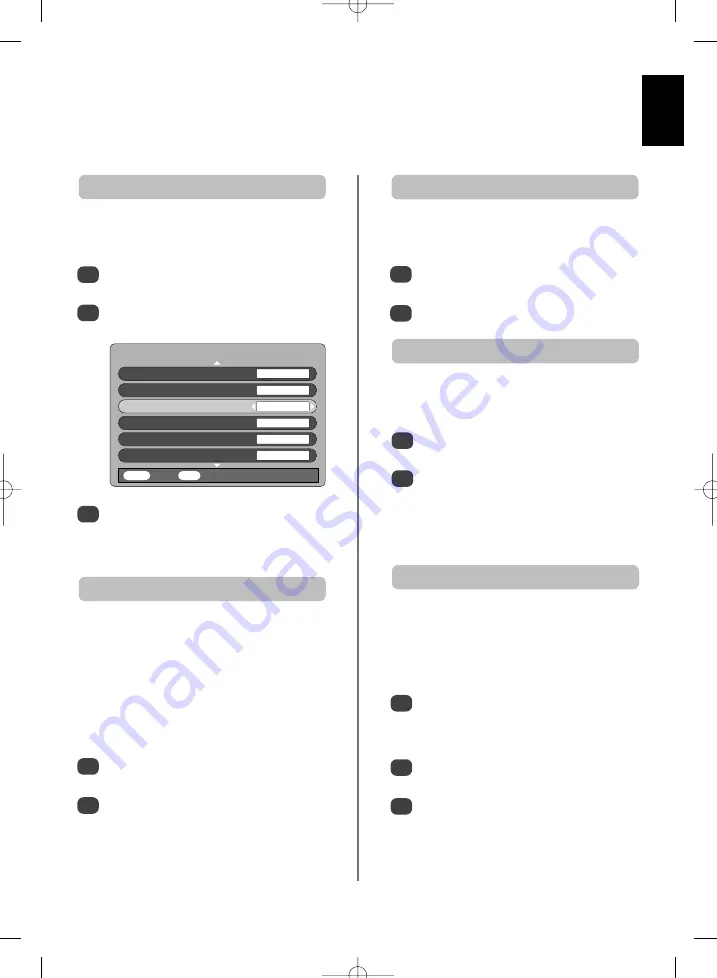
English
31
LOCAL OPTIONS
Country
UK
Language
ENGLISH
Audio Language
ENGLISH
Audio output
PCM
Subtitles
OFF
Local Time Settings
11:19
MENU
Back
EXIT
Watch TV
Digital
settings
continued
– audio languages,
audio output, subtitles, reset tv,
common interface
This feature allows a programme or film to be viewed with
a choice of soundtrack language, provided they are
currently being broadcast.
Audio languages
1
In the
SETUP MENU
press
e
to select
Local
Options
.
Press
OK
, then press
f
or
e
to highlight
Audio
Language
.
This feature will show subtitles on the bottom of the
screen in the selected language provided they are being
broadcast.
Subtitles
1
2
In the
LOCAL OPTIONS
menu press
e
to select
Subtitles
.
Use
z
or
x
to select an option.
When connecting a surround sound amplifier to the digital
audio optical output (Sony/Philips Digital Interface Format
[S/PDIF]) on the back of the telelvision, the following
options can be selected.
PCM:
this mode outputs PCM format to the digital
audio output socket.
BITSTREAM:
this mode outputs audio format (eg. Dolby
Digital) to the digital audio output socket providing it is
being broadcast. It will automatically mute the speakers.
Audio output (optical)
1
2
In the
LOCAL OPTIONS
menu press
e
to select
Audio output
.
Use
z
or
x
to select
PCM
or
Bitstream
.
2
3
Use
z
or
x
to select an option.
NOTE:
If more than one soundtrack is available,
use
O
I/II
to select between them.
The Common Interface Slot, situated on the back of the
television, enables the insertion of a CAM (Conditional
Access Module) and card. These are purchased from a
service provider and allow additional subscription
broadcasts to be viewed. For information contact a
service provider.
Common interface
1
2
Insert the CAM and card into the Common
Interface Slot, following the instructions provided
with the CAM. A box will appear on screen to
confirm that the CAM is loaded.
In the
FEATURE MENU
press
f
or
e
to select
Common Interface Slots
.
Details of the CAM should now be available. Use
OK
to select it.
3
In the
SETUP MENU
press
e
until
Reset TV
is
highlighted.
Press
OK
to select. A screen will appear warning
that all digital settings will be lost, press
OK
to
continue.
The Welcome screen will appear, press
OK
to
continue, the television will then auto tune.
1
2
Selecting
Reset TV
will delete all stored
digital
channels
and settings. The television will return to factory settings
and then auto tune.
Reset TV
g
p
g
Содержание Z3030 Series
Страница 1: ...Z3030 Series TOSHIBA ...
Страница 2: ......
Страница 44: ...English 44 Notes For your own records ...
Страница 47: ......
Страница 48: ......
Страница 93: ......
Страница 94: ......
Страница 139: ......
Страница 140: ......
Страница 185: ......
Страница 186: ......
Страница 231: ......
Страница 232: ......
Страница 277: ...License Information used with Toshiba Televisions License document 27 7 07 4 45 pm Page 1 ...
Страница 292: ...Notes ...
Страница 293: ...Notes ...
Страница 294: ...Notes ...
Страница 295: ......
Страница 296: ...Printed on recycled paper 100 Chlorine free VX1A00055900 ...






























