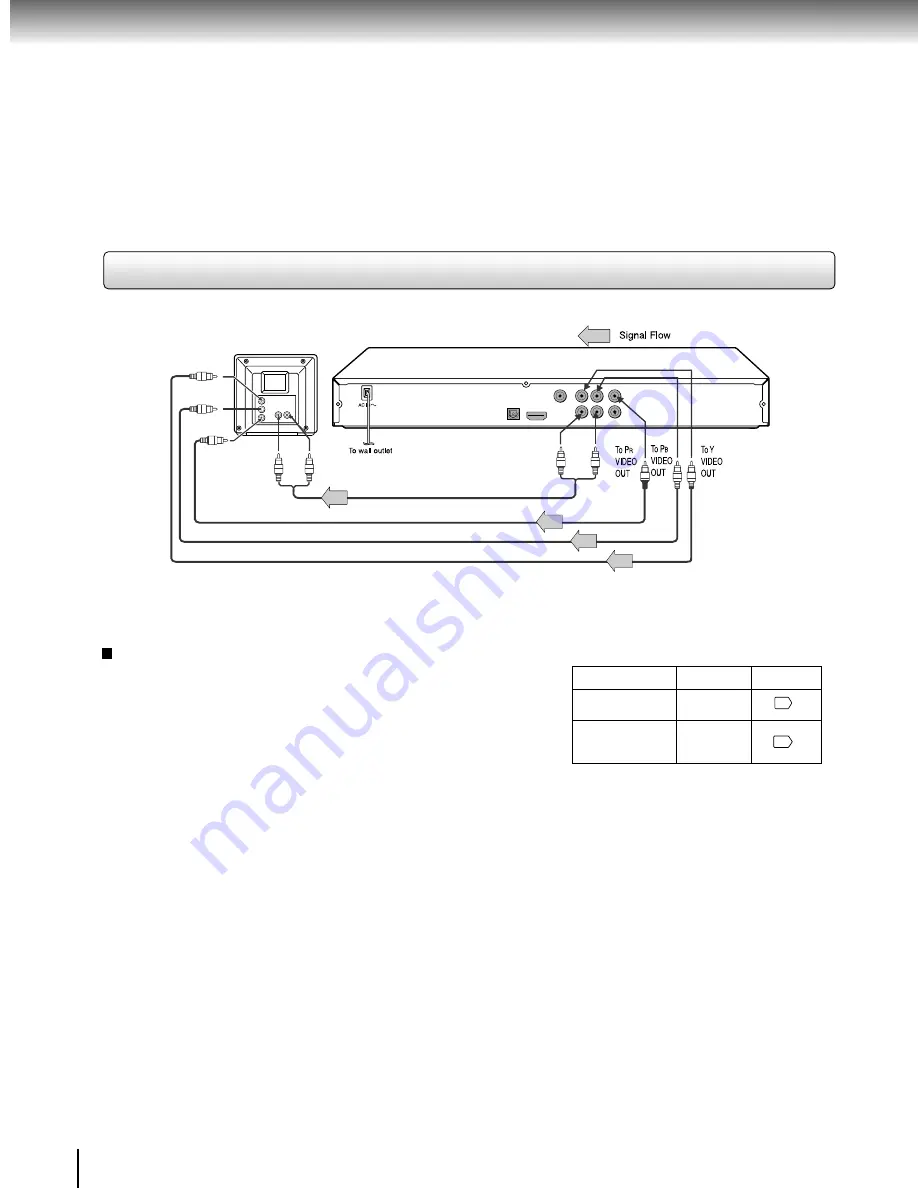
12
Connections
Switching the output signal (interlaced / progressive)
using the remote control
You can temporarily switch the output signal for better picture
quality.
Press PROGRESSIVE on the remote control repeatedly to
select Video Output to P-Scan mode during stop.
If your TV does not support the progressive scan format, the
picture will appear scrambled or blank. To return to normal
picture, press PROGRESSIVE button repeatedly to turn off
progressive mode.
Notes
• Refer to the owner’s manual of the connected equipment as well.
• When you connect the DVD player to other equipment, be sure to turn off the power and unplug all of the equipment from the wall
outlet before making any connections.
• If you place the DVD player near a tuner or radio, the radio broadcast sound might be distorted. In this case, place the DVD player
away from the tuner and radio.
• The output sound of the DVD player has a wide dynamic range. Be sure to adjust the receiver’s volume to a moderate listening
level. Otherwise, high volume sound may damage your hearing as well as the speakers.
• Turn off the amplifier before you connect or disconnect the DVD player’s power cord. If you leave the amplifier power on, the
speakers may be damaged.
• When the TV system is set to NTSC mode, all output will be forced to NTSC type (eg. 525p(480p), 525i(480i), etc.)
• When the TV system is set to PAL mode, all output will be forced to PAL type (eg. 625p(576p), 625i(576i), etc.)
• Analogue audio out will not have sound if DTS playback is selected.
Progressive outputs
Some TVs or monitors are equipped with component video inputs
that are capable of reproducing a progressively scanned video
signal. Connecting to these inputs allows you to view the highest
quality pictures with less flicker.
Consumers should note that not all high definition television sets
are fully compatible with this product and may cause artifacts to
be displayed in the picture. In case of 576 or 480 progressive scan
picture problems, it is recommended that the user switch the connection
to the “standard definition” output. If there are questions regarding our
TV set compatibility with this model 576p or 480p DVD player, please
contact our Customer Service Center.
Connecting to a TV (Using the component video jacks)
• Make the following setting.
On-screen display
Select:
Page
“PCM” or
“Bitstream”
“Digital Output”
Component
*P-Scan
(Progressive)
“Video Output”
* Only for TV equipped with component
video input jacks which support the
progressive scan.
33
34
Audio cable (not supplied)
Component video cables (not supplied)
To audio input
To 2ch AUDIO OUT
(R: red, L: white)
To Y video
input
To P video
input
B
To P video
input
R
Interlaced outputs
Some TVs or monitors are equipped with component video inputs.
Connecting to these inputs allows you to enjoy higher quality
picture playback.
Actual labels for component video inputs may vary depending on
the TV manufacturer. (ex. Y, R-Y, B-Y or Y, C
B
, C
R
)
In some TVs or monitors, the colour levels of the playback picture may
be reduced slightly or the tint may change. In such a case, adjust the
TV or monitor for optimum performance.
11-16.pmd
8/7/2008, 11:08 AM
12
Содержание XD-E500KY
Страница 40: ...811 E50091W0XX ...













































