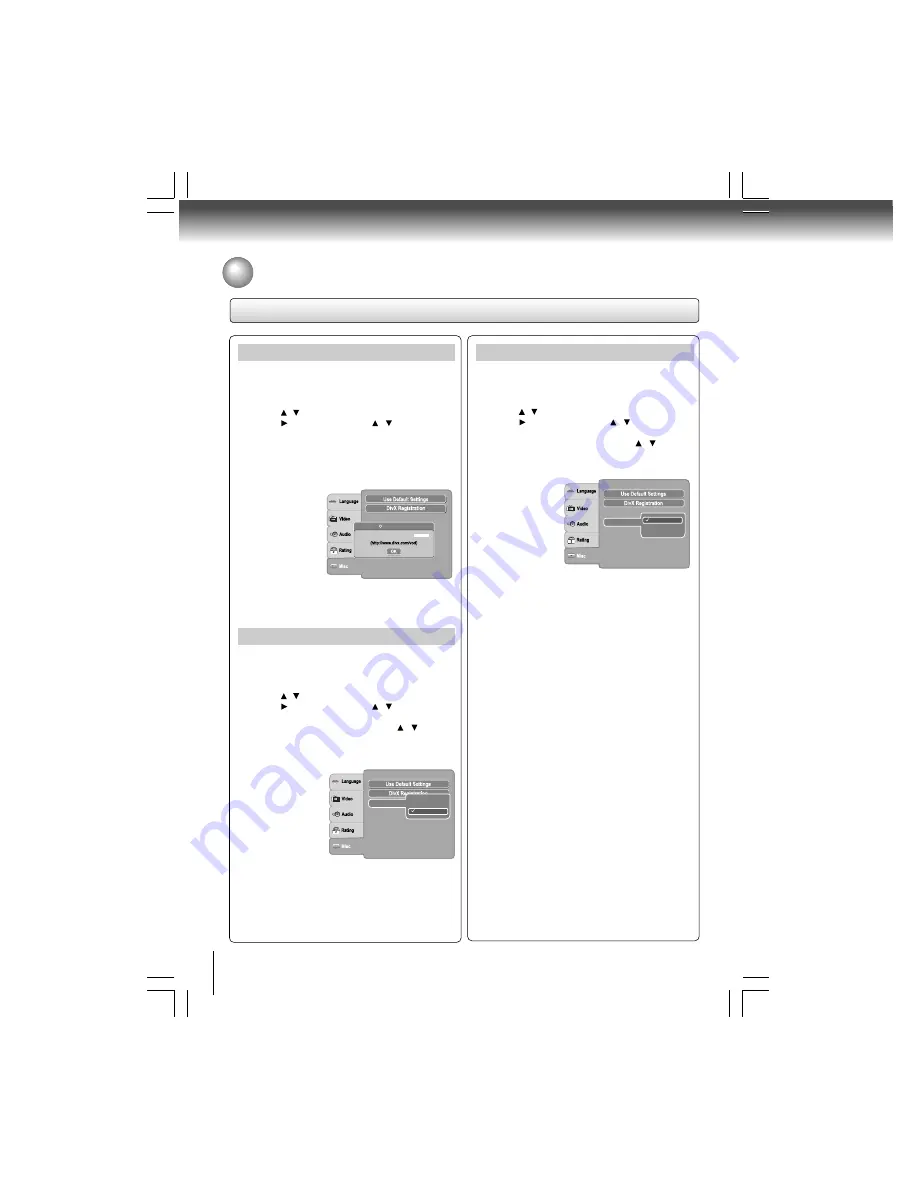
34
Function setup
Customizing the Function Settings (continued)
Setting details
HDMI Control
You can control this DVD unit from TV’s remote which is
connected via HDMI cable.
1) Press SETUP button.
2) Press / button to select Misc.
3) Press button, then use the / button to select
HDMI Control.
4) Press ENTER button, then use the / button to
select the On or Off mode.
5) Press SETUP button to exit the menu.
Functions available for the HDMI Control
•
One touch play
When the operations with following button of this unit’s
remote control are performed, the TV will automatically
switch to appropriate input channel.
Button for one touch play: [PLAY] (make sure a disc
is inserted.)
•
System information
Get & Set Menu Language:
This unit recognizes the OSD languages set for the
TV and automatically set the same language as the
player menu language (OSD menu language) for this
unit.
Power off:
When you turn the TV off, this unit will automatically
turn off.
Receiving operational signal from TV’s Remote:
You can operate this unit with TV’s remote control.
Check your TV owner’s manual for details.
Notes
•
This function may not work properly depending on
the TV you are connecting.
• If the Video Output is not set to “HDMI”, HDMI Control will
not work.
• Other components must be compatible with HDMI Control
in order to use this function.
Off: To deactivate HDMI Control.
On: To activate HDMI Control.
DivX
®
Registration
Some DivX
®
Video-On-Demand files required registration
code, please get the code of your DVD player as follow:
1) Press SETUP button.
2) Press / button to select Misc.
3) Press button, then use the / button to select
DivX Registration.
4) Press ENTER button, your registration code will be
shown.
5) Press ENTER button.
6) Press SETUP button to exit the menu.
Note
This registration code is for DivX
®
Video-On-Demand only.
Do not apply this code for other applications or websites.
Screen saver
: On
DivX
Video On Demand
Your registration code is :
R
Screen Saver
To turn on or off the screen saver (screen protection
to prevent image burn).
1) Press SETUP button.
2) Press / button to select Misc.
3) Press button, then use the / button to select
Screen saver.
4) Press ENTER button, then use the / button to
select the On or Off mode.
5) Press SETUP button to exit the menu.
Note
When you leave the unit in DVD stop mode for approximately
2 minutes, the screen saver of the DVD player automatically
appears if you set the Screen saver to On mode. To turn off
the screen saver, press the PLAY button.
HDMI Control
: Off
Screen saver
Off
On
Screen saver
: On
HDMI Control
Off
On







































