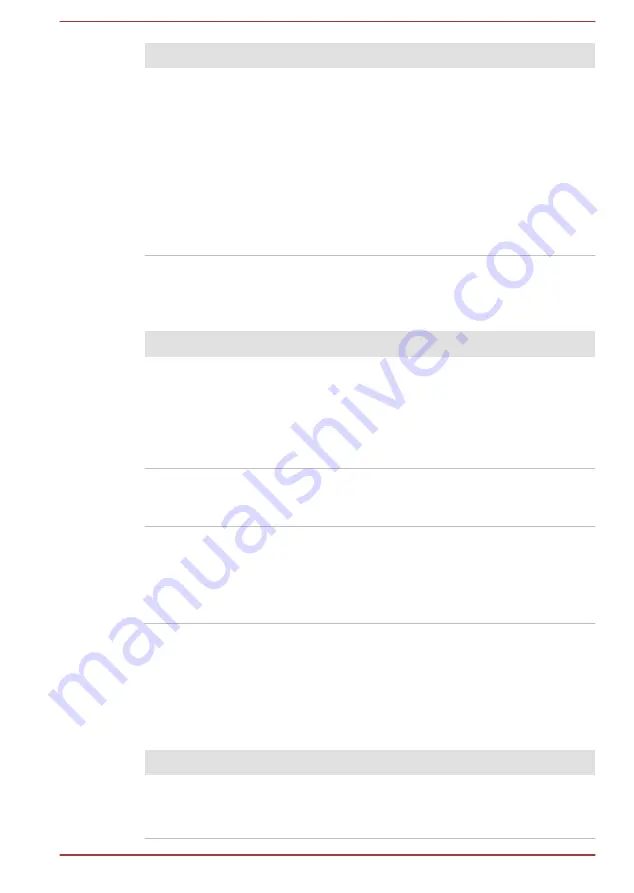
Problem
Procedure
You cannot access a
CD/DVD/Blu-ray
Disc™ in the drive
Make sure the drive’s disc tray is securely closed.
Press gently until it clicks into place.
Open the disc tray and make sure the disc is
properly seated. It should lie flat with the label
facing up.
A foreign object in the disc tray could block laser
light from reading the disc. Make sure there is no
obstruction. Remove any foreign object.
Check whether the disc is dirty. If it is, wipe it with
a clean cloth dipped in water or a neutral cleaner.
Memory Media Card
For further information, refer to
Problem
Procedure
Memory media card
error occurs
Remove the memory media card from the
computer and then reinsert it in order to ensure
that it is firmly connected.
If the problem persists, then you should refer to the
documentation supplied with your memory media
card for further information.
You cannot write to
a memory media
card
Remove the memory media card from the
computer and check to ensure that it is not write
protected.
You cannot read a
file
Check to ensure the required file is actually on the
memory media card that is inserted into the
computer.
If you are still unable to resolve the problem,
contact TOSHIBA Support.
Pointing device
If you are using a USB mouse, also refer to both the
section
and the documentation supplied with your mouse.
Touch Pad
Problem
Procedure
The Touch Pad does
not work.
Check the Device Select settings.
Click
Control Panel -> Hardware and Sound ->
Mouse
under
Windows System
in the Apps view.
User's Manual
6-9
















































