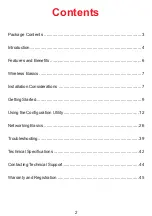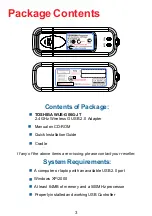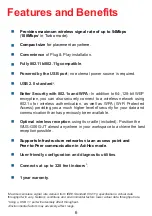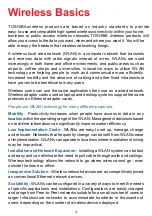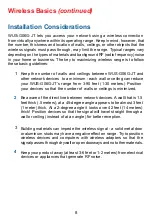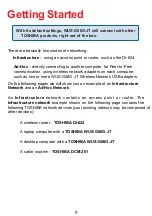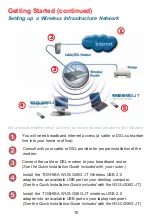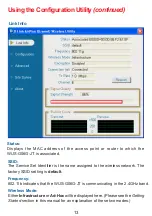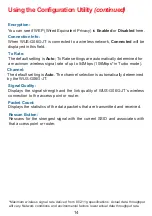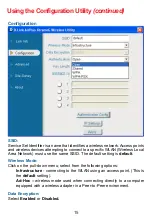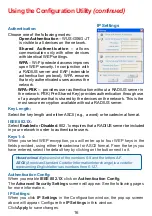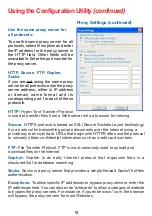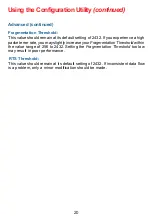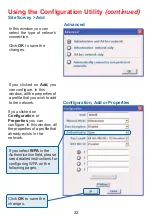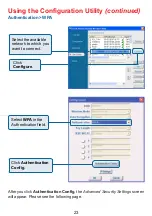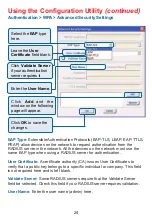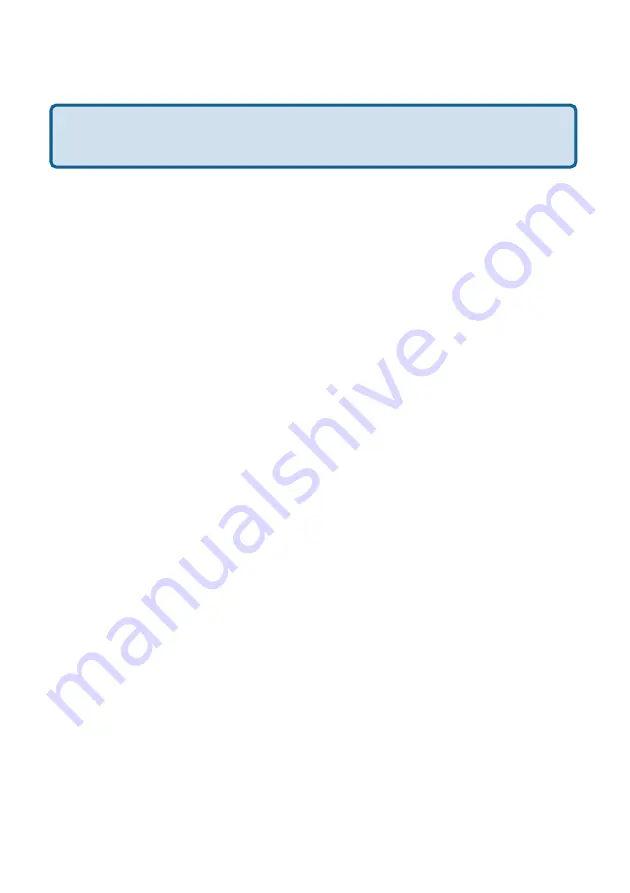
9
A wireless router -
TOSHIBA D
I-624
A laptop computer with a
TOSHIBA
WUS-G06G-JT
A desktop computer with a
TOSHIBA WUS-G06G-JT
A cable modem -
TOSHIBA
DCM-201
With its default settings,
WUS-G06G-JT
will connect with other
TOSHIBA
products, right out of the box.
Getting Started
There are basically two modes of networking:
Infrastructure – using an access point or router, such as the DI-624.
Ad-Hoc – directly connecting to another computer, for Peer-to-Peer
communication, using wireless network adapters on each computer,
such as two or more
WUS-G06G-JT
Wireless Network USB adapters.
On the following pages we will show you an example of an Infrastructure
Network and an Ad-Hoc Network.
An Infrastructure network contains an access point or router. The
Infrastructure network example shown on the following page contains the
following
TOSHIBA
network devices (your existing network may be comprised of
other devices):