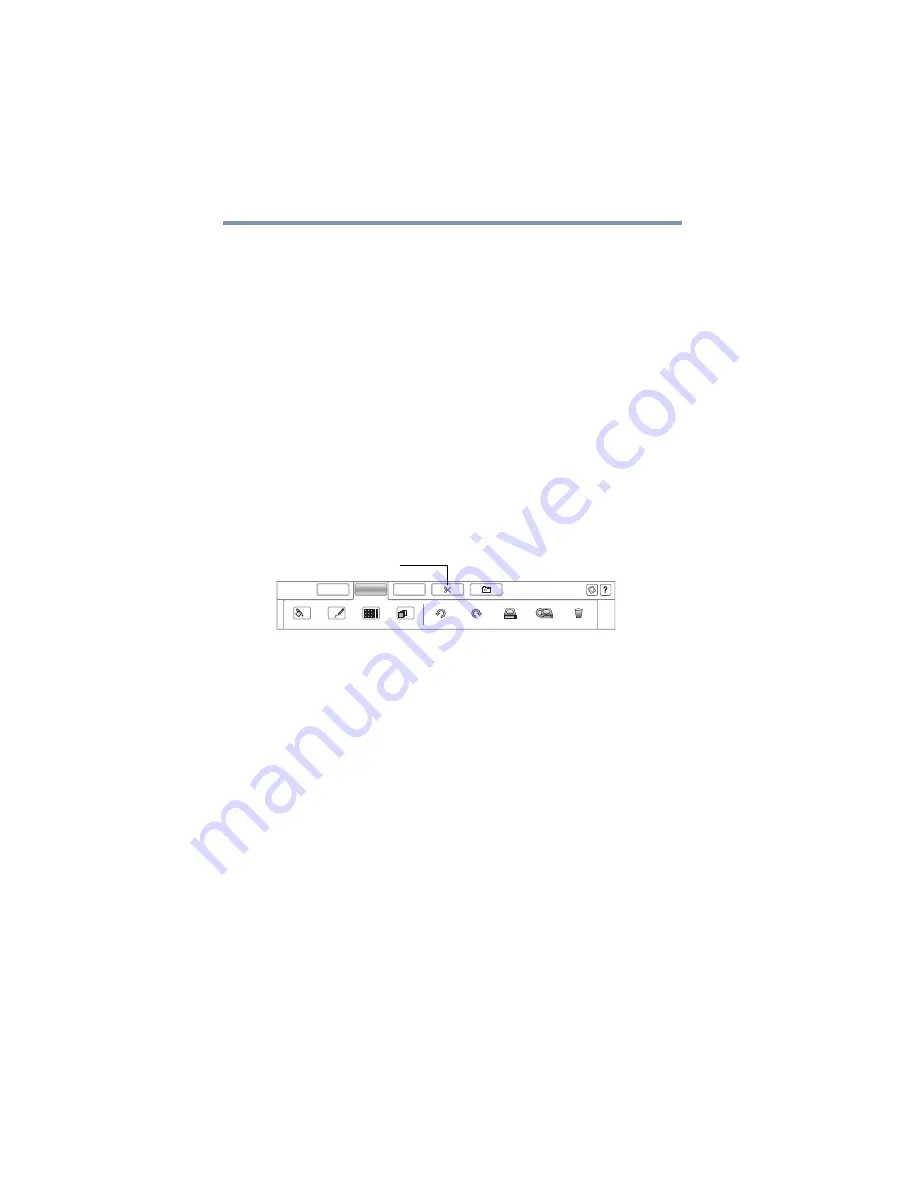
74
The Toshiba Space
Using the Toshiba Bulletin Board
Organizing Tile and Pile
There are several ways to change how board objects are arranged,
undo or redo an action, archive, delete, or retrieve a board.
Two organizing options are to Tile or Pile the boards. An additional
option resets the boards back to a scattered, or “Normal” view.
If organizing objects in Tile or Pile view, the view previously used
is stored in memory, however; as soon as you begin to rearrange
objects, the new organization will over write the view stored in
memory.
Clipping tool
The Clipping tool allows you to take a quick snapshot of all or part
of the Windows
®
screen and then add it to the bulletin board as a
file within the Windows
®
photo library.
To use the Clipping tool:
1
Select the
Clipping
tool icon in the top menu.
(Sample
Illustration
) Selecting the Clipping tool icon
A clipping frame appears in the upper screen.
2
Using your finger, drag the clipping frame to the desired
position on the screen.
3
Use pinch and zoom to resize the clipping frame.
4
Once you are satisfied with the location and size of the clipping
frame, select the
Clip Selection
button to activate the clip.
The clipped area automatically drops onto the active bulletin
board.
5
You can either perform another clip or close the Clipping tool
by selecting the
Done
button.
Clipping tool icon
BULLETIN BOARD
Boards
Pencil tool
Background color
Tile
Pile
Undo
Redo
Archive Board
Restore Board
Trash Bin
Tools
Gadgets






























