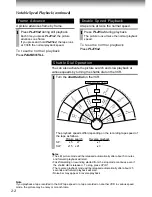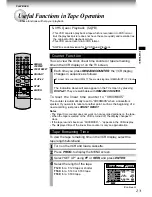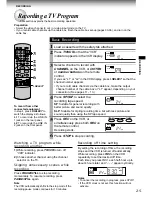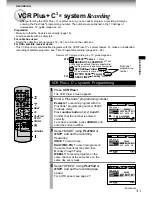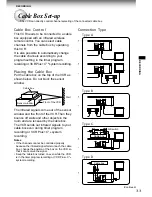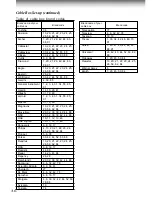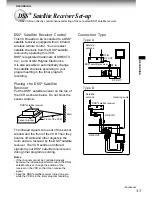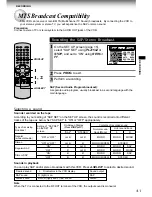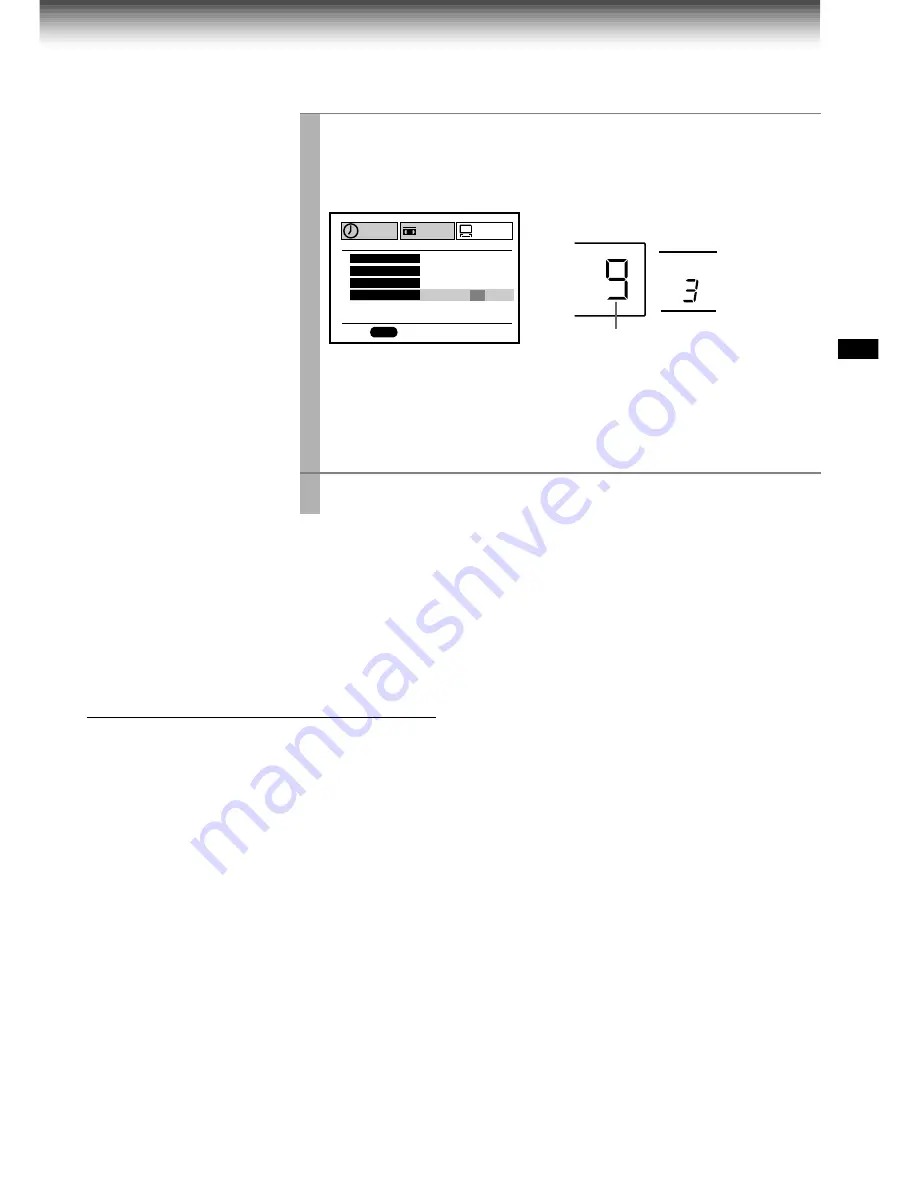
3 5
RECORDING
VCR display
Cable box display
Cable channel number
7
Select “BRAND TYPE” using
STOP
, and enter a brand code
of your cable box using
number buttons
. Refer to the table
on the next page.
Example: For a TOSHIBA cable box, identified by number 36.
Make sure that the channel display of your cable box has changed to
9. If not, try each brand code assigned to the brand of your cable box
until the display changes to 9.
If it still holds;
• Relocate the cable box on the VCR.
• Use each of digits from 1 to 91.
8
Press
PROG.
to exit.
Notes
• If your cable channel does not change to 9 in step
7
, the cable box will not
be able to change channels in the timer recording. In this case, set
“CONTROL” to “OFF” in step
6
.
• The cable box control is not compatible with the DSS
®
satellite receiver
control.
Buttons to control a remote-
controllable cable box
Once you complete the set-up for a remote
controllable cable box, your cable box can be
controlled by the following buttons on the remote
control of the VCR.
•
POWER (CABLE BOX)
To turn the cable box on or off.
•
CH (CABLE BOX)
To select cable channels in the upper or lower
direction. (not applicable to some brands of
cable box.)
•
Number buttons (0 – 9)
To select desired channels to record.
•
100
Some cable boxes require you to use this
button as the enter button. Press this button
after selecting the cable channel with number
buttons.
PROG
USE
OUT UT CH
P
E D:
n
SET UP
PRESET
PROGRAM
C . BOX
S
S
D
H
C
3
6
3
O
n
.
O
n
n
O
FF
O
CO
n
T O
R L
BRA
n
T
D
YPE
(Continued)