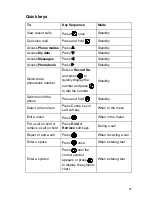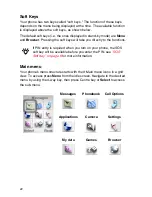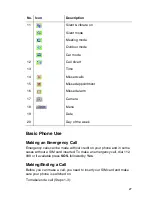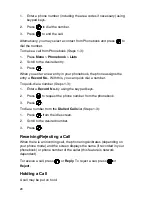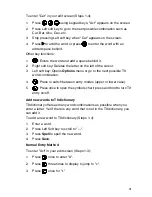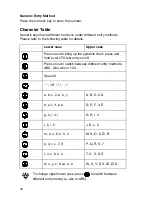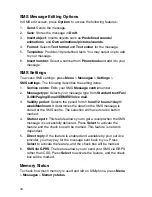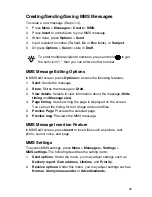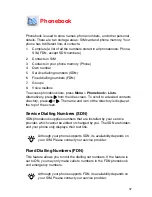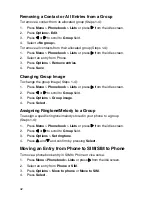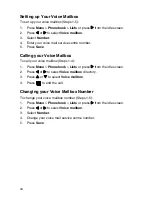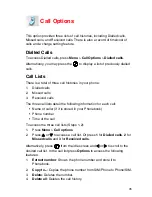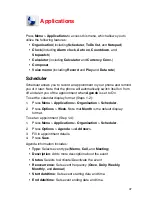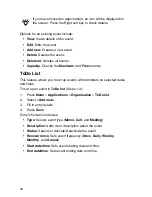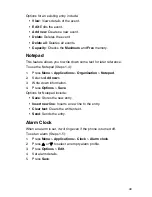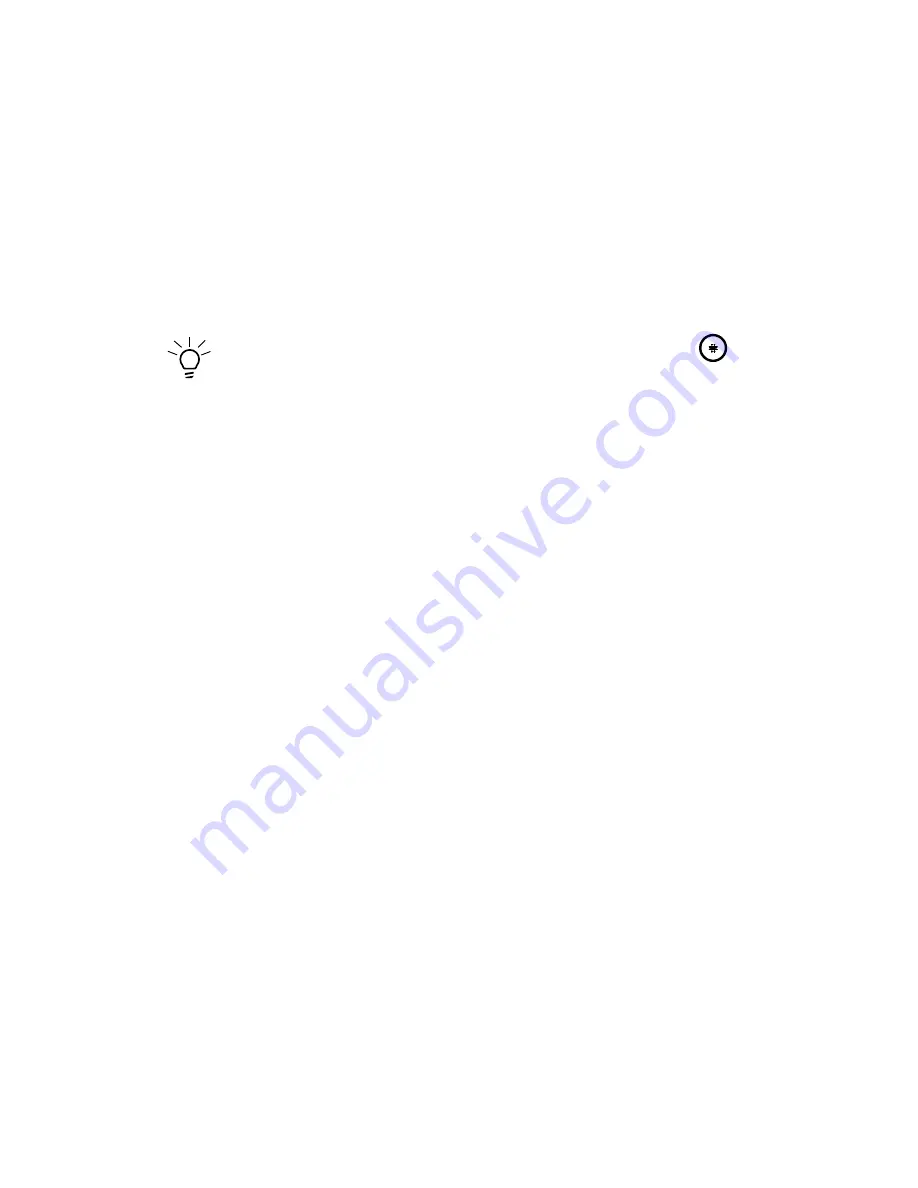
35
Creating/Sending/Saving MMS Messages
To create a new message (Steps 1-4):
1.
Press
Menu
>
Messages
>
Create
>
MMS
.
2.
Press
Insert
to add objects to your MMS message.
3.
When done, press
Options
>
Send
.
4.
Input recipient's number (
To
field,
Cc
or
Bcc
fields), or
Subject
.
5.
Or press
Options
>
Save
to store in
Draft
.
MMS Message Editing Options
In MMS edit screen, press
Options
to access the following features:
1.
Send
: Sends the message.
2.
Store
: Stores the message in
Draft
.
3.
View details
: Selects to view information about the message (
Slide
timing
and
Message size
).
4.
Page timing
: Sets how long the page is displayed on the screen.
You can set the timing for text, image and sound files.
5.
Preview Page
: Previews the selected page.
6.
Preview msg
: Previews the MMS message.
MMS Message Insertion Feature
In MMS edit screen, press
Insert
to insert files such as picture, text,
photo, sound, voice, and page.
MMS Settings
To access MMS settings, press
Menu
>
Messages
>
Settings
>
MMS settings
. The following describes the setting items:
1.
Send options
: Under the menu, you may adjust settings such as
Delivery report
,
Own address
,
Lifetime
, and
Priority
.
2.
Receive options
: Under this menu, you may adjust settings such as
Normal
,
Anonymous sender
or
Advertisements
.
To enter multiple recipients' numbers, press and hold
to get
the semi-icon"; ", then you can enter another number.
Содержание TS10
Страница 6: ...vi ...
Страница 18: ...12 Declaration of Conformity ...
Страница 24: ...18 General Information Parts and Functions ...