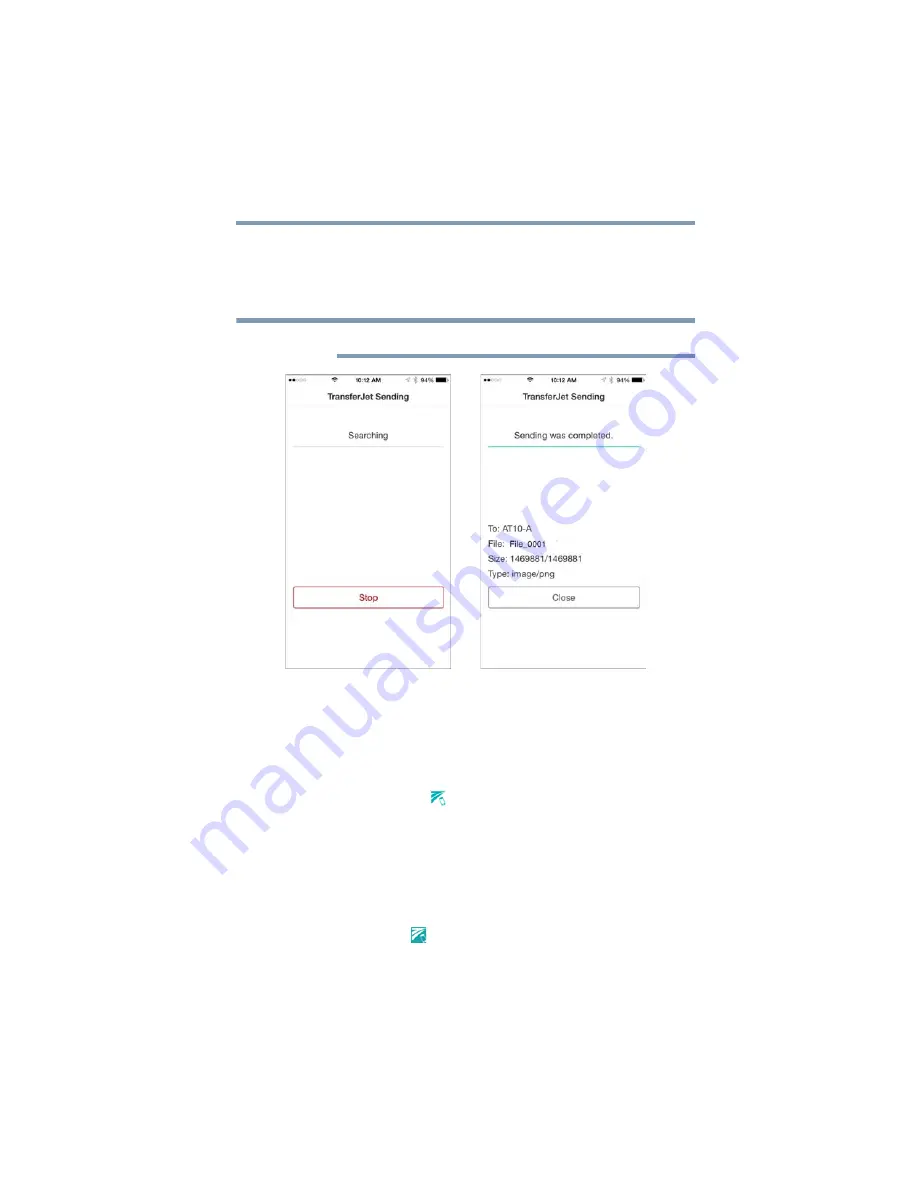
15
Installation and Use
Installing the file transfer software to your mobile device
3
Tap
Send
.
The “TransferJetApp” searches for the receiving device.
When the receiving device is located the files are transferred
to it.
To abort the file transfer, tap the
Stop
button.
(Sample Image) “TransferJetApp” sending/status screens
A screen appears on the receiving device showing the
progress and completion of the file transfer.
Receiving on an iOS mobile device
1
To receive a file on an iOS device, simply tap the
“TransferJetApp”
(
) icon on the main screen.
2
Then tap the
Receive
button.
3
The TransferJet device enters Receiving mode and waits for
the detection of the sending device.
Sending from a Windows computer
1
To send files from a Windows computer, double click or tap
the
TransferJet
(
) icon on the desktop or taskbar.
2
From the TransferJet Utility main screen tap
Sending files
from this computer
.
NOTE



















