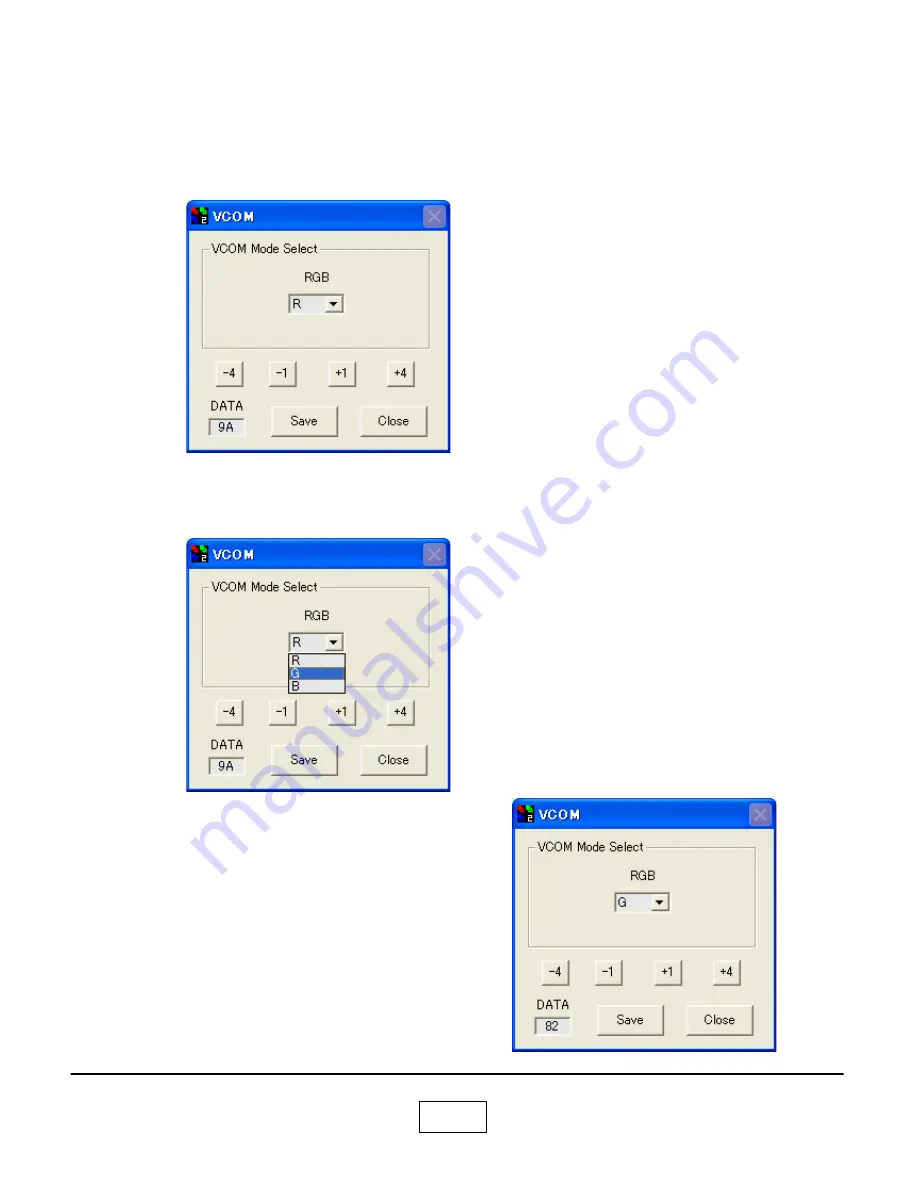
7-12
The current data is displayed in DATA column.
Push (+1) or (-1) button.
Adjust the data to reduce the flicker to its minimum point.
By pushing the (+4) or (-4), the data is adjusted in greater steps.
After the adjustment, click the
[Save]
to save the data.
Select the “G”.
The current data is displayed in DATA column.
Push (+1) or (-1) button.
Adjust the data to reduce the flicker to its minimum point.
By pushing the (+4) or (-4), the data is adjusted in greater steps.
After the adjustment, click the
[Save]
to save the data.
Содержание TLP-X2000B
Страница 2: ...I ...
Страница 4: ...1 1a Chapter 1 Specifications Chapter 1 ...
Страница 5: ...1 1b Chapter 1 Specifications Chapter 1 ...
Страница 6: ...1 1c Chapter 1 Specifications Chapter 1 ...
Страница 7: ...Chapter 1 1 2 ...
Страница 8: ...1 3 Chapter 1 Using the Menus ...
Страница 9: ...1 4 Chapter 1 Names of the Terminals on the Rear Panel ...
Страница 10: ...Chapter 1 1 5 List of Supported Signals ...
Страница 11: ...Chapter 1 1 6 ...
Страница 22: ...Chapter 2 2 11 15 Speaker Remove a screws Speaker is removed 1 2 ...
Страница 23: ...Chapter 2 2 12 Replacement of Optical Parts ...
Страница 24: ...Chapter 2 2 13 ...
Страница 25: ...Chapter 2 2 14 ...
Страница 26: ...Chapter 2 2 15 ...
Страница 27: ...Chapter 2 2 16 ...
Страница 28: ...Chapter 2 2 17 ...
Страница 29: ...Chapter 2 2 18 ...
Страница 30: ...Chapter 2 2 19 ...
Страница 36: ...Chapter 4 4 2 The upgrade file appears in the Select File box Select the COM port Click Flash button ...
Страница 40: ...5 1 Chapter 5 Wiring Diagram Chapter 5 ...
Страница 41: ...Chapter 5 5 2 BLOCK DIAGRAM 1 2 Block Diagram ...
Страница 42: ...Chapter 5 5 3 Block Diagram 2 2 ...
Страница 55: ...6 13 Chapter 6 ...
Страница 56: ...6 14 Chapter 6 ...
Страница 57: ...6 15 Chapter 6 APS M602 ETXTS602MDA MDE Troubleshooting Faults ...
Страница 81: ...Chapter㧥 9 3 Other Parts ...
Страница 91: ...TOSHIBA CORPORATION 1 1 SHIBAURA 1 CHOME MINATO KU TOKYO 105 8001 JAPAN ...
















































