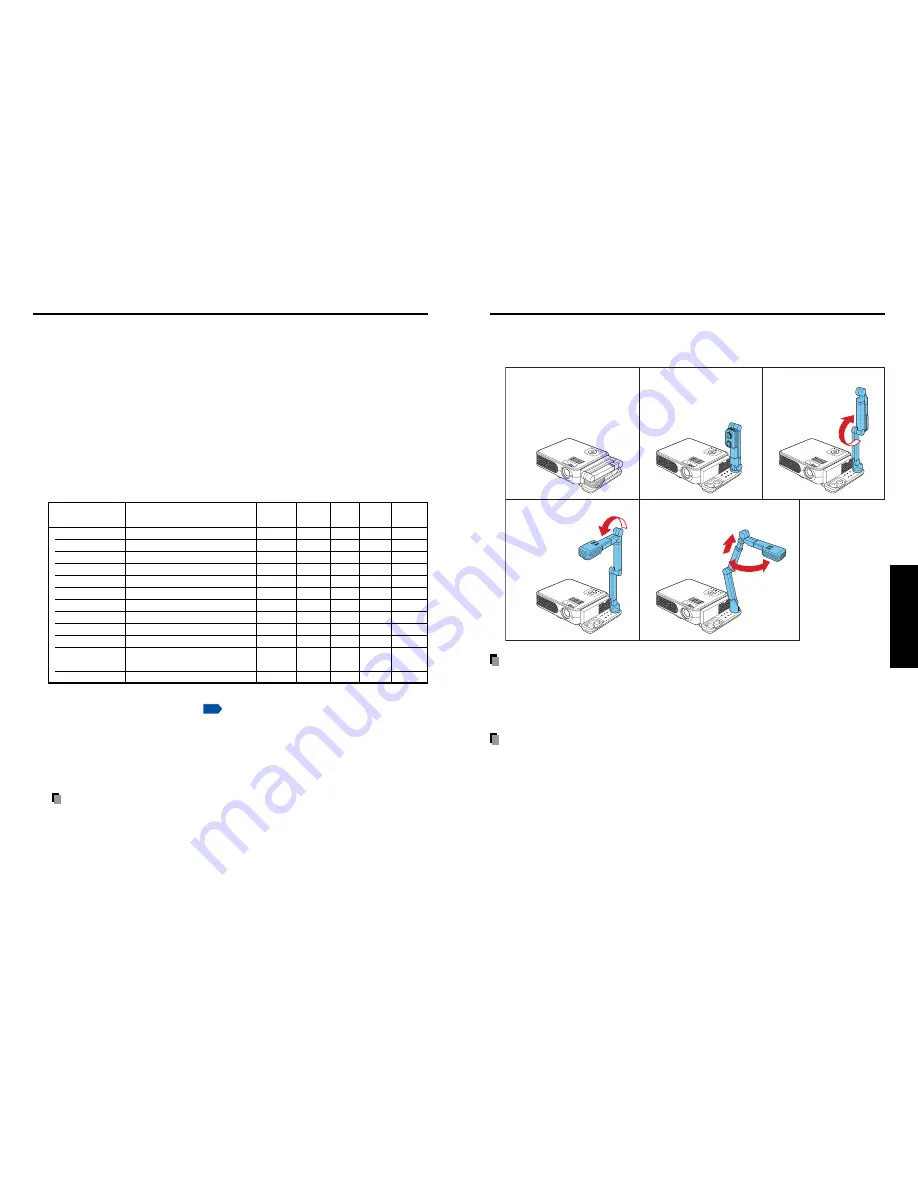
45
Operations
44
Using the menus (Continued)
[Key lock]
Protect from operating errors by locking on the control panel buttons of the
projector. (The remote control operations are available.)
Control panel operations are locked after the setting is done, and accordingly
operation with the control panel buttons is disabled.
• To release the key lock, set the [Key Lock] to [Off] using remote control. Pressing
the [RETURN] button on the projector for 10 seconds also sets the [Key Lock] to
[Off]. (When operating the main unit, the 2 indicators of LAMP and TEMP light in
orange for 3 seconds, and at the same time the projector beeps.)
■
Displaying Information (Status display)
This displays information about the input signal, lamp use time, etc.
“Yes”: displayed, “No”: not displayed
Item
Description
Computer Y/P
B
/P
R
Video S-video
Camera
(XC2000)
Projector
Input
Input source name
Yes
Yes
Yes
Yes
Yes
Mode name
RGB input mode
[Note 1]
Yes
No
No
No
No
Resolution
Resolution (in dots)
Yes
No
No
No
No
Frequency
Sync frequency
Yes
No
No
No
No
Sync
Sync signal polarity
[Note 2]
Yes
No
No
No
No
Signal format
Y/P
B
/P
R
signal format
No
Yes
No
No
No
Video mode
Color method of video signal
No
No
Yes
Yes
No
Lamp time
Time of lamp use
[Note 3]
Yes
Yes
Yes
Yes
Yes
Lamp reset count The count for lamp replacement
Yes
Yes
Yes
Yes
Yes
Total time
The total time that this projector
is used.
Yes
Yes
Yes
Yes
Yes
Version
Firmware version
[Note 4]
Yes
Yes
Yes
Yes
Yes
Notes
1: The mode of supported RGB signals
p.57
is shown.
2: Sync signal polarity shown as P (positive) or N (negative) for [H/V].
3: Displays [Lamp time] as a measure of when the lamp should be replaced. (Cannot be used as
a counter of guaranteed lamp time.) Please replace the lamp after 2000 hours of use if [Lamp
power] is set to [Standard], or after 3000 hours of use if [Lamp power] is set to [Low], consult
with a dealer about getting replacement for lamp TLPLW11 (sold separately).
4: [Version] shows the version of the projector’s internal control program. This version is referred
to for customer service, etc.
Note
• The displayed information will not be refreshed if the status changes. To refresh the
information, dismiss the display, then display it again.
Please read this chapter if the model you purchased includes a document camera.
■
Preparation of the document camera
1) Setup the arm
Status before preparation
(When stored)
3) Let the camera lens face below
2) Raise the camera head
4) Let the camera lens face the object
PRECAUTIONS
• Do not jolt or force the camera head or camera arm. Doing so could cause malfunction.
• The CMOS image sensor mounted on the camera of this projector is produced by
precision engineering. Please be informed that missing pixels and bright spots are not
considered as problems.
Note
• It takes about 10 seconds from when the power is turned on until the operation is
possible. This is not a problem.
Using the document camera
Содержание TLP TLP-X2000
Страница 31: ......









































