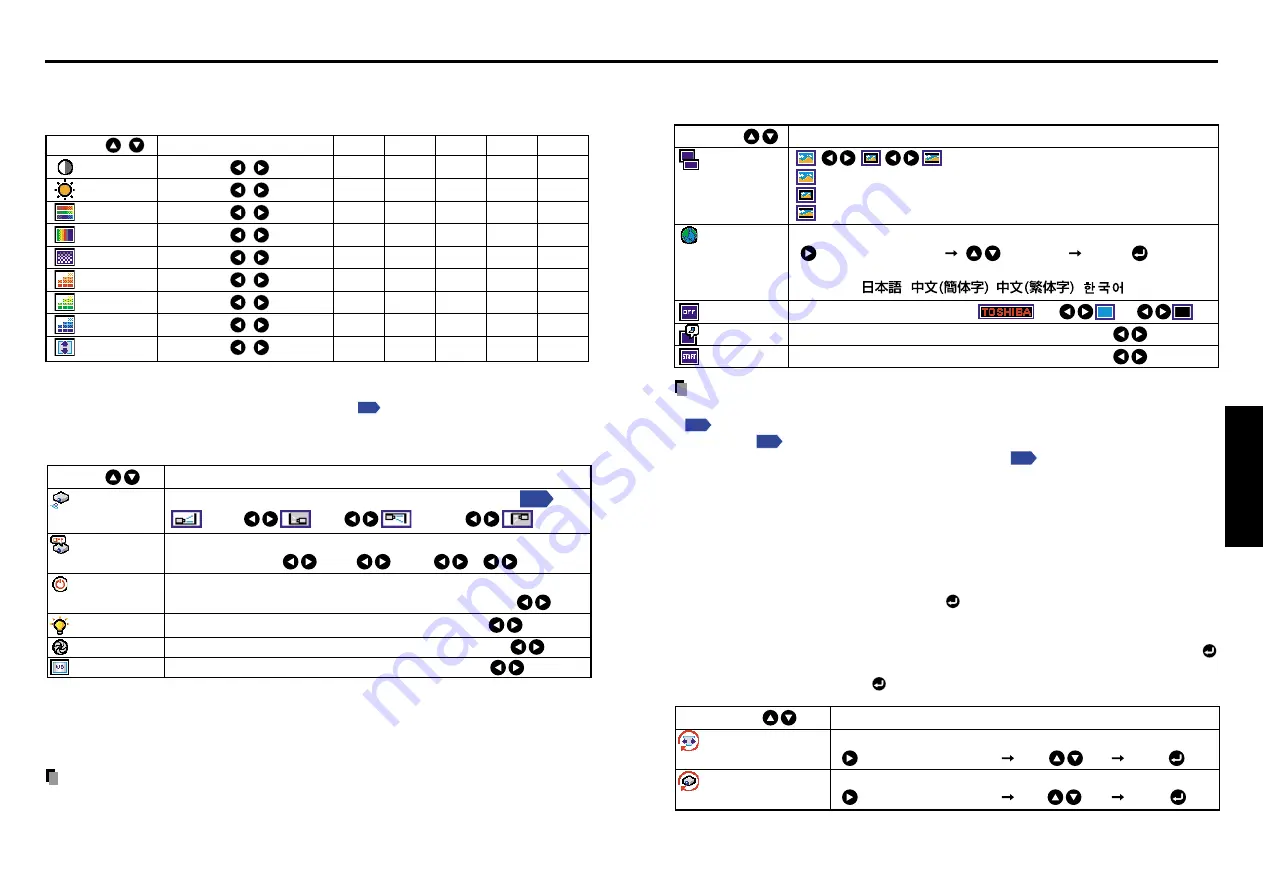
33
Operations
32
■
The display setting menu
Use this menu to set screen display-related items.
(Full): Display with LCD panel’s resolution
(Thru): Display with sampling resolution (for computer input)
(Wide): Wide-screen display (for Video, S-video, and Y/P
B
/P
R
)
Select one of the languages below to use for displaying menus and messages
[ : Enter setting mode] [ :Selection] [Apply: ]
English/Français/Deutsch/Italiano/Español/
Português/ / / /
Screen to display when there is no input signal (Logo) (Blue) (None)
Display icons as function guides
On
Off
Display start-up screen when power turned on
On
Off
Description
Item
Screen size
Language
Background
Icon
Start-up screen
Notes
• If “Thru” is selected for
screen size
, portions exceeding the pixel count of the LCD panel
will not appear on the screen. Note that for RGB signals with clock speeds
SXGA3_60
or lower, all input pixel signals are sampled. (This effect is noticeable
when the screen is enlarged using the Resize function
). However, if the clock speed
is higher than this, the RGB pixel signal is reduced before sampling.
• Displaying the images with the aspect ratio different from the original with the purpose of
other than the personal and private viewing, using the screen size menu may violate the
copyright protected by the law.
■
Reset menu (Special menu)
When other menus are not displayed and the
button is held down, the menu appears.
• When the screen is placed vertically, and
Auto keystone correction
is executed, but the
keystone correction is not successful, stow the foot adjuster in its original position, place
the projector on a flat surface, select
Horizontal reference value reset
, and press the
button.
• Select
Reset All
and press the
button to return all menu items to the factory settings.
Reset the horizontal reference value for Auto keystone correction
[ : Enter execution mode] [
Yes
No
] [Apply: ]
Reset all menu items to their factory settings
[ : Enter execution mode] [
Yes
No
] [Apply: ]
Description
Item
Horizontal reference
value reset
Reset all
Using the menu (Continued)
■
The image adjustment menu
Use this menu to adjust image-related items.
Items that can be adjusted are marked with “Yes”, and those that cannot are marked with “No”.
Item
Description
Computer Y/P
B
/P
R
Video S-video Camera
Contrast
Lower
Higher
Yes
Yes
Yes
Yes
Yes
Brightness
Darker
Brighter
Yes
Yes
Yes
Yes
Yes
Color
Lighter
Deeper
No
Yes
Yes
Yes
No
Tint
[Note 1]
Reddish
Greenish
No
No
Yes
Yes
No
Sharpness
Softer
Sharper
No
Yes
Yes
Yes
Yes
R-level
Less red
More red
Yes
Yes
Yes
Yes
Yes
G-level
Less green
More green
Yes
Yes
Yes
Yes
Yes
B-level
Less blue
More blue
Yes
Yes
Yes
Yes
Yes
Up/down shift
[Note 2]
Shift down
Shift up
No
Yes
Yes
Yes
No
Notes
1:
Tint
can only be adjusted when
Video mode
is set to
NTSC
or
NTSC4.43
.
2:
Up/down shift
can only be adjusted when
Screen size
is set
Wide
.
■
The default setting menu
This menu shows placement status and other settings.
Sets projection mode in accordance with Placement Style
Sets the period of time to wait until turning off the power after signal input stops:
Off
(not turned off)
1 min 2 min ... 60 min
Sets whether to turn on the power when the
ON/STANDBY
button is pressed
(Manual), or when the power cord is plugged in (Auto).
Manual Auto
Sets the lamp power
Standard Low
Sets the camera’s shutter speed to either (50Hz) or (60Hz).
50Hz 60Hz.
Sets the camera’s white balance to (Auto) or (Fixed).
Auto
Fixed
.
Description
Item
Projection
mode
No signal
power off
Power on
Lamp power
[Note 1]
Shutter speed
White balance
[Note 2]
(Back hung
from ceiling)
(Placed
on floor)
(Rear)
(Hung from
ceiling)
Notes
1: When
lamp power
is set to
low
, the screen becomes a little darker, but the cooling fan noise gets
quieter. This setting will be cleared when you turn the power off. The setting will be back to
“Standard” when the power is turned on next time.
2: White balance, if set to
Fixed
, is reset upon power off and the
Auto
is resumed the next time the
unit is turned on. (Models with the document camera)
Notes
• Note that if
Power on
is set to
Auto
, then if the power cord is plugged in when power is
restored after a power outage, the projector power will come on.
• Even if
Power on
is set to
Auto
, press the
ON/STANDBY
button to turn off the power.
Unplugging the power cord to cut off the power will shorten the life of the lamp.
Содержание TLP S70
Страница 26: ......










































