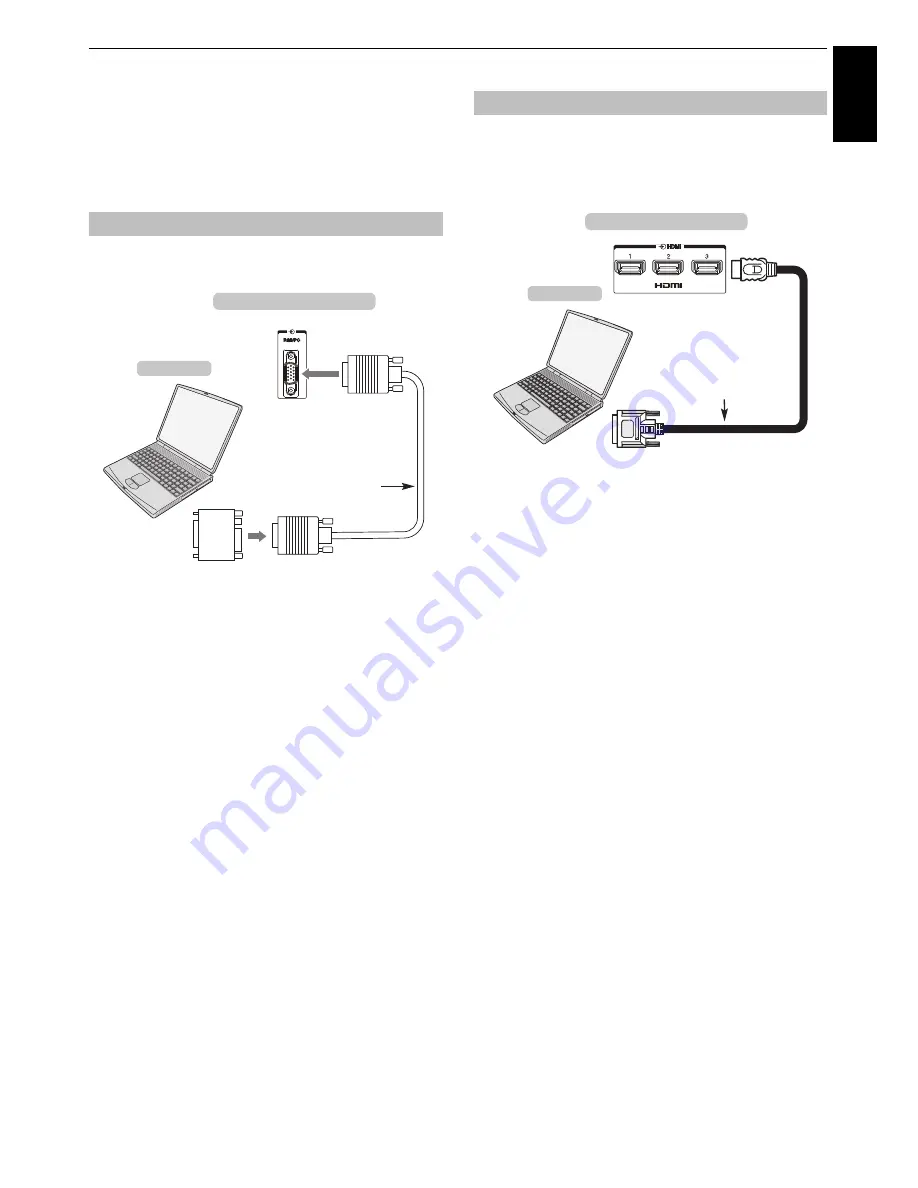
11
CONNECTING YOUR TV
Engl
ish
Connecting a computer
With either an RGB/PC or an HDMI connection, you
can watch your computer’s display on the
television.
When connecting a PC to the RGB/PC terminal on the
television, use an analogue RGB (15-pin) computer cable.
To use a PC, set the monitor output resolution on the PC
before connecting it to the television. For acceptable PC
signal formats, see page 65.
To display the optimum picture, use the PC setting feature
(see page 55).
NOTE:
• Some PC models cannot be connected to this television.
• An adaptor is not needed for computers with a compatible
mini D-sub15-pin terminal.
• Depending on the DVD’s title and the specifications of the
PC on which you are playing the DVD-Video, some scenes
may be skipped or you may not be able to pause during
multi-angle scenes.
• A band may appear at the edges of the screen or parts of the
picture may be obscured. This is due to scaling of the
picture by the set, it is not a malfunction.
• When PC input mode is selected, some of the television’s
features will be unavailable e.g.
Colour System
in the
SETUP
menu.
• Some PC models may output unique signals that the
television may be unable to detect (see page 65).
• If connecting a certain PC model with a unique PC signal,
the PC signal may not be detected correctly.
When connecting a PC to the HDMI terminal on the television,
use an HDMI-to-DVI adaptor cable.
If connecting a PC with an HDMI terminal, use an HDMI cable
(type A connector).
For acceptable PC and video signal formats, see page 66.
NOTE:
• The edges of the images may be hidden.
• If connecting a certain PC model with a unique PC signal,
the PC signal may not be detected correctly.
To connect a PC to the RGB/PC terminal
the back of your television
Conversion adaptor
if required
(not supplied)
Computer
RGB PC cable (not
supplied)
Mini D-sub
15 pin connector
To connect a PC to the HDMI terminal
HDMI-to-DVI
adaptor cable
the back of your television
Computer
Содержание TL83* Digital Series
Страница 1: ...TL83 Digital Series ...












































