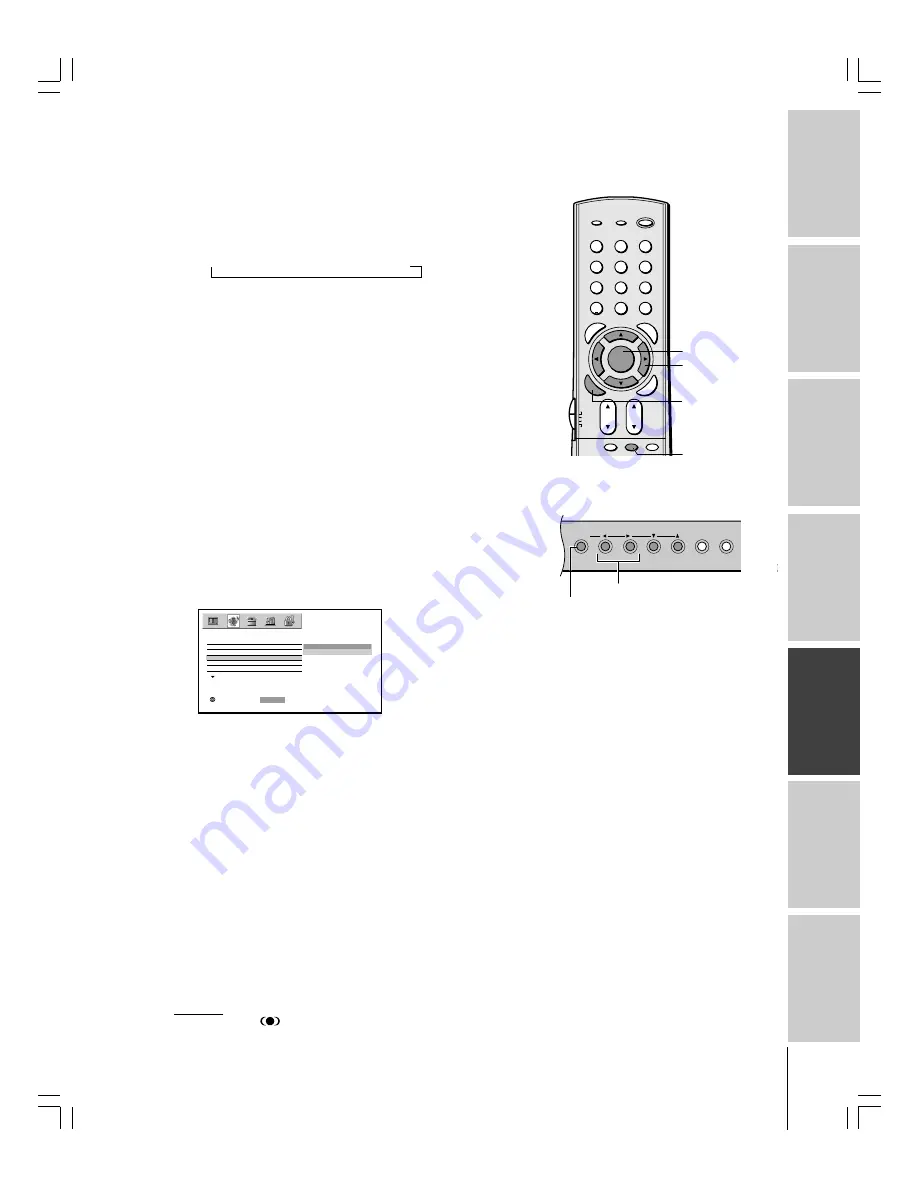
Intr
oduction
Connecting
y
our Monitor
Using the
remote contr
ol
Setting up
y
our Monitor
Oper
ating y
our
Monitor
Appendix
Index
43
(E) 51HC85, 57HC85, 65HC85
Adjusting the sound
Muting the sound
Press MUTE to temporarily reduce (1/2 MUTE) or turn off (MUTE)
the sound. While the sound is off, the screen will display “1/2
MUTE” or “MUTE” in the lower right corner. Every time you press
MUTE, the mute mode will change in the following order.
→
Normal
→
1/2 MUTE
→
MUTE
When you select “MUTE” mode, the closed caption feature is
automatically activated. To deactivate this feature, deactivate MUTE.
This feature works only when the closed caption mode is set to OFF.
See “Using the closed caption feature” on page 41 for more
information.
Using the WOW
®
surround sound feature
WOW
®
is a special combination of SRS Labs audio technologies that
creates a thrilling surround sound experience with deep, rich bass
from stereo sound sources. Your monitor’s audio will sound fuller,
richer, and wider.
To adjust the WOW feature:
1. Press MENU, and then press
x
or
•
until the AUDIO menu
appears.
2. Press
y
or
z
to highlight the desired WOW feature you want to
adjust, then press ENTER.
• SRS 3D — To turn on or off the surround sound effect.
• FOCUS — To turn on or off the vocal emphasis effect.
• TruBass — To select your desired bass expansion level (HIGH,
LOW, or OFF).
A U D I O
AUDIO SETTINGS
WOW
SRS 3D
FOCUS
T r u B a s s
O N
O F F
SELECT
:
: SET
E N T E R
3. Press
y
or
z
to select the item, then press ENTER.
1
2
3
4
5
6
7
8
9
ENT
100
0
POWER
RECALL
INPUT
+10
PIC
S
IZE
EXIT
INFO
MUTE
SLEEP
TV
CBL/SAT
VCR
DVD
VOL
CH
ENTE
R
DVDMENU
MENU
TO
P
ME
NU
CL
EA
R
E
N
TE
R
MUTE
INPUT
EXIT
MENU
VOLUME
x
•zy
yzx
•
MENU
Monitor front panel
ENTER
MENU
(ENTER)
Note:
If the broadcast is monaural, the WOW SRS
3D surround sound effect will not work.
SRS WOW, SRS and
symbol are trademarks of SRS Labs, Inc.
SRS WOW technology is incorporated under license from SRS Labs, Inc.
#01E_42-47_51HC85
05.4.28, 6:17 PM
43
Black
























