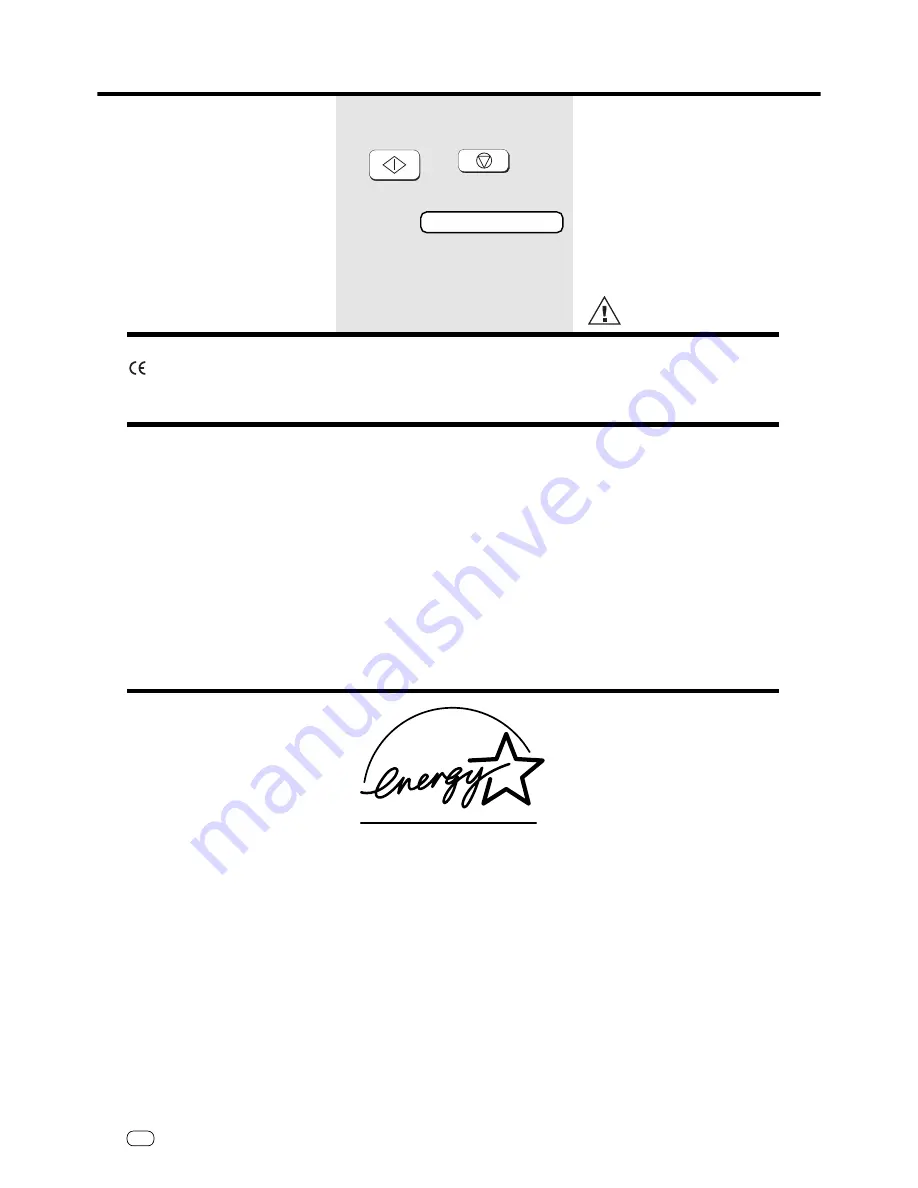
78
GB
TF 610
TOSHIBA
UK Connection information
UK Connection information
This TOSHIBA Facsimile
Transceiver is intended for
connection to public
telecommunication services as
follows:
By using the cable described as
TEL LINE CABLE in the packaging
list of the instruction manual. This
cable plugs into the socket on the
left hand side of the TF 610 which
is marked LINE and the other end
into the standard PSTN analogue
socket found in the UK.
This terminal equipment complies with
the following requirements:
Group 3 fax modem
Automatic call initiation
Storage of telephone numbers for
retrieval by a predetermined code
Automatic dialling
Automatic repeat attempts
Call progress monitor
Series connection facility
LD or MF dialling
Operation with or without dial tone
being present.
Any other usage will invalidate
the approval of the apparatus if as
a result, it then ceases to conform
to the standards against which
approval was granted.
EPA ENERGY STAR
Addendum to the TF610 Operator’s Manual
The United States Environmental Protection Agency (EPA) has introduced a voluntary program, the ENERGY STAR
Program, to encourage the widespread and voluntary use of energy-efficient technologies that enhance the
workplace, improve product performance, prevent pollution, and reduce your energy costs. As an ENERGY STAR
Partner, to Toshiba Europa (I.G.) GmbH has determinded that this facsimile model meets the ENERGY STAR
guidelines for energy efficiency. ENERGY STAR guidelines require that all ENERGY STAR facsimiles maintain very low
power consumption during idle state or have a „Power Saver“ feature that will automatically stand-down to an idle
state after a period of inactivity.
For more information on the ENERGY STAR Program, please contact:
ENERGY STAR Printers/Fax Machines
US EPA (62021)
Washington, DC 20460
ENERGY STAR is an U.S. registered mark.
We declare, that TOSHIBA is using
mark in compliance with
EN 50 082-1, EN 55 022/B and
EN 60 950
Reset
You can restore the original factory
settings or reset your fax machine if you
are unable to eliminate the error code by
taking the action suggested on
pages 63-
66
.
Switch off your fax machine.
Keep START and STOP pressed down
while switching your machine back on.
As soon as a message is displayed,
release.
After reset, repeat the installation
procedure (
see page 10
).
The abbreviated numbers, date
and time will NOT be erased.
15.03.98 19:56
STOP
START
















