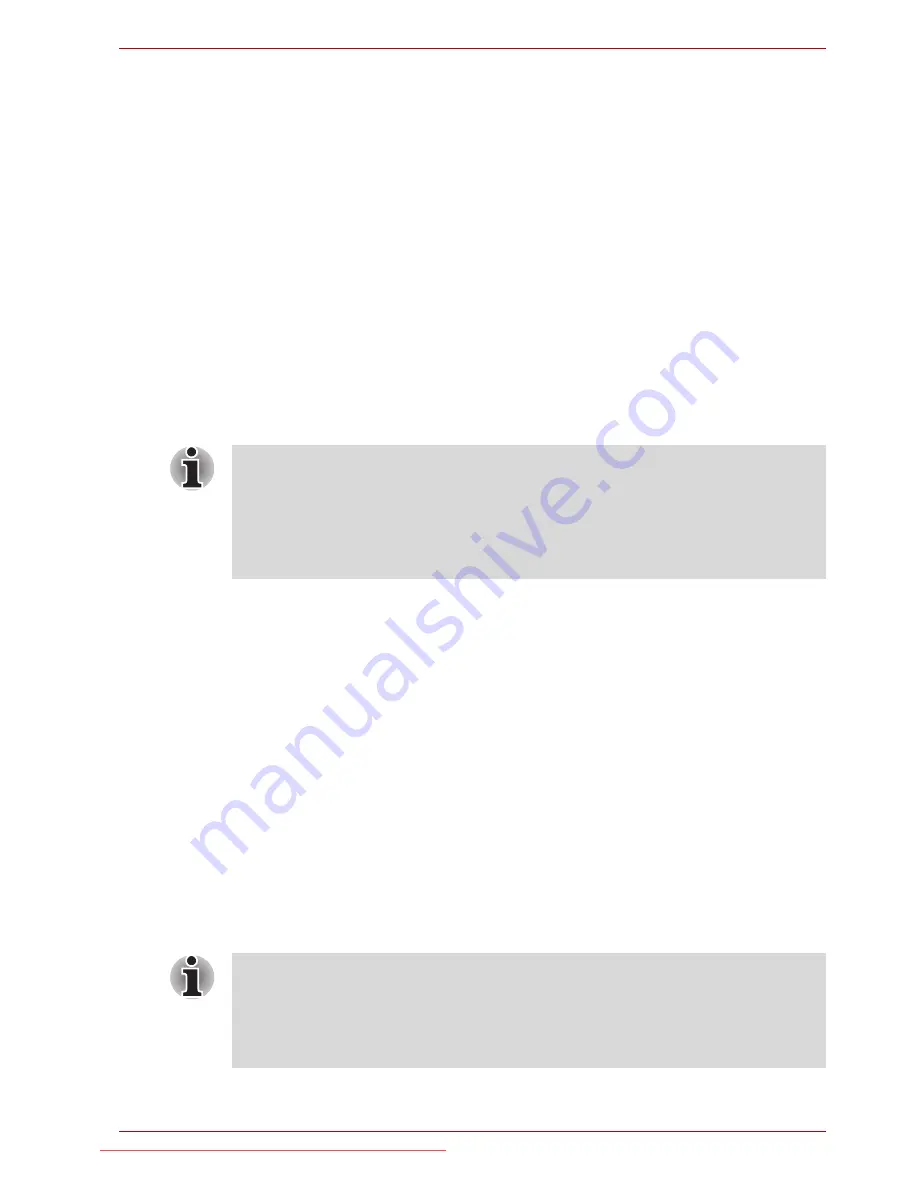
User’s Manual
4-8
Operating Basics
In use, please be aware of the following limitations of the fingerprint sensor:
■
A warning message will be displayed when recognition is abnormal or
recognition is not successful within a fixed duration.
■
The fingerprint sensor compares and analyzes the unique
characteristics in a fingerprint. However, there may be instances where
certain users are unable to register their fingerprints due to insufficient
unique characteristics in their fingerprints.
■
The recognition success rate may differ from user to user.
■
Toshiba does not guarantee that this fingerprint recognition technology
will be error-free.
■
Toshiba does not guarantee that the fingerprint sensor will recognize
the enrolled user or accurately screen out unauthorized users at all
times. Toshiba is not liable for any failure or damage that might arise
out of the use of this fingerprint recognition software or utility.
Points to note about the Fingerprint Utility software
The Encrypting File System (EFS) is a Windows Vista feature.
If a file is encrypted using EFS, it cannot be encrypted further using the
fingerprint authentication function.
Windows Logon via Fingerprint Authentication
If required, you are also able to use fingerprint authentication in place of the
usual Windows logon process using your username and password.
This method is especially useful where there are many users using the
same computer as it removes the need for actual user selection when the
system is started.
Fingerprint Authentication Procedure
1. Start up the computer.
2. At the Windows
Welcome
screen, choose any of the enrolled fingers
and swipe the fingerprint on the sensor - if the authentication process is
successful, the user will automatically be logged in to Windows.
You are able to backup saved fingerprint data and information within the by
using the Import or Export User Data facility under the fingerprint
management software. However, please be aware that any encrypted files
cannot be backup within File protection using this function - in these
instances it is recommended that you backup these files to external media
using standard file copy processes.
If the fingerprint authentication process fails you will need to log into
Windows using the appropriate username and password. In addition, you
should use this manual login process if fingerprint authentication fails for
three consecutive tries - a warning message will be displayed when
authentication is not normal or is not successful within a fixed duration.
Downloaded from LpManual.com Manuals
















































