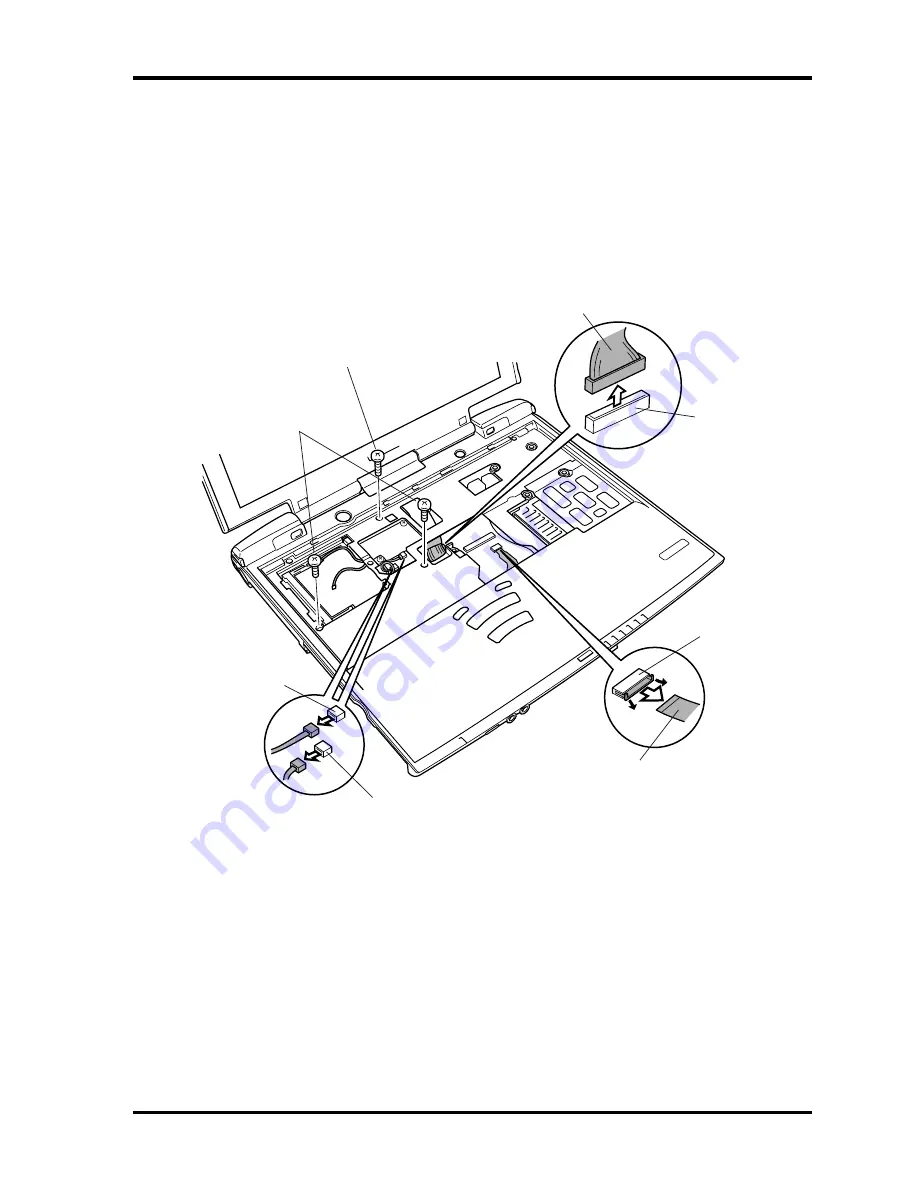
4.8 Top Cover with Display Assembly
4 Replacement Procedures
4-35
TECRA 9100 Maintenance Manual (960-347)
2. Turn the computer right side up, open the display panel and disconnect the
IPS cable
from
PJ122
,
the
FL/LCD cable
from
PJ76
and the
speaker cables
from
PJ127
and
PJ129
on the
I/O board
.
3. Remove
two M2.5
×
8 screws
.
4. Remove
one M2.5
×
13 black screw
.
M2.5
×
13 black screw
M2.5
×
8 screws
PJ76
PJ122
PJ127
LCD/FL cable
IPS cable
PJ129
Figure 4-22 Disconnecting the cables
Содержание Tecra 9100 Series
Страница 6: ...vi TECRA 9100 Maintenance Manual 960 347 ...
Страница 11: ...Chapter 1 Hardware Overview ...
Страница 12: ...1 Hardware Overview 1 ii TECRA 9100 Maintenance Manual 960 347 ...
Страница 41: ...Chapter 2 Troubleshooting Procedures ...
Страница 42: ...2 Troubleshooting Procedures 2 ii TECRA 9100 Maintenance Manual 960 347 ...
Страница 46: ...2 Troubleshooting Procedures 2 vi TECRA 9100 Maintenance Manual 960 347 ...
Страница 105: ...Chapter 3 Tests and Diagnostics ...
Страница 106: ...3 Tests and Diagnostics 3 ii TECRA 9100 Maintenance Manual 960 347 ...
Страница 110: ...3 Tests and Diagnostics 3 vi TECRA 9100 Maintenance Manual 960 347 ...
Страница 202: ...3 Tests and Diagnostics 3 29 Sound Test Program 3 92 TECRA 9100 Maintenance Manual 960 347 ...
Страница 203: ...Chapter 4 Replacement Procedures ...
Страница 204: ...4 Replacement Procedures 4 ii TECRA 9100 Maintenance Manual 960 347 ...
Страница 212: ...4 Replacement Procedures 4 x TECRA 9100 Maintenance Manual 960 347 ...
Страница 329: ...Appendices ...
Страница 330: ...Appendices App ii ...
Страница 338: ...Appendices App x ...
Страница 344: ...Appendix A Handling the LCD Module A 6 TECRA 9100 Maintenance Manual 960 347 ...
Страница 417: ...Appendix E Key Layout TECRA 9100 Maintenance Manual 960 347 E 5 E 9 Canadian CS Keyboard Figure E 9 CS keyboard ...
Страница 418: ...Appendix E Key Layout E 6 TECRA 9100 Maintenance Manual 960 347 ...
Страница 422: ...Appendix G BIOS Rewrite Procedures G 2 TECRA 9100 Maintenance Manual 960 347 ...
Страница 424: ...Appendix H EC KBC Rewrite Procedures H 2 TECRA 9100 Maintenance Manual 960 347 ...
Страница 426: ...Appendix I Reliability I 2 TECRA 9100 Maintenance Manual 960 347 ...
Страница 428: ...Appendix J Connection for Check J 2 TECRA 9100 Maintenance Manual 960 347 ...






























