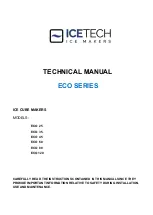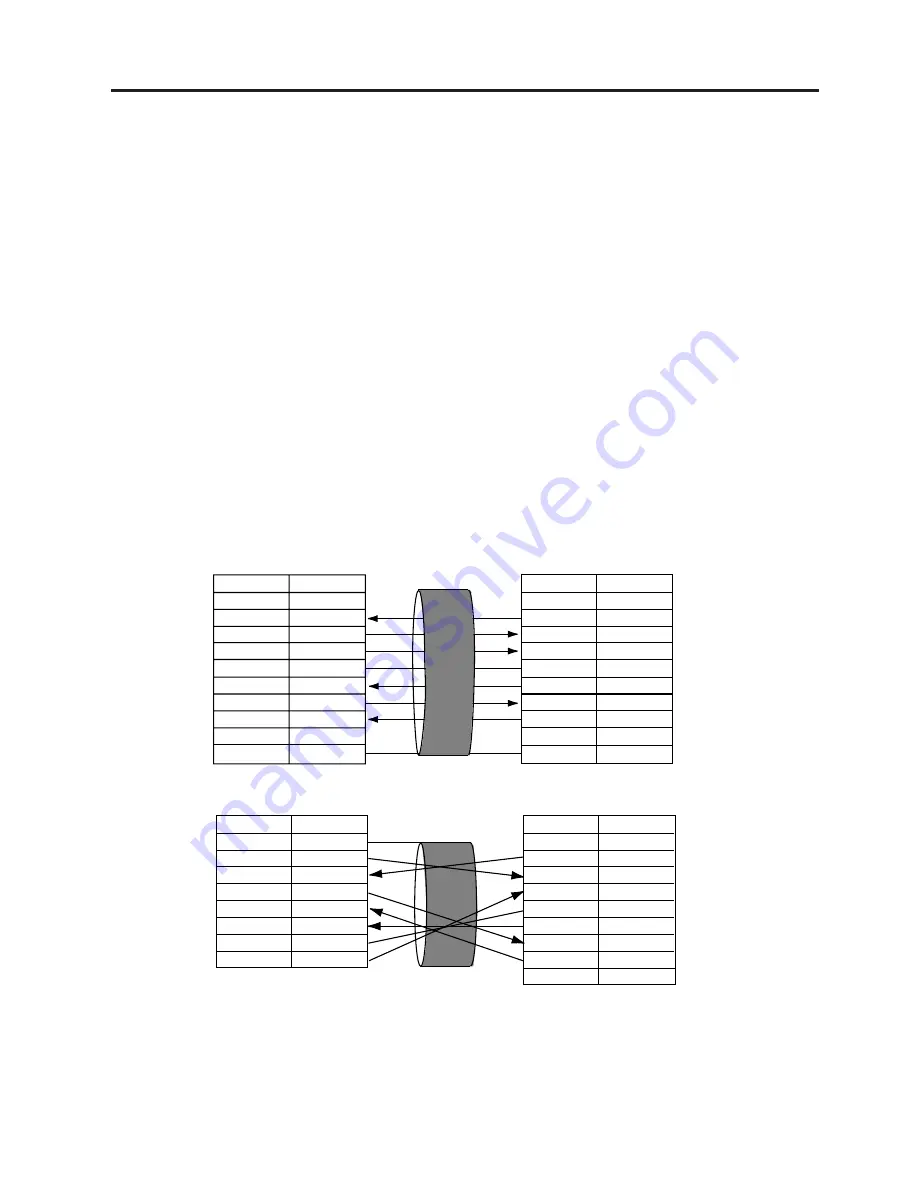
5-1
5. SET UP PROCEDURE
EO1-33019
5. SET UP PROCEDURE
5.1 REQUIREMENTS FOR OPERATION
This machine has the following requirements:
•
The host computer must have a serial port or centronics parallel port.
•
To communicate with host, either an RS-232C cable or Centronics cable is required.
(1) RS-232C cable .......... 9 pins
(2) Centronics cable ....... 36 pins
•
To print a label format, create the complete program using the interface/communication manual or use
a bespoke labelling package or Windows Driver.
■
Interface Cables
To prevent radiation and reception of electrical noise, the interface cables must meet the following
requirements:
•
Fully shielded and fitted with metal or metalised connector housings.
•
Kept as short as possible.
•
Should not be bundled tightly with power cords.
•
Should not be tied to power line conduits.
■
RS-232C Cable description
The serial data cable used to connect the printer to the host computer should be one of the following two
types:
NOTE: Use an RS-232C cable with imperial (inch) connector securing screws.
5.1 REQUIREMENTS FOR OPERATION
DB-9S
Connector to PC
DB-9P
Connector to Printer
DB-25S
Connector to PC
DB-9P
Connector to Printer
PIN No.
1
2
3
4
5
6
7
8
9
Housing
Signal
N.C.
RXD
TXD
DTR
GND
DSR
RTS
CTS
N.C.
Shield
PIN No.
1
2
3
4
5
6
7
8
9
Housing
Signal
N.C.
TXD
RXD
DSR
GND
DTR
CTS
RTS
N.C.
Shield
PIN No.
1
2
3
4
5
6
7
20
Signal
Shield
TXD
RXD
RTS
CTS
DSR
GND
DTR
PIN No.
1
2
3
4
5
6
7
8
9
Signal
N.C.
TXD
RXD
DSR
GND
DTR
CTS
RTS
N.C.
5.2 SETTING UP THE PRINTER
•
Place the printer on a flat, stable surface.
•
Use a grounded electrical outlet do not use adapter plug.
•
Be sure there is adequate room around the printer for easy operation and maintenance.
•
Keep your work environment static free.
Fig. 5-1
Содержание TEC B-450-HS-QQ Series
Страница 1: ...TEC Label Printer B 450 HS QQ SERIES Owner s Manual ...
Страница 30: ...13 1 EO1 33019 APPENDIX APPENDIX APPENDIX ASCII Code Chart Font Sample Barcode Sample ...
Страница 32: ......
Страница 33: ......
Страница 34: ...PRINTED IN JAPAN EO1 33019 E ...