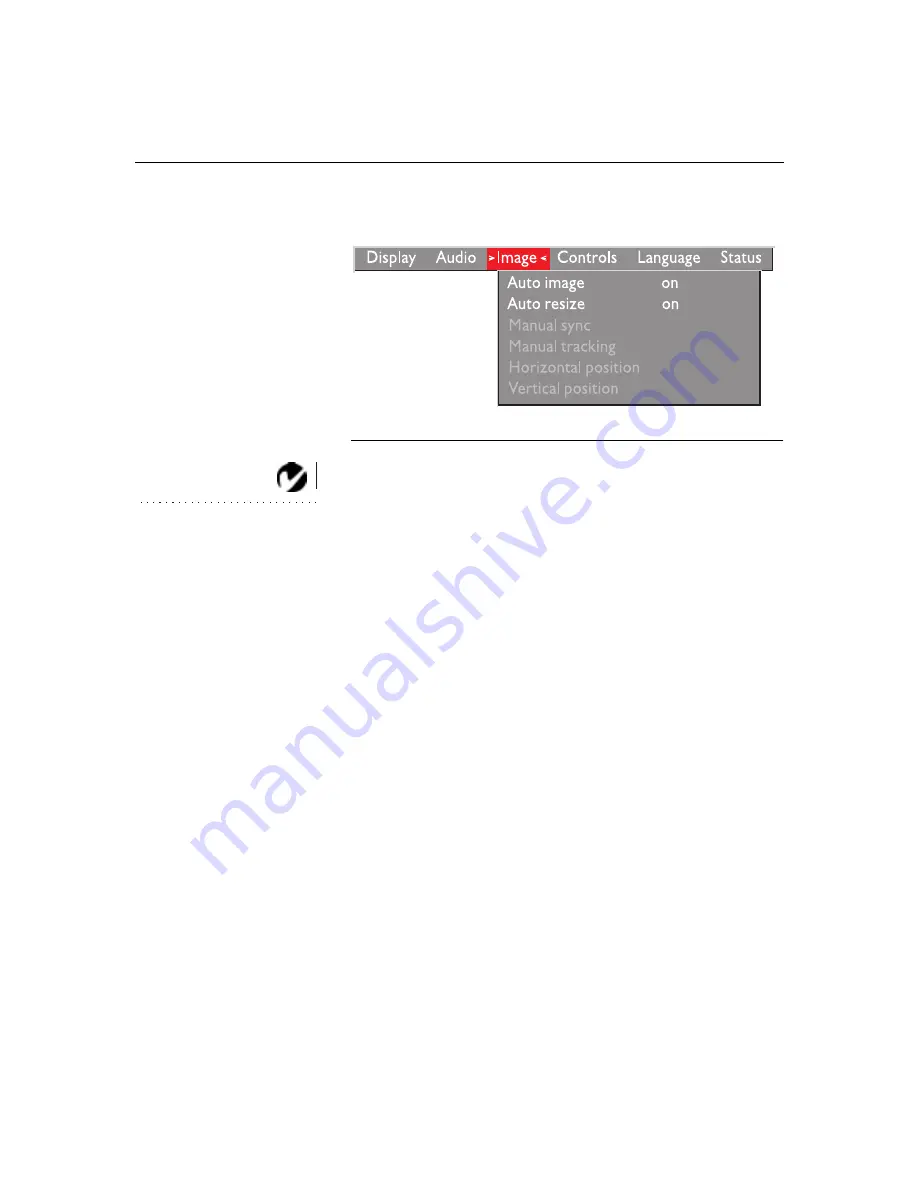
26
U
s
i
n
g
t
h
e
P
r
o
j
e
c
t
o
r
Image Menu
F
IGURE
20
Image menu
Auto Image
NOTE: Some screen savers
interfere with the operation of
Auto Image. If you’re
experiencing problems, try
turning your screen saver off,
then turning Auto Image off and
back on.
The projector automatically adjusts tracking, signal synchronization and
vertical and horizontal position for most computers (Auto Image does
not apply to video sources). If you want to adjust these features manu-
ally, you must turn off
Auto Image
first by highlighting Auto Image in
the Image menu and clicking either mouse button to select “off”.
Auto Resize
Auto Resize
automatically resizes the image by scaling it up or down. It
only affects computer images that are not the projector’s native resolu-
tion.
When
Auto Resize
is on, the projector makes the best fit of the image to
the screen. If you turn
Auto Resize
off (by highlighting it in the Image
menu and clicking either mouse button to select “off”), the image may
be either cropped or too small for the screen.
Manual Sync
The projector adjusts signal synchronization automatically for most
computers. But if the projected computer image looks fuzzy or streaked,
try turning
Auto Image
off then back on again. If the image still looks
bad, try adjusting the signal synchronization manually:
1 Turn Auto Image off.
2 Highlight Manual sync, then press either mouse button repeatedly
until the image is sharp and free of streaks.
















































