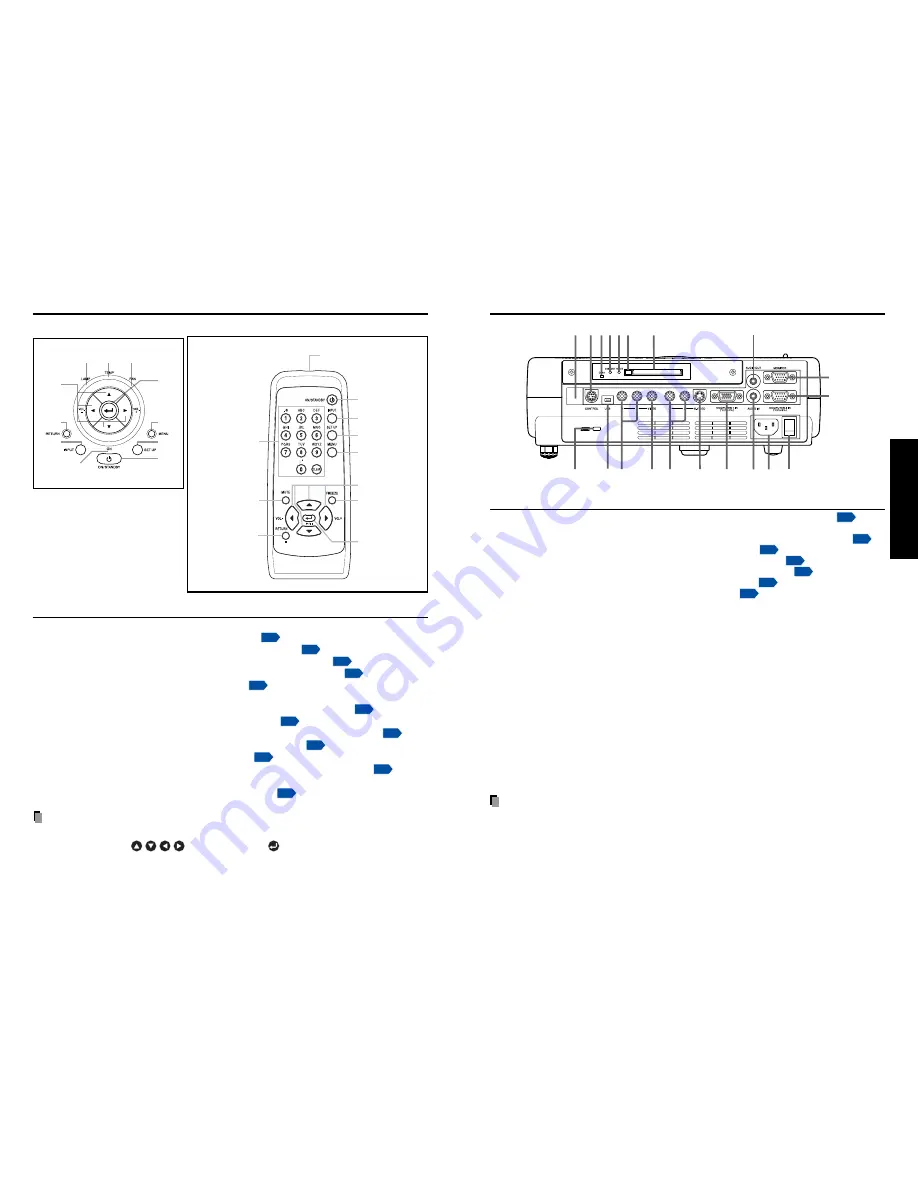
17
16
Preparations
(18)
(16)
(12)(11)
(9)
(10)
(13)
(20)
(2)
(19)
(17)
(15)
(14)
(8)
(1)
(3)(4)(5)(6)
(7)
Name
: Main Function
(1) Infrared remote sensor
: Senses commands from the remote control.
p.18
(2) CONTROL terminal
: When operating the projector via a computer, connect
this to the controlling computer’s RS-232C port.
p.71
(3) CARD indicator
: Displays PC card’s status.
p.21
(4) UNMOUNT button
: Press before removing PC card.
p.21
(5) RESET switch (inside depression) : Press if CARD indicator turns red.
p.21
(6) Eject button
: Press to remove PC card.
p.21
(7) PC card slot
: Insert PC cards here.
p.21
(8) AUDIO OUT terminal
: Outputs audio signals.
(9) MONITOR terminal
: Connect to a computer display, etc.
(10) COMPUTER 2 terminal
: Input RGB signal from a computer or other source, or a
component video signal (Y/P
B
/P
R
) from video equipment.
(11) Main power switch
: AC power line ON (standby)/OFF.
(12) AC IN socket
: Connect the supplied power cord here.
(13) AUDIO IN terminal
: Input audio signals from a computer or video equipment
with a component video signal output terminal.
(14) COMPUTER 1 terminal
: Input RGB signal from a computer or other source, or a
component video signal (Y/P
B
/P
R
) from video equipment.
(15) S-VIDEO terminal
: Input S video signals from video equipment.
(16) AUDIO (L/R) terminal
: Input audio signals from video equipment.
(17) VIDEO terminal
: Input video signals from video equipment.
(18) AUDIO (L/R) terminal
: Input audio signals from video equipment.
(19) USB terminal
: Provided for servicing purposes only. Do not use for
any connection.
(20) Antitheft lock hole
: Attach a safety cable or any other antitheft device.
Note
• Although this owner’s manual abbreviates component video signals as Y/P
B
/P
R
, the
product also supports signals from video equipment marked “Y/C
B
/C
R
.”
Parts on the rear panel
Names of each part on the control panel and remote control
Control panel
Remote Control
(2)
(3)
(4)
(9)
(10)
(11)
(1)
(5)
(8)
(7)
(6)
Name
: Main Function
(1) ENTER button
: Accepts the selected mode.
(2) MENU button
: Displays menus.
p.29
(3) SET UP button
: Sets up image and mode.
p.26
(4) ON/STANDBY button
: Turns the power on/off (standby).
p.22
(5) ON indicator
: Displays whether power is on or off.
p.22
(6) INPUT button
: Selects input.
p.24
(7) RETURN button
: Goes back one screen.
(8) Selection button
: Menu selections and adjustments,etc.
p.30
(9) LAMP indicator
: Displays lamp mode.
p.23
(10) TEMP indicator
: Lights when internal temperature is too high.
p.65
(11) FAN indicator
: Displays cooling fan mode.
p.65
(12) FREEZE button
: Pauses image.
p.28
(13) MUTE button
: Cuts off the picture and sound temporarily.
p.28
(14) Numeric keypad
: Use to set up the wireless LAN. Numbers and charac-
ters can be entered.
p.37
Notes
• For the remainder of this manual, buttons are referred to as follows:
Selection buttons
⇒
; ENTER button
⇒
• For further information of the mouse remote control, see the Owner’s Manual of the
Mouse Remote Control.
Remote control
transmitter
(4)
(3)
(8)
(6)
(1)
(2)
(12)
(14)
(13)
(7)
Содержание TDP-TW90A
Страница 37: ......










































