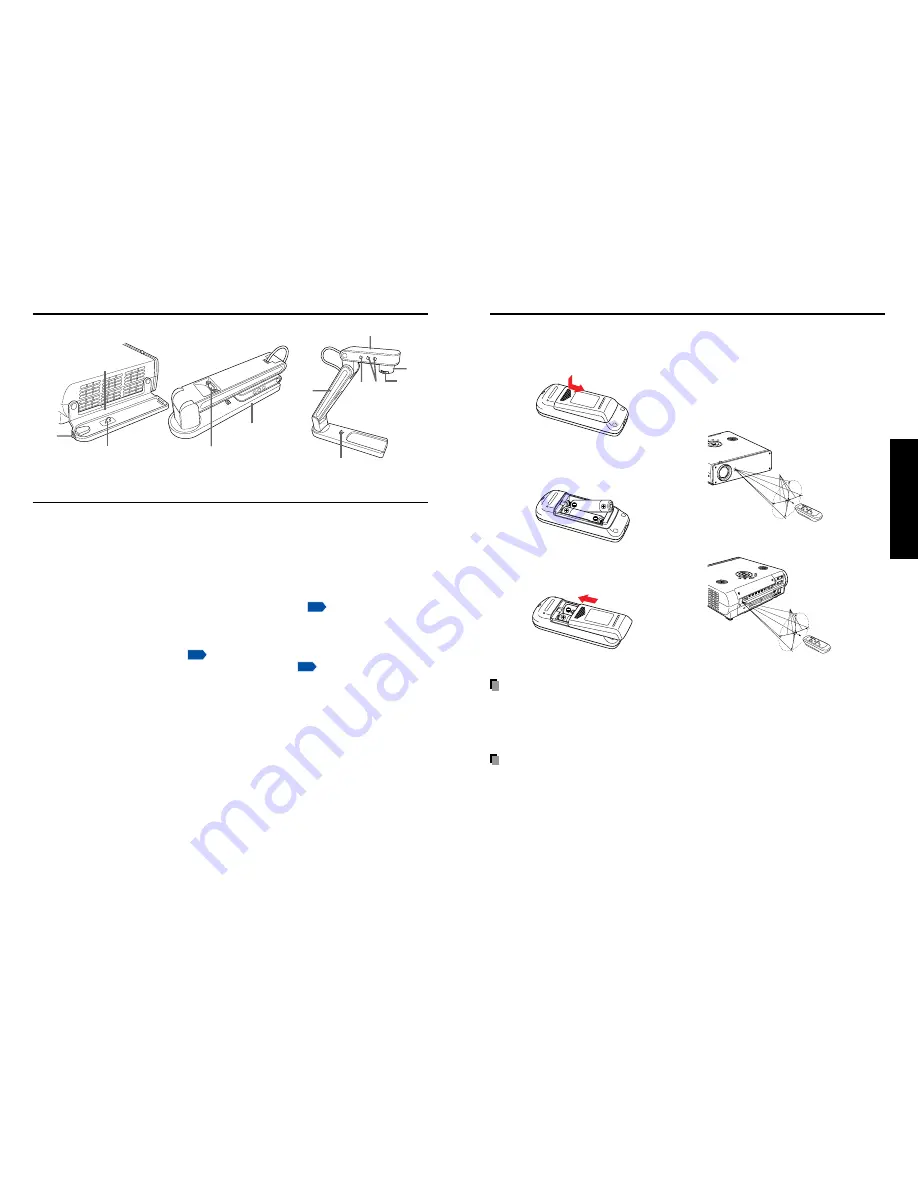
19
18
Preparations
■
Operating the remote
control
Point the remote control toward the
projector’s infrared remote sensor,
and press a button on the remote
control.
• Operating the projector from the front
Approx. 15
°
Approx. 5m
• Operating the projector from the rear
Approx. 15
°
Approx. 5m
■
Loading dry-cell batteries
into the remote control
q
Remove the battery cover.
w
Insert the dry-cell batteries.
Be sure to align the plus and minus
ends of the batteries properly.
Two batteries (R6, SIZE AA) are used.
e
Replace the battery cover.
Dry-cell batteries
• Before using the batteries, be sure to observe the Safety Precautions described in
previous pages.
• Remove batteries from remote control when not using for extended periods.
• If the remote control stops working, or if its range decreases, replace all the batteries with
new ones.
The remote control
• The remote control may fail to operate if the infrared remote sensor is exposed to bright
sunlight or fluorescent lighting.
• Do not drop or bang.
• Do not leave in hot or humid locations.
• Do not get wet or place on top of wet objects.
• Do not take apart.
• In rare cases, ambient conditions could impede the operation of the remote control. If this
happens, point the remote control at the main unit again, and repeat the operation.
Preparing and using the remote control
(8) (9)
(5)
(4)
(2)
(6)
(11)
(10)
(12)
(1)
(3)
(7)
Name
: Function
(1) Tray
: The document camera is mounted.
(2) Lock switch
: Used when the document camera is attached/detached
to/from the tray.
(3) Lock lever
: Locks the document camera onto the tray.
(4) Camera output terminal
: Used connect the supplied document camera cable to
(CAMERA OUT)
the COMPUTER IN (camera) terminal of the projector.
(5) Tip resistant bar
: Pulled out when a camera is used separated from the
projector.
(6) Camera arm
: Adjusts the shooting angle.
p.36
(7) Lock lever
: Used when the document camera is detached from the
tray.
(8) CAMERA button
: Toggles between the camera input and previous input.
p.36
(9) CAMERA GAIN buttons
: Adjusts the camera gain.
p.36
(10) Focusing lever
: Adjusts the focus.
(11) Camera lens
: Shooting lens for the document camera.
(12) Camera head
: Document camera.
Names of each part on the document camera
(TDP-T91)
Содержание TDP-T90
Страница 25: ......











































