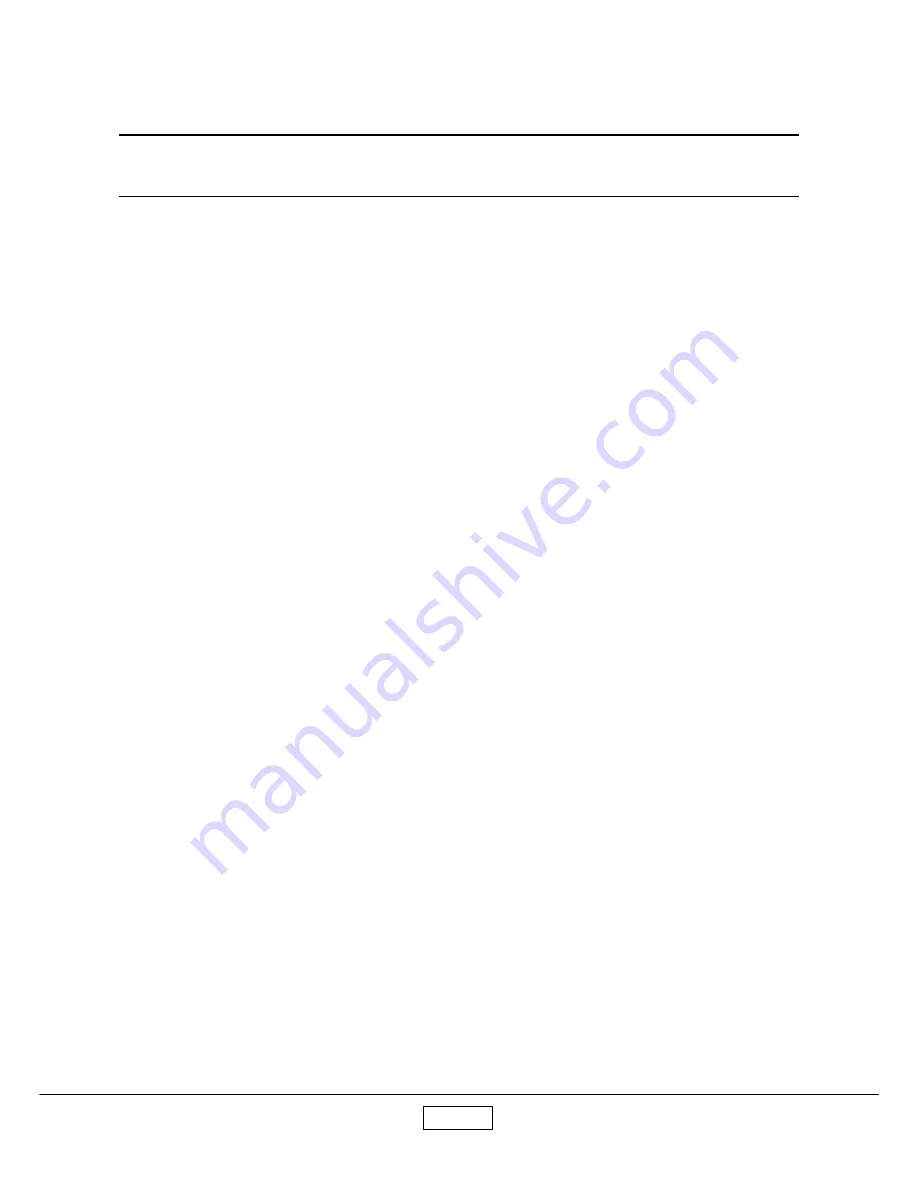
4-1
Chapter 4
Function Test & Alignment Procedure
4-1
Product
-
T80 / T90 / T91 / TW90 / MT200 / S80 / S81 / SW80
4-2
Test Equipment
-
IBM PC with SXGA resolution (Color Video Signal & Pattern Generator)
-
DVD player with component video(Y, Pb, Pr) and Multi-system(NTSC / PAL / SECAM)
-
HDTV Tuner or Source (480i, 480p, 720p, 1080i)
4-3
Test Condition
-
Circumstance Brightness :
a.
Dark room less than 10 lux for functional inspection.
b.
Circumstance brightness over than 500 lux for external inspection.
-
Inspection Distance :
About 2.44m for functional inspection
(The projection distance has to be based on the screen size of 60 inches)
-
Screen Size : 60 inches diagonal (wide)
-
Each model should be cooling for 1 minutes after the run-in test.
1.) In room temperature
2.) With cycled display color (R,G,B,White)
-
Test Display Mode & Pattern (Refer to 4-4.1 & 4-4.2)
-
Function test and alignment procedure
-
Run-in Time :
After changing all materials
1.) For LVPS and Lamp Driver, it will run-in 2 hours.
2.) For DMD BD, Main BD, Thermal BD and Engine, it will run-in 4 hours.
Содержание TDP- T80
Страница 11: ...2 3 3 Unscrew 6 hex screws and 2 screws to remove Rear Cover Module Screw Bit 102 Rear Cover Module ...
Страница 37: ...3 17 ...
Страница 51: ...4 14 2 Press Next icon 3 Press Yes icon ...
Страница 52: ...4 15 4 Press Next icon ...
Страница 53: ...4 16 5 Choose Yes I want to restart my computer now then press Finish icon ...
Страница 54: ...4 17 4 6 2 Projector Setup Procedure 1 Press Menu twice theninto Wirelesssetting mode 2 Choose Adhoc function ...
Страница 56: ...4 19 4 6 3 Network Setup Procedure 1 Press WirelessNetworkConnection 2 Click Properties ...
Страница 57: ...4 20 3 Select WirelessNetworks 4 Click DPJ and then press Ok ...
Страница 58: ...4 21 5 Click Close 6 Select Showallconnections ...
Страница 59: ...4 22 7 Rightclick WirelessNetworkConnection andselect ViewAvailableWireless Networks ...
Страница 64: ...5 2 DLP composer Setup 1 Execute DLP Composer Lite Setup exe to start the setup procedure 2 Press Next button ...
Страница 66: ...5 4 5 Choose All icon and then press Next button 6 Press Next button ...
Страница 67: ...5 5 7 Press Next button 8 Press Yes button to reboot ...
Страница 72: ...5 10 10 After the firmware upgrade is complete power off projector and then restart it again ...
Страница 75: ...6 3 2 Press Model icon 3 Choosethe MT_200_EDID ini filethenpress open icon ...
Страница 76: ...6 4 4 Press Port setting button Setting the right COM Port 5 Press Write icon Select Digital ...
Страница 77: ...6 5 7 OK means the EDIDupgrade is complete 6 Themessagewillshownonthescreen ...
Страница 81: ...7 3 Chassis Assembly TDP T80 T90 T91 TW90 B3 B1 B2 B7 B38 B20 B21 B18 B19 H1 B26 M3 Q1 H14 B28 B17 B15 B14 B11 ...
Страница 84: ...7 6 Packing Assembly TDP S80 S81 SW80 A4 A2 A3 A23 A22 A8 A7 A6 A5 A12 ...
Страница 86: ...7 8 Chassis Assembly TDP S80 S81 SW80 B3 B1 B2 B7 B38 B20 B21 B18 B19 H1 B26 M3 Q1 H14 B28 B17 B15 B14 B11 ...
Страница 89: ...7 11 Packing Assembly TDP MT200 A4 A23 A8 A7 A6 A2 A31 A32 ...
Страница 91: ...7 13 Chassis Assembly TDP MT200 B2 B7 B38 B11 B14 B28 B15 B17 B20 B18 B19 H1 M3 B26 B1 ...
Страница 93: ...TOSHIBA CORPORATION 1 1 SHIBAURA 1 CHOME MINATO KU TOKYO 105 8001 JAPAN ...
















































