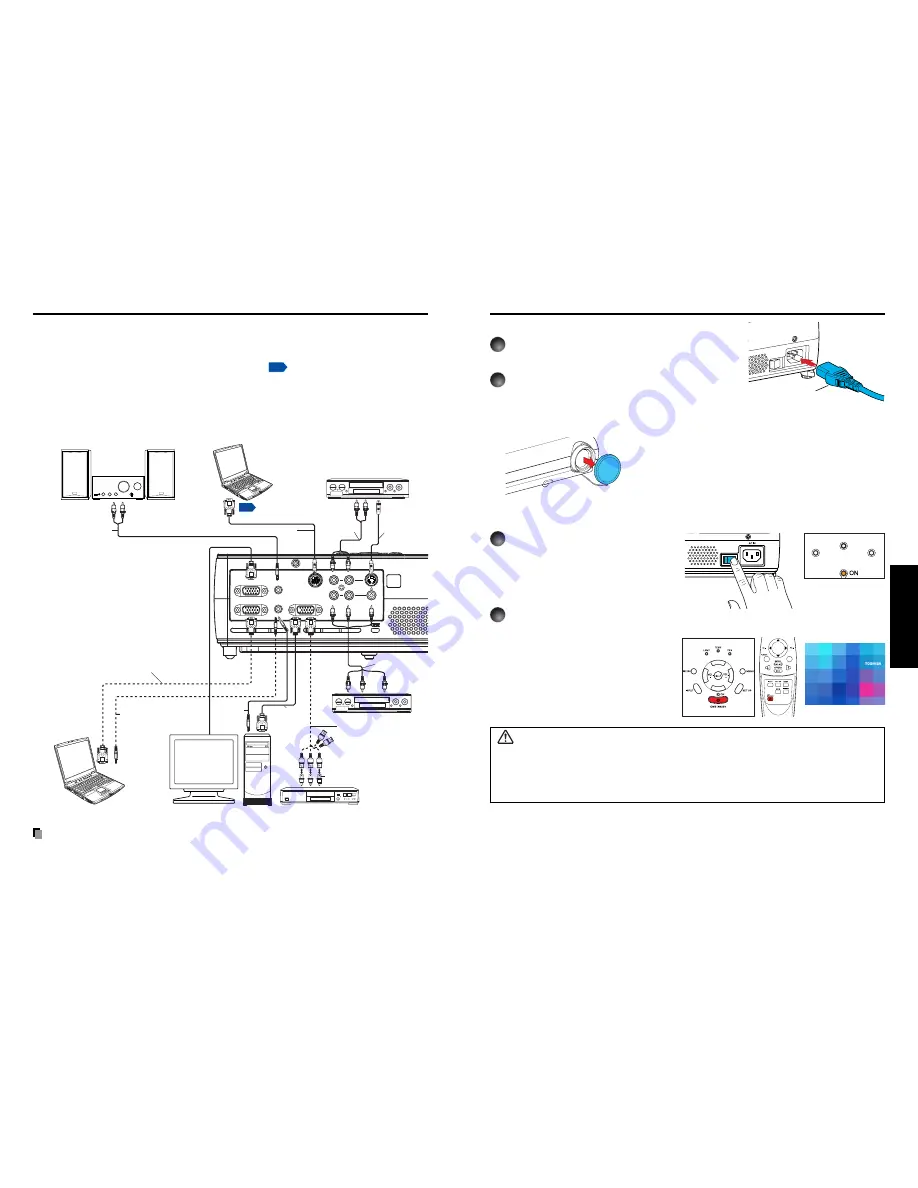
22
23
Operations
MONITOR
COMPUTER 2 IN
Y/P
B
/P
R
(
)
AUDIO OUT
AUDIO IN
CONTROL
S-VIDEO
VIDEO
COMPUTER 1 IN
Y/P
B
/P
R
(
)
R
L
p.43
Before connection
• Read the owner’s manual of the device you are connecting to the projector.
• Some types of computer cannot be used or connected to this projector.
Check for an RGB output terminal, supported signal
p.41
, etc.
• Turn off the power of both devices before connecting.
• The figure below is a sample connection. This does not mean that all of these devices
can or must be connected simultaneously. (Dotted lines mean items can be exchanged.)
Notes
• COMPUTER terminals 1 and 2 function identically.
• The AUDIO IN terminal doubles for devices connected to COMPUTER terminals 1 and 2.
Connection
To audio
output
To RGB
output
Control cable
To RS-232C terminal
RGB cable
(not supplied)
To Y/C
B
/C
R
output
Green (Y)/Blue (C
B
)/Red (C
R
)
VCR
S-Video cable
(not supplied)
Video cable
(not supplied)
To S-Video
output
To audio output
White (L)/Red (R)
Computer
(for control)
Conversion adapter BNC-pin
(not supplied)
Monitor cable Mini D-sub
15P-BNC
(not supplied)
Audio cable
(not supplied)
Video recorder,
DVD player, etc.
Audio amplifier, etc.
To audio
output
White (L)/
Red (R)
DVD video recorder, etc.
Computer
Computer
Audio cable
(not supplied)
RGB cable
(supplied)
To RGB
output
Audio cable
(not supplied)
To audio input
White (L)/Red (R)
AV cable
(not supplied)
To audio
output
To video
output
■
Connecting the power cord
1
Insert the power cord connector into the
AC IN socket of the projector.
2
Insert the power cord plug into a wall or
other power outlet.
■
Turning the power on
1
Turn on the main power switch
The ON indicator will change to
orange, indicating standby mode.
2
Press the ON/STANDBY
button.
The power turns on, and the following
3 green indicators light: ON, LAMP,
and FAN. After a moment, the start-up
screen appears.
CAUTION
• Do not look into the lens while the lamp is on. The strong light from the lamp may cause
damage to your eyes or sight.
• Do not block the air intake or exhaust. Doing so could cause a fire due to internal overheating.
• Do not place your hands, face, or other objects near the air exhaust. Doing so could cause
burns, deform/break the object.
■
Removing the lens cover
Be sure to remove the lens cover when the power is
turned on. If it is left on, it could become deformed due
to heat.
Turning the power on and off
Operations
(Supplied) Power cord connector
Start-up screen
Control panel
Remote
Control
(Orange)
LAMP
TEMP
FAN























