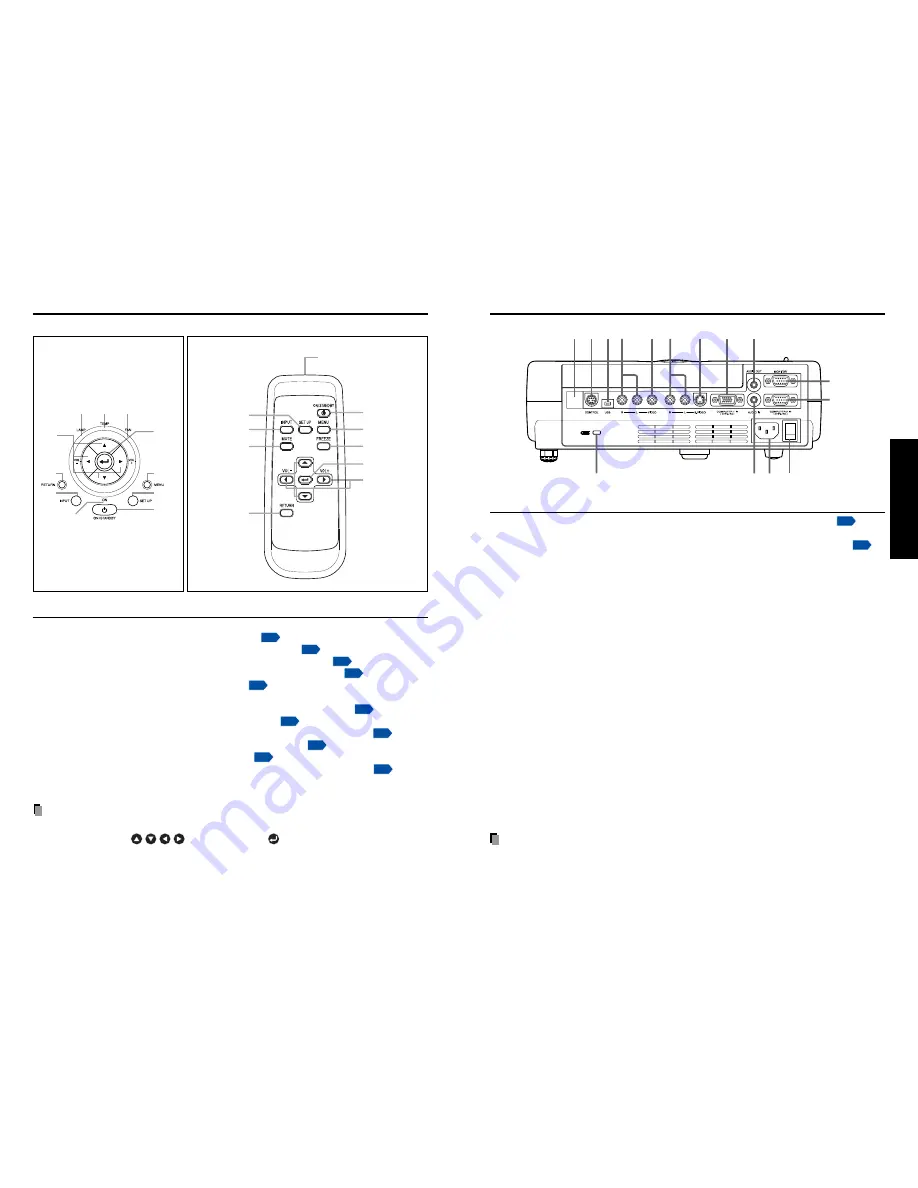
17
16
Preparations
Note
• Although this owner’s manual abbreviates component video signals as Y/P
B
/P
R
, the
product also supports signals from video equipment marked “Y/C
B
/C
R
.”
(4)
(6)
(13) (12)
(10)
(11)
(14)
(15)
(2)
(1)
(3)
(5)
(7)
(8)
(9)
Name
: Main Function
(1) Infrared remote sensor
: Senses commands from the remote control.
p.19
(2) CONTROL terminal
: When operating the projector via a computer, connect
this to the controlling computer’s RS-232C port.
p.47
(3) USB terminal
: Terminal for service purpose. Do not make any
connection.
(4) AUDIO (L/R) terminal
: Input audio signals from video equipment.
(5) VIDEO terminal
: Input video signals from video equipment.
(6) AUDIO (L/R) terminal
: Input audio signals from video equipment.
(7) S-VIDEO terminal
: Input S video signals from video equipment.
(8) COMPUTER 1 terminal
: Input RGB signal from a computer or other source, or a
component video signal (Y/P
B
/P
R
) from video
equipment.
(9) AUDIO OUT terminal
: Outputs audio signals.
(10) MONITOR terminal
: Connect to a computer display, etc.
(11) COMPUTER 2 terminal
: Input RGB signal from a computer or other source, or a
component video signal (Y/P
B
/P
R
) from video
equipment.
For TDP-S81, use exclusively for document camera
connection.
(12) Main power switch
: AC power line ON (standby)/OFF.
(13) AC IN socket
: Connect the supplied power cord here.
(14) AUDIO IN terminal
: Input audio signals from a computer or video
equipment with a component video signal output
terminal.
(15) Antitheft lock hole
: Attach a safety cable or any other antitheft device.
Parts on the rear panel
Names of each part on the control panel and remote control
Control panel
Remote Control
(2)
(3)
(4)
(9)
(10)
(11)
(1)
(5)
(8)
(7)
(6)
(4)
(2)
(6)
(12)
(1)
(8)
(7)
(13)
(3)
Remote control
transmitter
Name
: Main Function
(1) ENTER button
: Accepts the selected mode.
(2) MENU button
: Displays menus.
p.29
(3) SET UP button
: Sets up image and mode.
p.26
(4) ON/STANDBY button
: Turns the power on/off (standby).
p.22
(5) ON indicator
: Displays whether power is on or off.
p.22
(6) INPUT button
: Selects input.
p.24
(7) RETURN button
: Goes back one screen.
(8) Selection button
: Menu selections and adjustments,etc.
p.30
(9) LAMP indicator
: Displays lamp mode.
p.23
(10) TEMP indicator
: Lights when internal temperature too high.
p.41
(11) FAN indicator
: Displays cooling fan mode.
p.41
(12) FREEZE button
: Pauses image.
p.28
(13) MUTE button
: Cuts off the picture and sound temporarily.
p.28
Note
• For the remainder of this manual, buttons are referred to as follows:
Selection buttons
⇒
; ENTER button
⇒
Содержание TDP-S80
Страница 25: ......










































