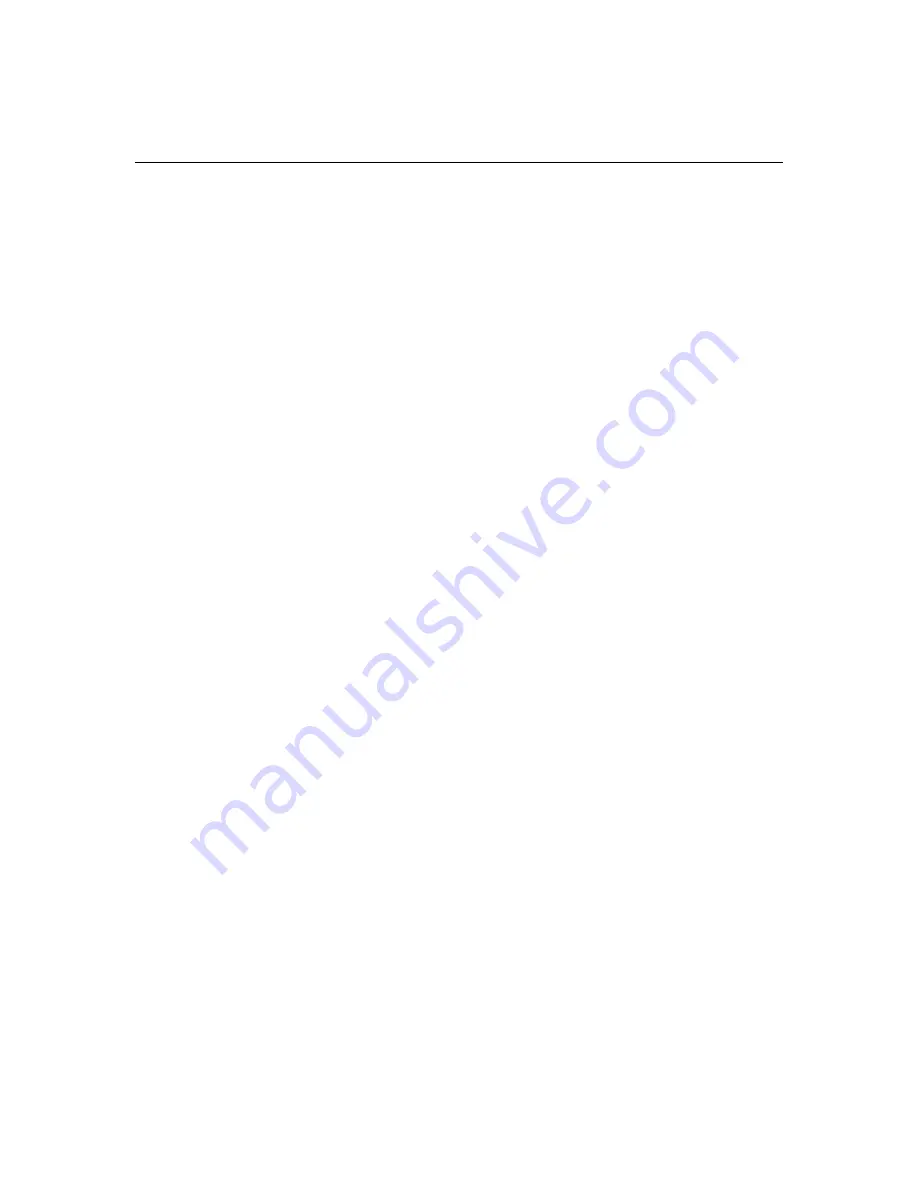
iv
S
A
F
E
T
Y
I
N
S
T
R
U
C
T
I
O
N
S
Safe Use And Operation Of Your DLP Projector
WARNING
-
5 !$ >$ %
!>$ $!$>
WARNING
-
5 $ # ##
>$ ! %$!%% 2
# >$ !##!!#
!( #% $
$! $ $$!/
!>
WARNING
-
5 %$! !!%
<7=>$ % G!%$!
( G!%$!$!
#!/$ $$
-
5 !# %$!+#
% # %
!"#!$ $+$$
$ #$ $$!/#
-
5 %$!# !!
%#!!%%$!$!
$ $$#
-
5 $$ !$$ %$!% %
!$ !$$ %$! %
$% % !$! $ $$
-
% %$!!# %
$# $#<7==>$
! ! #$ $$%# !
$ $ " # !
CAUTION
-
%$ %$! % !
! %>$ ! !
-
5 $ >$ %$! $!!
! $!
Содержание TDP-MT5
Страница 1: ...TDP MT5 User Guide ...
Страница 2: ... ...
Страница 3: ...FCC Warning 0 Canada 1 2 3 4 5 2 Safety Certifications 67 67 80 59 9 ...
Страница 7: ...iii SAFETY INSTRUCTIONS H6 1 I 6 1J 7 7 G 7 H G JK 6 H 7 J G G WARNING CAUTION NOTE 7 ...
Страница 9: ...v 5 NOTE 5 7 G G 5 5 7 7 K WARNING 5 7 5 G G ...
Страница 10: ...vi S A F E T Y I N S T R U C T I O N S 5 7 7 5 ...
Страница 14: ...4 I n t r o d u c t i o n If You Need Assistance N O B ...
Страница 27: ...17 8 I source video E K N O B G C B 2 B 2 2 I 2 9 0 K 0 G B volume I I menu select 22 ...
Страница 35: ...25 6 5 5 ...
Страница 63: ...53 Replacing the Batteries in the Remote Control 1 2 3 4 5 ...
Страница 70: ...60 M a i n t e n a n c e T r o u b l e s h o o t i n g ...
Страница 76: ...66 A p p e n d i x ...
Страница 80: ...70 I n d e x ...









































