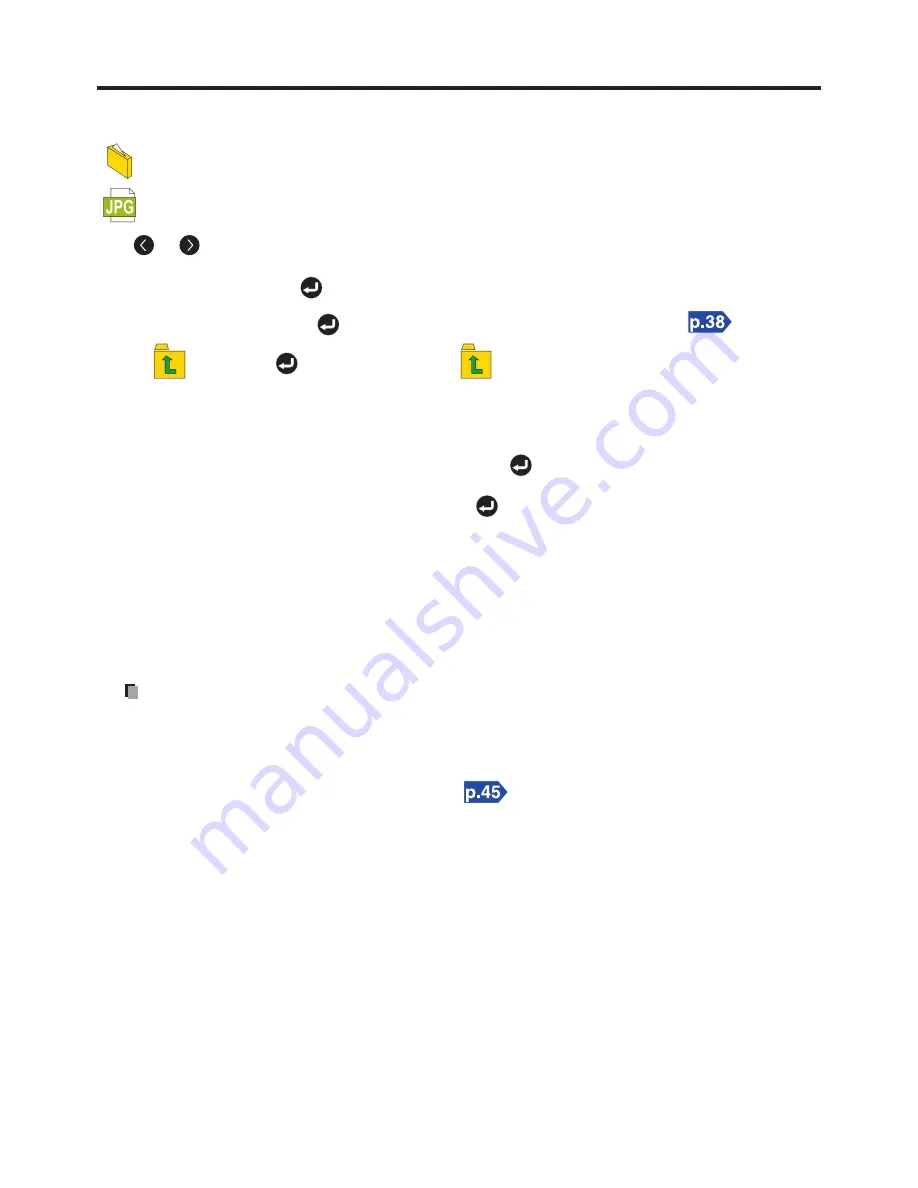
30
Using USB Memory
(continued)
Folders and jpeg files in current folder are displayed in file list display as following.
folder name --- folder
file name.jpg --- Jpeg file
Use or to change the selected file or folder.
Select a folder and press , the files in the folder start displaying .
Select a jpeg file and press , the slideshow starts from the selected file.
Select
and press , and the files in the
folder start displaying.
When there are too many files or folders to be displayed in one page, the
and
icons
appear on the top and bottom of file list.
• To display the previous page, select
and press .
• To display the next page, select
and press .
The thumbnail of the selected file displays with the following information,
Picture resolution
File size
Time & Date
Current file number / Jpeg files number in the current folder.
Notes
1. If there are many files in the folder, it takes long time to show the file names.
2. 2-byte characters are not supported and will be displayed as “?”.
3. Only folders or jpeg files can be displayed in the file list, other file formats are not displayed.
4. For other limitations of the USB function, see
for detail information.
Содержание TDP-FF1A
Страница 1: ...OWNER S MANUAL LED PROJECTOR TDP FF1A Before Using Preparations Operations Others ...
Страница 47: ......
Страница 48: ......
















































