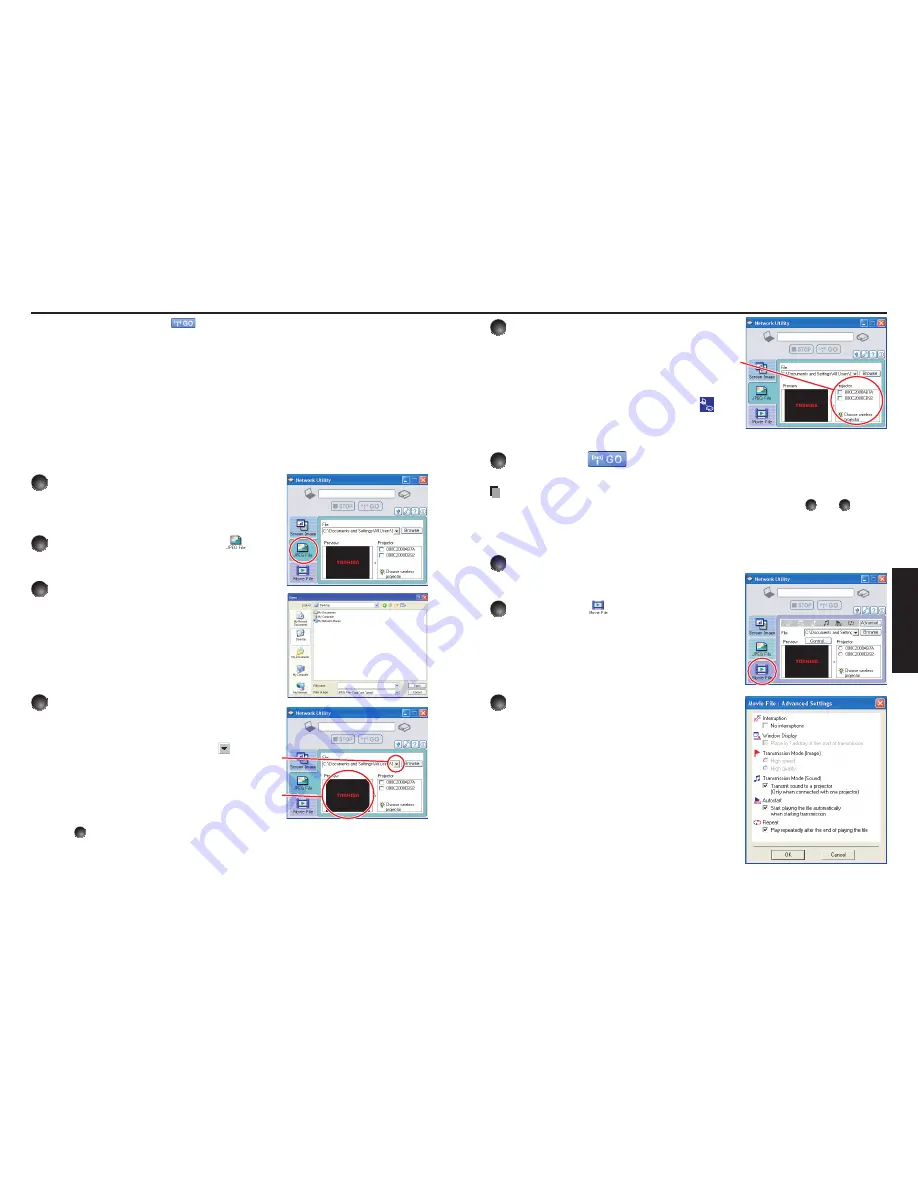
66
67
Operations
To transmit sound, press the
button then launch the application that plays the
contents including the sound. When you operate the projector using Windows Vista™,
“
Switching audio play device
” window will be displayed after pressing the start button
of Network Utility. Follow the instruction to switch the audio play device, and then launch
the application that plays the contents including sounds.
If no sound can be heard from the computer though the connection is stopped, re-
launch the application that plays the contents including the sound.
Transmission may not be available depending on the sound type.
Sound cannot be transmitted if multiple projectors are selected.
The audio signals transmitted by a computer become mono.
Displaying a JPEG image saved on a computer via the
projector
1
Launch the Network Utility software
application.
The
Screen Image
transmission mode window
appears on the computer’s screen.
2
Click on the JPEG File icon
.
The Network Utility window changes to
JPEG File
transmission mode.
3
Click on the Browse button, and
select the file to send.
Clicking on the
Browse
button displays the
Open
dialog box. Select the file to send, then click on the
Open
button.
The selected file is added to the pull-down list in
the
Network Utility
’s
Transmission File
field.
4
Select the file to be sent from the
pull-down list of the Transmission
File field.
Click on the
Transmission File
field’s
button
to display the pull-down list. Select the file to be
sent from this list.
A thumbnail of the selected file appears in the
Preview
box. The file displayed here will be
transmitted.
Step
3
can be skipped.
The way that drag and drop the file to be sent from the desktop or Windows Explorer
into the
Preview
box is also available. In this case as well, the selected file is added to
the file pull-down list
Transmission File
field’s.
•
•
•
•
•
N
Using the Network Utility (Continued)
5
Select the projector to be
transmitted.
The IDs of projectors accessible for transmission
will be listed. (If projector name has been set
up already, it is shown instead of the MAC
address.) Select the checkbox of the projector
to be transmitted to from this list. Then icon
is displayed on the projector’s screen for few
seconds.
It is possible to select up-to four projectors.
6
Click on the
button.
The selected file’s image is displayed by the projector.
Notes
Only one file can be sent at a time. To send another file, repeat steps
4
and
6
.
Selecting a file by drag and drop may not be available with Windows Vista™.
Displaying a video file saved on a computer via the projector
1
Launch the Network Utility software application.
The
Screen Image
transmission mode window
appears on the computer's screen.
2
Click on the
icon.
The
Network Utility
window changes to
Movie
File
transmission mode.
3
Click on the Advanced button.
The
Movie file: Advanced Settings
dialog
appears. Set the dialog as shown below, as
necessary.
Interruption
Check the
No Interruptions
checkbox to
prevent other computers from interrupting the
projector, for example, during presentation.
Transmission Mode (Sound)
Check the
Transmit sound to a projector
(Only when connected with one projector)
checkbox to transmit the sound being played on
a computer to the projector.
•
•
N
•
•
















































