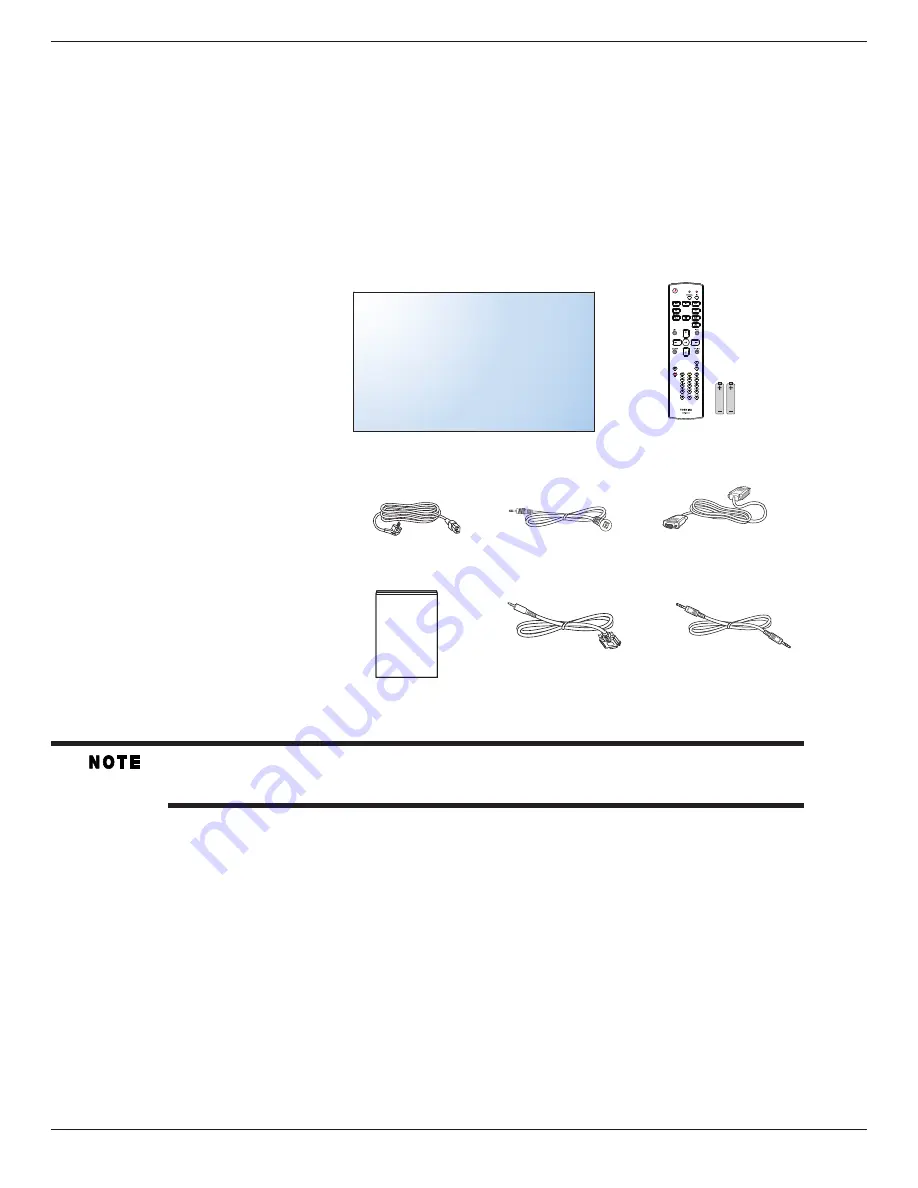
TD-X552M/TD-X552X
2
1. Unpacking and Installation
1.1. Unpacking
•
This product is packed in a carton, together with the standard accessories.
•
Any other optional accessories will be packed separately.
•
Due to the size and weight of this display it is recommended for two people to move it.
•
After opening the carton, ensure that the contents are complete and in good condition.
1.2. Package Contents
Please verify that you received the following items with your package content:
• LCD display
•
Remote control with AAA batteries
•
Power cord (1.8 m)
•
VGA cable (1.8 m)
•
IR Extender Receiver
•
User manual
•
RS-232C Cable
•
RS-232C Daisy Chain Cable
* The supplied power cord varies depending on destination.
Power Cord
Video Signal Cable
(D-SUB to D-SUB Cable)
User manual
Remote Control
and AAA Batteries
IR Extender Receiver
RS-232C Cable
RS-232C Daisy Chain Cable
•
For all other regions, apply a power cord that conforms to the AC voltage of the power socket and has been
approved by and complies with the safety regulations of the particular country.
•
You might like to save the package box and packing material for shipping the display.
1.3. Installation Notes
•
Due to the high power consumption, always use the plug exclusively designed for this product. If an extended line is required, please consult your
service agent.
• The product should be installed on a flat surface to avoid tipping. The distance between the back of the product and the wall should be maintained
for proper ventilation. Avoid installing the product in the kitchen, bathroom or any other places with high humidity so as not to shorten the service life
of the electronic components.
•
The product can normally operate only under 3000m in altitude. In installations at altitudes above 3000m, some abnormalities may be experienced.
• Always use the handles on the back of the LCD panel. Do not hold the display by its edges (outer bezel).
• Two people or more are required when moving or raising the LCD panel. Use both hands, one positioned on the top handle and the other on the
bottom handle









































