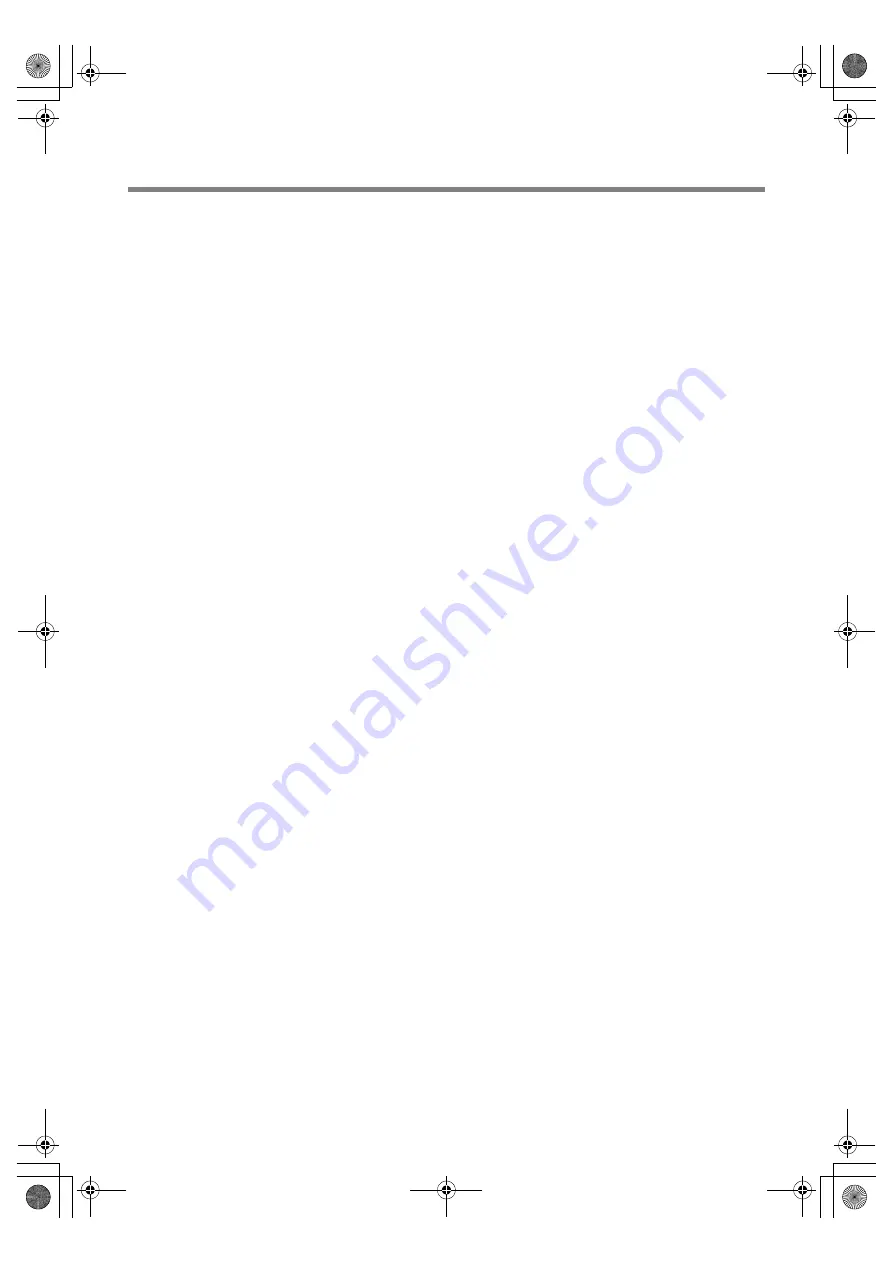
15
Chapter 1
Introduction
12
LINE OUT
— Outputs the signal that is supplied to the LINE IN connector (13). Connects with an external audio
amplifier, etc. Headphones and earphones are not supported.
13
LINE IN
—Connects with the audio visual output connector of external equipment such as a computer, VCR, and
DVD player
14
VGA IN
—Connects with the analog video output of a computer.
15
USB PORT
—USB port for portable media (USB drive, etc).
16
HDMI2
—Connects to devices supporting audio/video signals with HDMI interface.
17
HDMI1
—Connects to devices supporting audio/video signals with HDMI interface.
TSB.book Page 15 Monday, August 31, 2015 4:30 PM






























