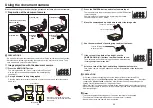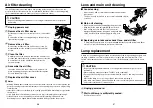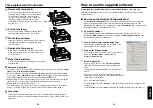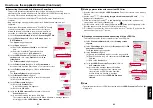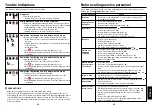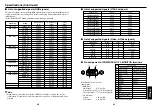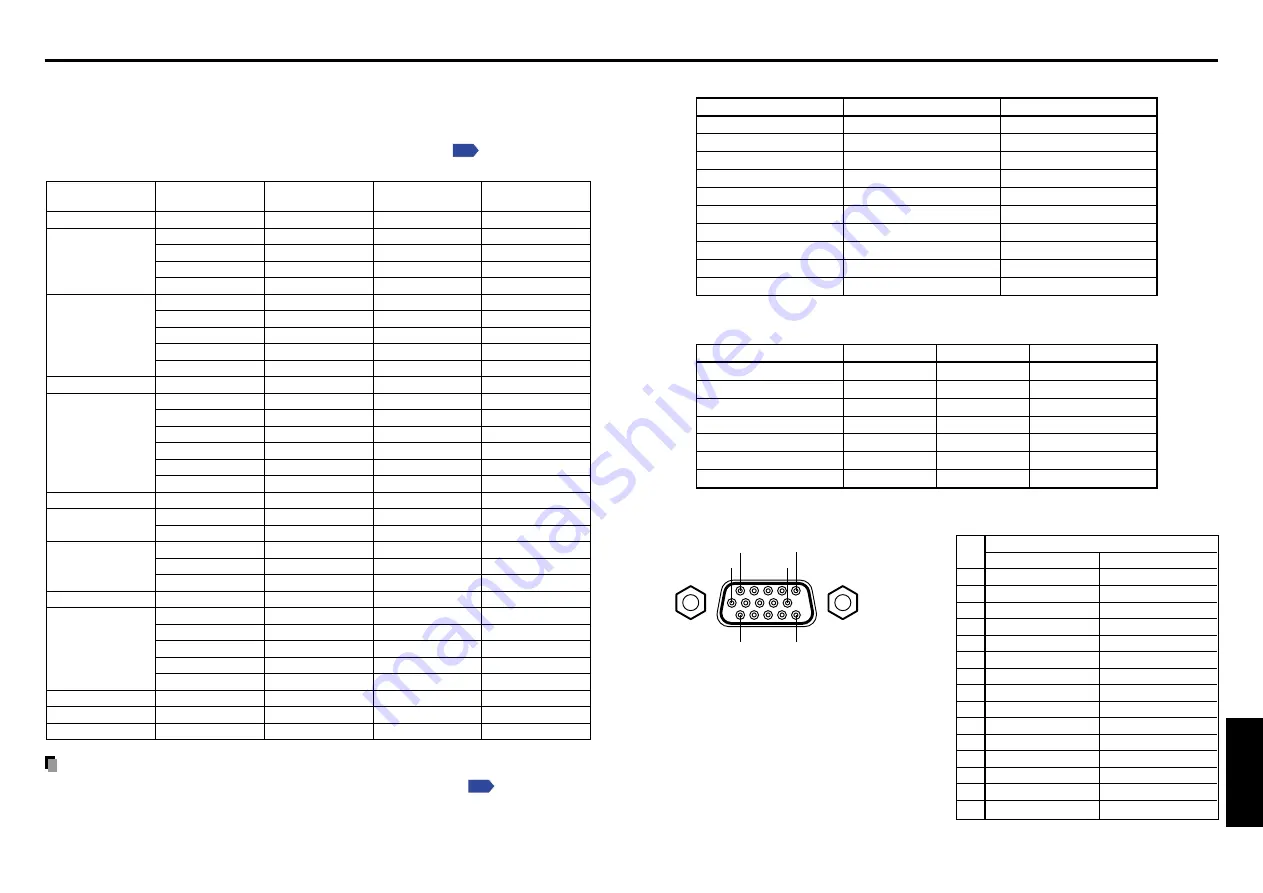
69
68
Other
s
■
List of supported signals (RGB signals)
This projector supports the following RGB signals. Note, however, that depending on the
computer model, the screen may show flicker or streaking. Please adjust the projector if
this happens.
(Press the AUTO SET button, and adjust automatically or manually.
)
Mode
720x400_85
VGA_60
VGA_72
VGA_75
VGA_85
SVGA_56
SVGA_60
SVGA_72
SVGA_75
SVGA_85
MAC16"
XGA_43i
XGA_60
XGA_70
XGA_75
XGA_85
MAC19"
SXGA1_75
QuadVGA_60
QuadVGA_85
SXGA3_60
SXGA3_75
SXGA3_85
SXGA+
UXGA_60
UXGA_65
UXGA_70
UXGA_75
UXGA_85
1792x1344_60
1856x1392_60
1920x1440_60
Refresh rate
(Hz)
85.039
59.940
72.809
75.000
85.008
56.250
60.317
72.188
75.000
85.061
74.550
86.957
60.004
70.069
75.029
84.997
74.700
75.000
60.000
85.002
60.020
75.025
85.024
60.012
60.000
65.000
70.000
75.000
85.000
60.000
60.000
60.000
H-frequency
(kHz)
37.927
31.469
37.861
37.500
43.269
35.156
37.879
48.077
46.875
53.674
49.725
35.522
48.363
56.476
60.023
68.667
60.134
67.500
60.000
85.938
63.981
79.976
91.146
63.973
75.000
81.250
87.500
93.750
106.250
83.640
86.333
90.000
Clock
(MHz)
35.500
25.175
31.500
31.500
36.000
36.000
40.000
50.000
49.500
56.250
57.283
44.900
65.000
75.000
78.750
94.500
79.857
108.000
108.000
148.500
108.000
135.000
157.500
118.094
162.000
175.500
189.000
202.500
229.500
204.750
218.250
234.000
Resolution
720 x 400
640 x 480
800 x 600
832 x 624
1024 x 768
1152 x 864
1280 x 960
1280 x 1024
1400 x 1050
1600 x 1200
1792 x 1344
1856 x 1392
1920 x 1440
Note
• Signals whose resolution exceeds the LCD panel’s number of pixels
will be
compressed. For this reason, some information may be lost, or image quality may be
affected.
■
List of supported signals (Y/P
B
/P
R
signals)
Signal format
fh(kHz)
fv(Hz)
480i(525i)@60Hz
15.73
59.94
480p(525p)@60Hz
31.47
59.94
576i(625i)@50Hz
15.63
50.00
576p(625p)@50Hz
31.25
50.00
720p(750p)@60Hz
45.00
60.00
720p(750p)@50Hz
37.50
50.00
1080i(1125i)@60Hz
33.75
60.00
1080i(1125i)@50Hz
28.13
50.00
1035i(1125i)@60Hz
33.75
60.00
1152i(1250i)@50Hz
31.25
50.00
■
List of supported signals (Video, S-Video signals)
Video mode
fh(kHz)
fv(Hz)
fsc(MHz)
NTSC
15.73
60
3.58
PAL
15.63
50
4.43
SECAM
15.63
50
4.25 or 4.41
PAL-M
15.73
60
3.58
PAL-N
15.63
50
3.58
PAL-60
15.73
60
4.43
NTSC4.43
15.73
60
4.43
■
Pin assignment of COMPUTER-1/2 & MONITOR terminals
5
1
10
15
11
6
Mini D sub 15 Pin connector
Input Signal
• RGB input
R/G/B signals:
0.7V (p-p) 75
Ω
Horizontal sync signal: TTL level (Pos/neg polarity)
Vertical sync signal:
TTL level (Pos/neg polarity)
• Y/P
B
/P
R
input
Y signal:
1.0V (p-p) 75
Ω
P
B
/P
R
signals:
0.7V (p-p) 75
Ω
Specifications (Continued)
∗
Do not connect anything.
Pin
Pin description
No.
During RGB input
During Y/P
B
/P
R
input
1
Video signal (R)
Color difference signal (P
R
)
2
Video signal (G)
Luminance signal (Y)
3
Video signal (B)
Color difference signal (P
B
)
4
GND
∗
5
GND
∗
6
GND (R)
GND (P
R
)
7
GND (G)
GND (Y)
8
GND (B)
GND (P
B
)
9
N.C
∗
10
GND
∗
11
GND
∗
12
N.C
∗
13
Horizontal sync signal
∗
14
Vertical sync signal
∗
15
N.C
∗