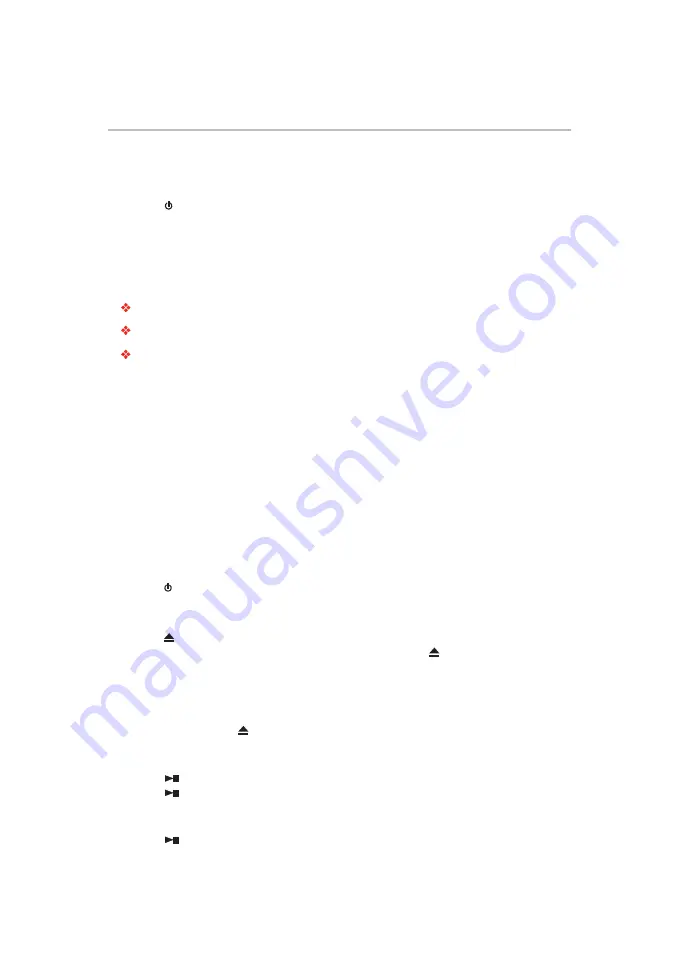
21
1
Press the
button on the front panel or the remote control; your Symbio™ Media Box and Blu-ray Disc™
Player will turn on.
2
Turn the TV on and then select the input setting on the TV that matches the connection method you used
to connect your player.
3
Press the
OPEN/CLOSE
button on the remote control to open the disc tray.
4
Place a disc on the disc tray with the label facing up, and then press the
OPEN/CLOSE
button to close
the disc tray.
The disc loading time depends on the types of disc you are loading.
5
After loading a disc, the playback starts automatically.
6
If a Blu-ray
TM
Disc or DVD menu is displayed, use cursor buttons to select
PLAY
. Then, press the
OK
button to confirm.
7
To eject the disc, press the
OPEN/CLOSE
button.
Pause playback
1
Press the
button to pause playback. The sound will be muted.
2
Press the
button to resume the playback.
Still Off
1
Press the
button to continue to playback when in still off mode.
When you wish to view a disc, turn the TV on and select the video input connected to the Symbio™ Media
Box and Blu-ray Disc™ Player.
Basic playback
Setting up the player
Find the correct viewing input
1
Press the button to turn on this product.
2
Turn on the TV and switch to the correct video-in input (refer to the TV user’s manual for instructions on
how to select the correct input).
Initial Setting
When you turn on this unit for the first time, or restore all settings to factory defaults, the system will prompt
you to perform the initial setup.
1
Follow the on-screen instructions to customize the following settings to your preference:
OSD Language
For more information, please see the
Resolution
For more information, please see the
“Resolution” section on
.
Aspect ratio
For more information, please see
“TV Screen” section on
.
2
After selecting the settings, press
OK
to confirm and exit.
SETTING menu
Press the
SETTING
button on the remote control to display the setup screen.
For more information, please see the
ePortal Home
Press the
HOME
button on the remote control to display the ePortal Home screen when there is no disc
playing or the player is in Stop mode.
For more information, please see the
“Navigating the ePortal Menu” on
page 32
.
Blu-ray Disc™ playback
















































