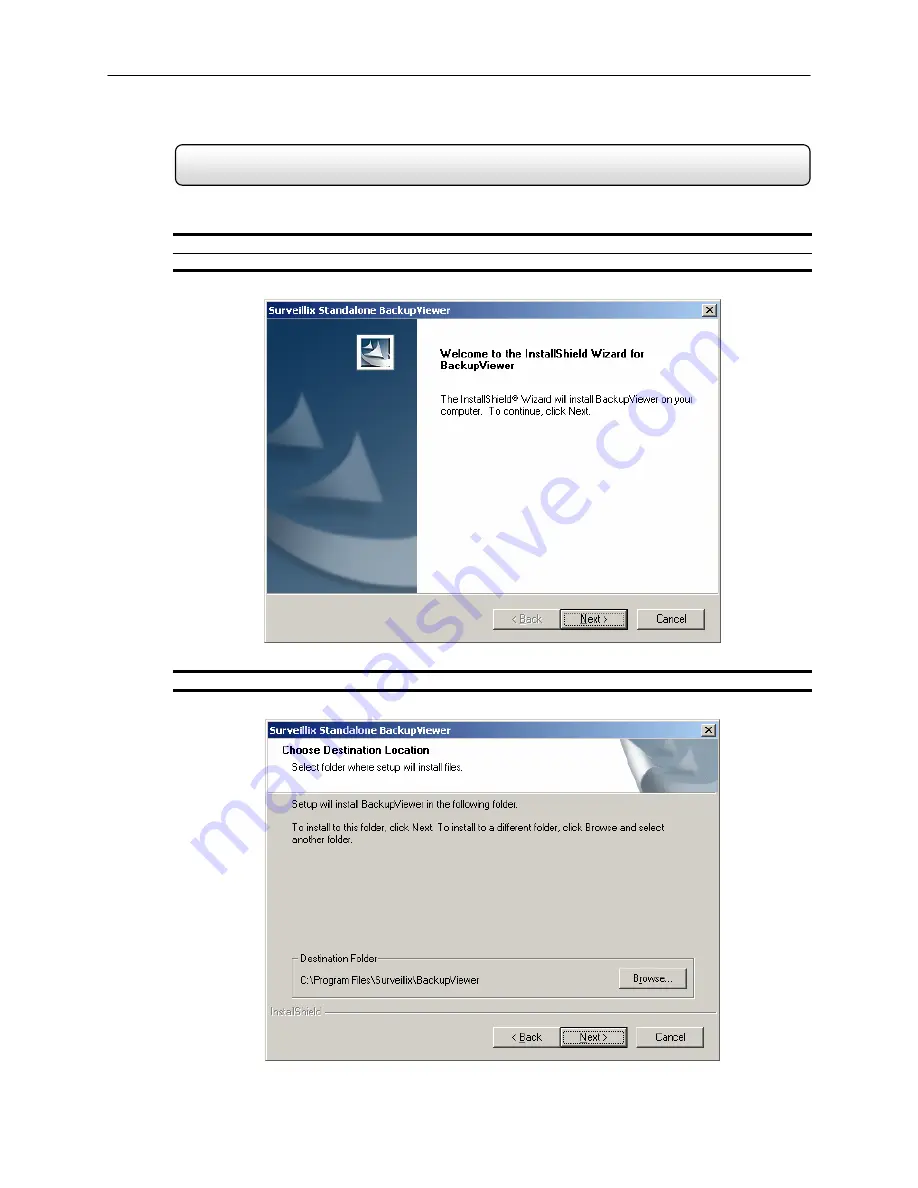
89
10.2 Installation
Installing the Backup Viewer
1) Insert the Software Installation Disc into the CDROM. (Do not install on the DVR unit)
2) Select the Backup Viewer option to begin installation. When the WELCOME screen appears, select NEXT.
3) When the CHOOSE DESTINATION LOCATION window appears select NEXT.
Содержание surveillix KV-PCDVR
Страница 1: ...Operations Manual Operations Manual KV PCDVR TM 8GHO44 88 ...
Страница 2: ...ii ...
Страница 99: ...86 ...
Страница 100: ...87 C H A P T E R Backup Viewer This chapter includes the following information Overview Using the Backup Viewer ...
Страница 113: ...100 C H A P T E R Web Viewer This chapter includes the following information Overview Configuring the Web Viewer ...
Страница 116: ...103 C H A P T E R Remote Software This chapter includes the following information Overview Configuring Remote Software ...
Страница 121: ...108 Appendix A Appendix A contains technical specifications for many of the DVR internal components ...






























