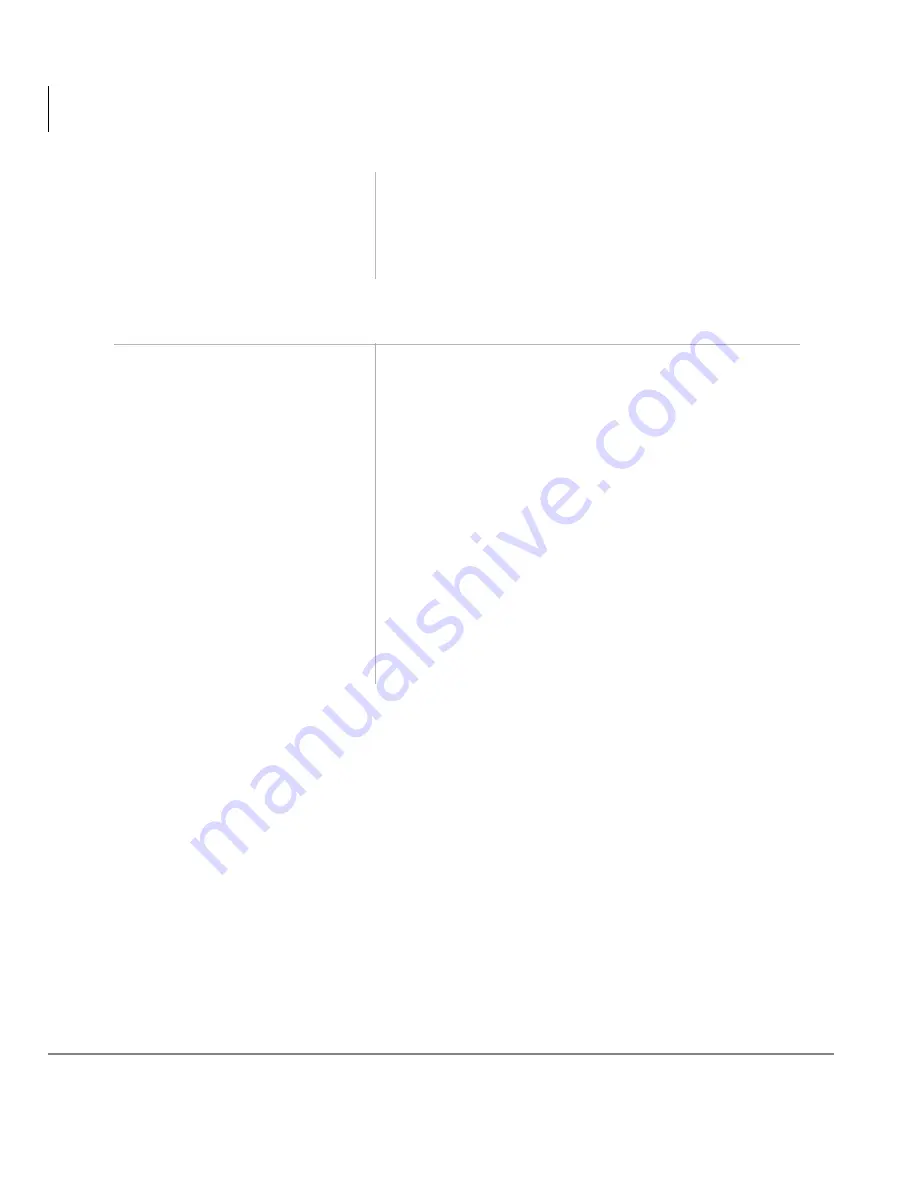
Manage Mailbox
Change Your User Options
56
Strata CTX28 Voice Processing User Guide 06/04
Select Your Busy Greeting
6. Press
to return to the
Manage Mailbox Menu
You can select another user Manage Mailbox
option.
...or
to return to the
Main Menu.
You can select another Main Menu option.
1. From the Main Menu,
press
Manage Mailbox.
Your voice mail system plays the Manage
Mailbox options.
2. Press
Change your
User Options.
3. Press
Select your Busy
Greeting (toggle).
A prompt verifies the current status of the feature.
4. (Optional) Press
again
to reset the feature, if
required.
Pressing
toggles between selecting your custom
busy greeting and the system busy greeting.
5. Press
to return to the
Manage Mailbox Menu
You can select another user Manage Mailbox
option.
...or
to return to the
Main Menu.
You can select another Main Menu option.
Содержание Strata CTX28
Страница 1: ...Digital Solutions Division June 2004 Voice Processing System User Guide ...
Страница 8: ...Contents Chapter 6 Integration Features iv Strata CTX28 Voice Processing User Guide 06 04 ...
Страница 12: ...Introduction Related Documents Media viii Strata CTX28 Voice Processing User Guide 06 04 ...
Страница 24: ...The Grand Tour User Tutorial New User 12 Strata CTX28 Voice Processing User Guide 06 04 ...
Страница 32: ...Getting Started Step 5 Exit Your Mailbox or User Mode 20 Strata CTX28 Voice Processing User Guide 06 04 ...
Страница 42: ...Play Messages Special Functions 30 Strata CTX28 Voice Processing User Guide 06 04 ...
Страница 88: ...Integration Features Call Monitor 76 Strata CTX28 Voice Processing User Guide 06 04 ...






























