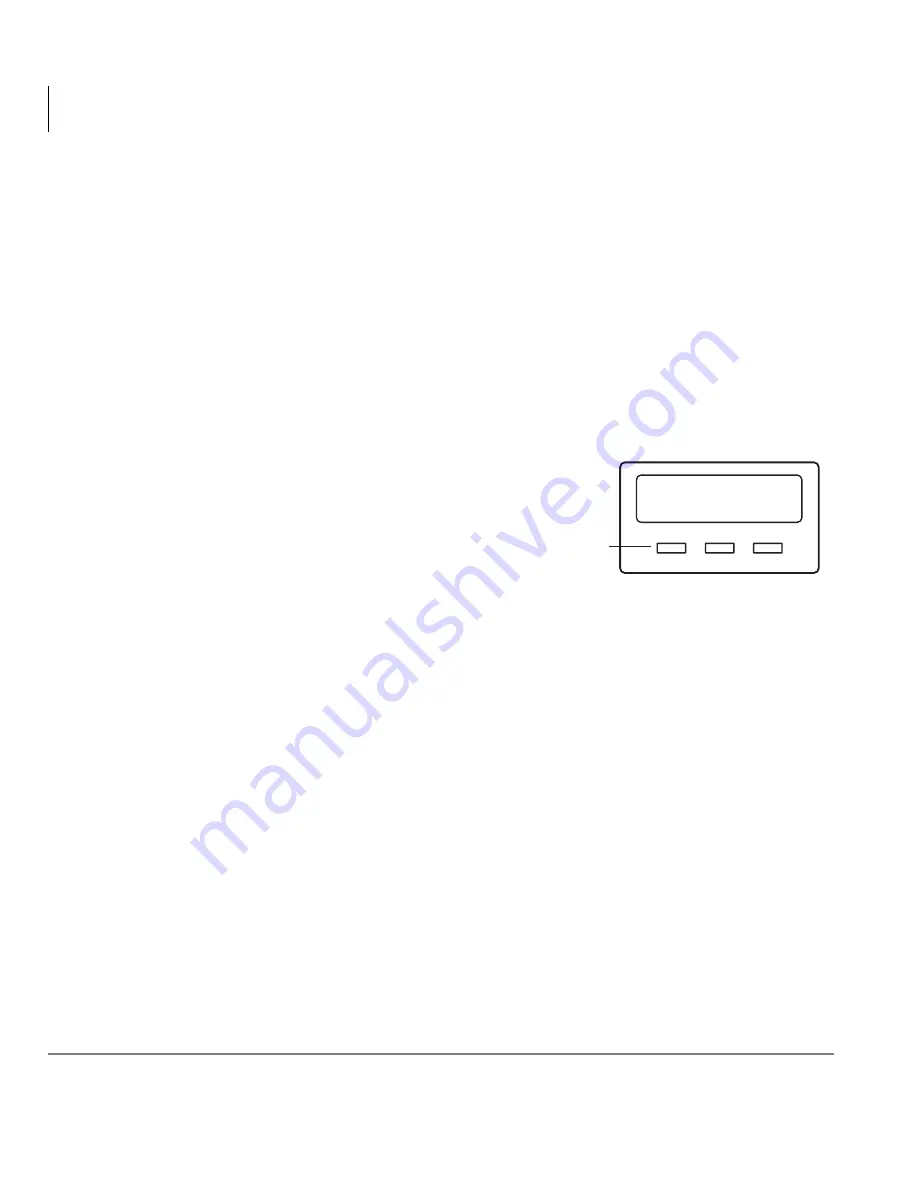
The Grand Tour
DKT2000-series Telephones
10
Strata CTX DKT/IPT Telephone 10/04
Flexible Buttons
All Flexible Buttons must be programmed for your telephone in system programming
and vary for individual telephones. If a button does not appear on your display or
telephone keystrip label, see your CTX System Administrator for button assignments.
Line Buttons
You may have buttons designated as
/LQH
and/or
3RROHG/LQH*US
which enable
you to directly access outside lines.
3RROHG/LQH*US
enables you to access
available CO Lines from a group of lines appearing under one button.
Liquid Crystal Display
Your Liquid Crystal Display (LCD)
(shown right) shows:
•
Desk Clock and Calendar in idle
mode
•
Call Duration during an outside call
•
Operational, Advisory, and
Notification messages
Important!
The LCD width of the DKT2000-series telephones is shorter than the
IPTs and DKT3000-series LCDs. This difference causes some features
to display differently.
LCD Control Buttons
There are two types of LCD button functions: LCD Control Buttons and Soft Keys.
The DKT2000-series LCD Control Buttons consist of
0RGH
,
3DJH
and
6FUROO
. In
this book these buttons are replaced with SK1, SK2 and SK3.
When the Soft Key prompts appear on the LCD, the LCD Control Button just below
the prompt offers access to that feature. See
“Using Your LCD” on page 25
for more
information.
•
6.
is generally used as a Soft Key.
•
Pressing
6.
switches you from the Call Forward (CF) display to the User Name
display.
•
Pressing
6.
advances you through information.
5909
Mode
Page
Scroll
LCD Control
Buttons/Soft Keys
AUG 08
MON
03:56
CF-ALL 202-203+
Содержание Strata CTX DKT3000 Series
Страница 14: ...Introduction Related Documents Media x Strata CTX DKT IPT Telephone 10 04 ...
Страница 38: ...The Basics LCD Contrast Adjustments 24 Strata CTX DKT IPT Telephone 10 04 ...
Страница 84: ...Advanced Operation Call Recording 70 Strata CTX DKT IPT Telephone 10 04 ...
Страница 90: ...DKT3014 LCD Features Directory and Speed Dial Listings 76 Strata CTX DKT IPT Telephone 10 04 ...
Страница 112: ...Button Labels Delayed Ringing 98 Strata CTX DKT IPT Telephone 10 04 ...
Страница 128: ...IP Telephone Settings Viewing IP Telephone Terminal Information 114 Strata CTX DKT IPT Telephone 10 04 ...
Страница 134: ...Administrator Functions General Operation 120 Strata CTX DKT IPT Telephone 10 04 ...
















































