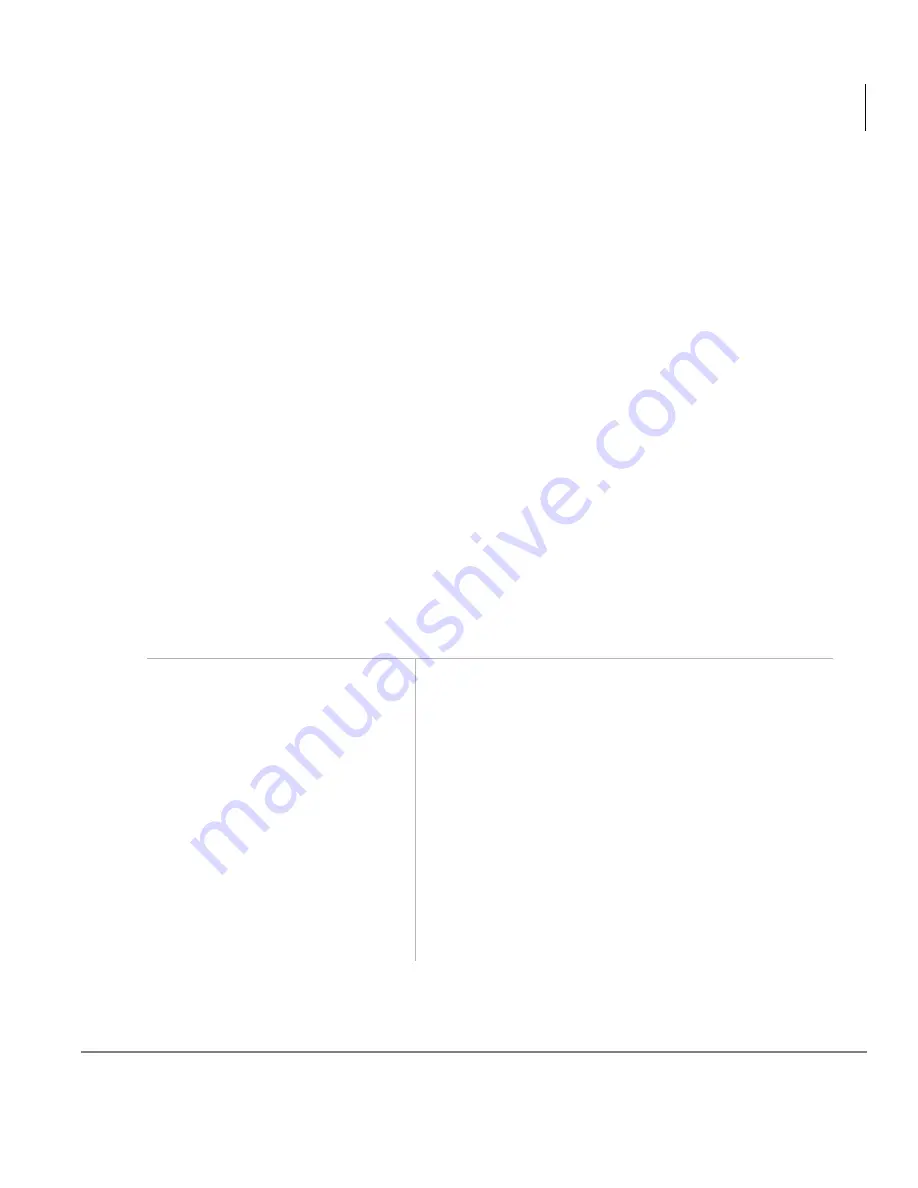
Features
Speed Dial
Strata DKT2004-CT Cordless Digital Telephone 9/00
75
♦
System Speed Dial numbers can only be assigned from attendant consoles or
station 200 (typically the System Administrator’s station), but they can be used by
other stations.
Your station times out to the idle mode if the following storage procedures are not
completed within one or three minutes. The time is set in system programming.
Storing Station Speed Dial Numbers
You can store personal telephone numbers on either Station Speed Dial buttons or
access codes. You can call the telephone number by either pressing the button or
dialing the access code.
Notes
●
Speed Dial number storage requires
5HGLDO
and
6SHHG'LDO
to be
programmed as flexible keys on the telephone.
●
Redial functions, only if assigned to an
)
~
)
function key on the cordless.
●
Using Speed Dial from the system works only if assigned to an
)
~
)
function key or
6SHHG'LDO
button deleted from all buttons (use
).
➤
To store a Station Speed Dial Number
1. Do not lift the handset.
2. Press
5HGLDO
.
3. Press the
6'
button you
wish to store the telephone
number on
6'
buttons are assigned in system programming.
...or press
6SHHG'LDO
and enter the code that
you want to store the
telephone number on.
Station Speed Dial access codes are 10~49.
4. Enter the telephone
number (up to 20 digits).






























