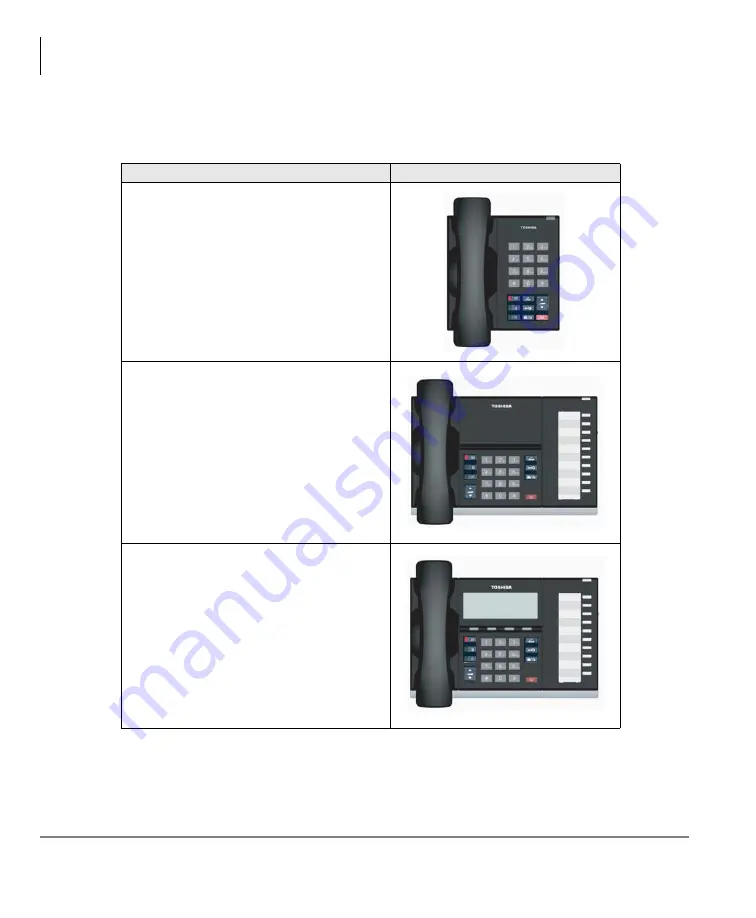
The Grand Tour
2
Strata CIX DP5000-series Telephone User Guide 05/09
Table 1
DP5000 Series Digital Telephones
Description
Image
Digital Single Line Telephone:
• On hook dialling
• Headset I/F
• Ringing LED
• Non-display
10 Button Digital Telephone:
• Half duplex Speakerphone
• Headset I/F
• Ringing LED
• Non-display
10 Button Digital Telephone:
• 4 line LCD with back light option
• Half duplex Speakerphone
• Headset I/F
• Ringing LED
Содержание Strata CIX DP-5000 series
Страница 1: ...May 2009 TOSHIBA Business Communications Division DP5000 Series Telephone User Guide ...
Страница 6: ...This page is intentionally left blank ...
Страница 21: ......
Страница 88: ...Feature Operations Uniform Call Distribution 72 Strata CIX DP5000 series Telephone User Guide 05 09 ...
Страница 148: ...Hardware Connections User Notes 132 Strata CIX DP5000 series Telephone User Guide 05 09 ...
















































