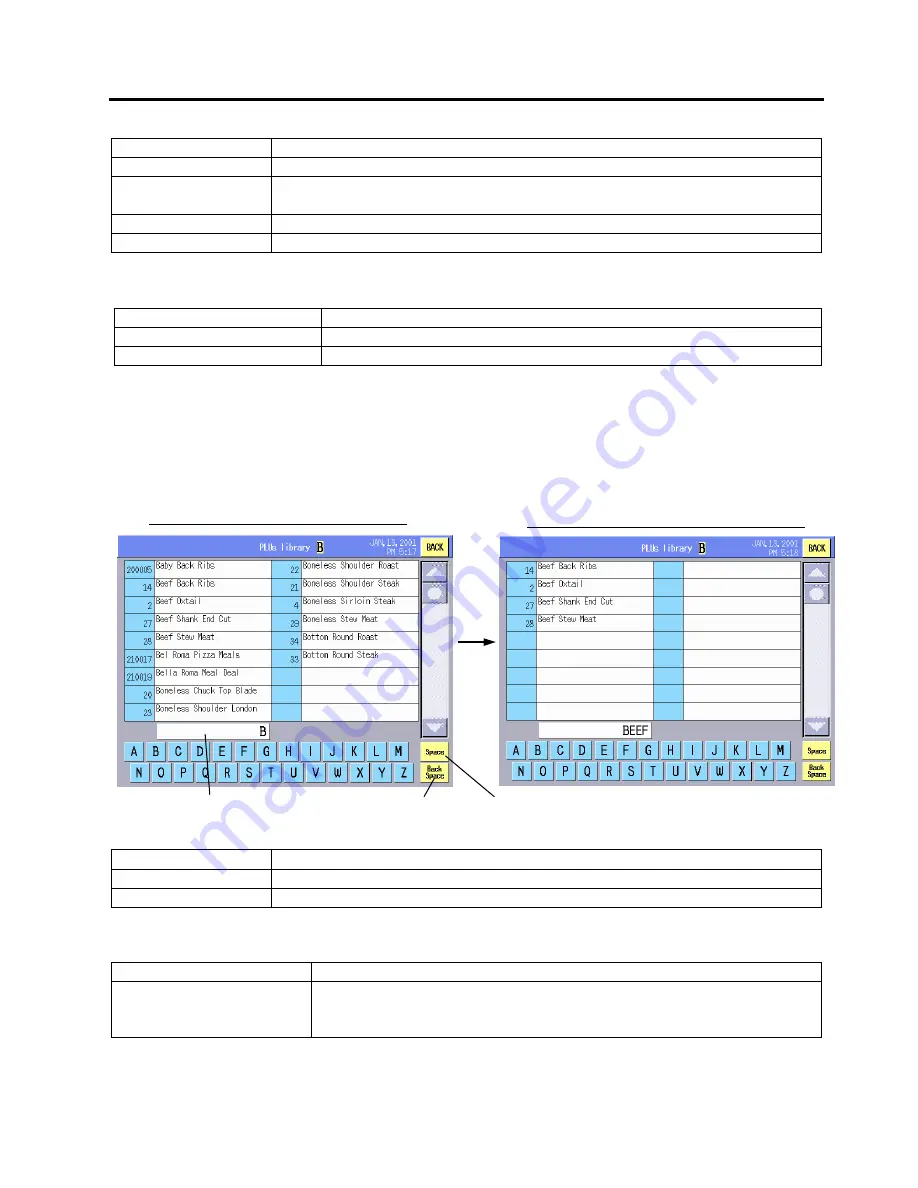
16. REGISTRATION MODE
EO1-31009
16.1 Programming for the Registration Mode
16- 7
Key Functions
Key Function
BACK
Used to return to the Registration Mode initial screen.
A – Z
Used to call the commodities by the first letter.
If a letter has no data, it is shown in grey.
OTHERs
Used to call the list of PLUs which begin with non-alphabet.
LAST20
Used to call the recently used 20 PLUs.
Procedure
Item Procedure
Calling the PLU list
Touch the desired key: [A] – [Z], [OTHERs], or [LAST20].
Selecting the PLU
Touch the desired PLU area.
NOTE: PLU library can be also called by using the [PLUs LIB.] key on the Registration Mode initial screen
if this key has been assigned to the screen by the SFKC setting.
Commodity Name Search
(Example)
Key Functions
Key Function
A – Z, Space
Used to input a commodity name.
Back Space
Used to delete the entered characters.
Procedure
Item Procedure
Searching a commodity
name
1. Enter a commodity name (Max. 16 characters) with the alphabet and
space keys.
2. Only the completely matched commodity names are listed.
Space key
Back Space key
Commodity Name window
Commodity names beginning with “B”
Commodity names beginning with “Beef”
Содержание SL-5300 Series
Страница 1: ...TEC Electronic Computing Scale SL 5300 SERIES Owner s Manual ...
Страница 13: ...3 APPEARANCE EO1 31009 3 4 Connector Panel 3 2 3 4 Connector Panel Serial Port COM1 PC Card Slot ...
Страница 222: ......
Страница 223: ......
Страница 224: ...E PRINTED IN JAPAN EO1 31009 EAQB0024101 ...






























