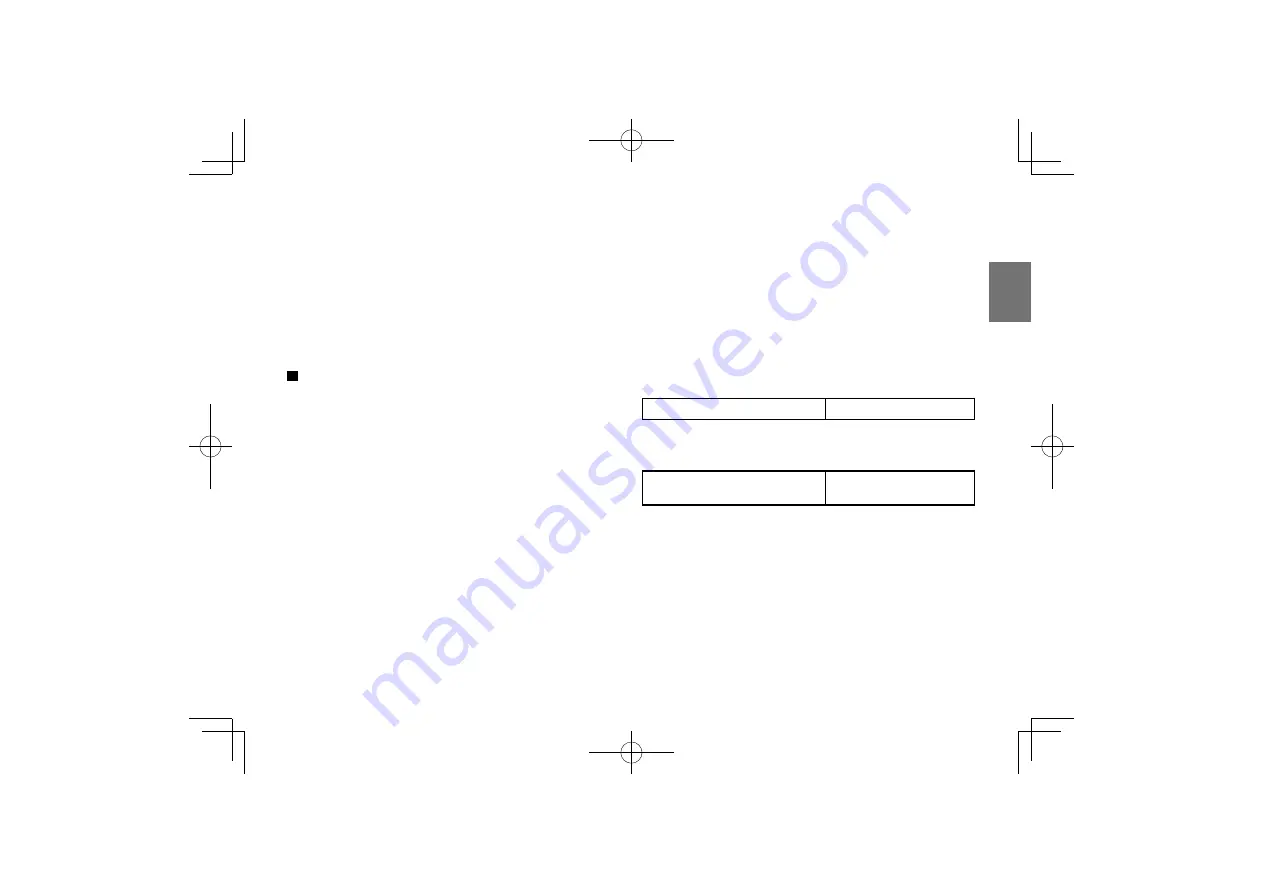
33
P
repar
ations
Important
• Detach the battery pack from the player after being used.
Notes
• It is possible to leave the battery pack attached while
powering the player with the AC adapter.
Charging the battery pack
The battery pack needs to be charged before use.
(The battery indicator is shown on the screen when
the power in the battery pack is running low.) Perform
a full charge before the first use.
1
Turn off the player.
The battery pack cannot be charged when the player
is on. Be sure to turn off the player before charging
the battery pack.
2
Attach the battery pack to the player.
3
Connect the supplied AC adapter only to the
player and plug in.
Charging starts, and the POWER indicator illuminates in
orange.
When the charging is completed, the POWER indicator
turns off.
• Even if you try to charge the battery, the charging will not
start and the POWER indicator does not illuminate when the
battery is near full charge.
Notes
• Charge the battery pack with a surrounding temperature of
+10°C to +30°C (+50°F to +86°F).
• While the charge is in progress, do not disconnect the AC
adapter until the POWER indicator turns off.
• The attached battery pack may get warm when you are
charging it or operating the player. This is not a defect.
Charging time of a battery pack
Approximately 4 hours
• This value is for reference only. Charging time may vary
depending on battery pack status and environment.
Continuous playback time while
using the battery pack
Up to approximately 4
hours
• This value is for reference purpose only, it is not guaranteed.
(Conditions: 25°C, output from the headphones, DVD
playback, new battery pack in use.)
• Continuous playback time may vary depending on battery
pack status, operational status and environment conditions.
• Low temperature will shorten the playback time.
SDP94DTWE̲E̲01-56.indd 33
SDP94DTWE̲E̲01-56.indd 33
2010/06/03 9:10:08
2010/06/03 9:10:08
Содержание SDP94DTWE
Страница 28: ...SDP94DTWE E 01 56 indd 28 SDP94DTWE E 01 56 indd 28 2010 06 03 9 10 08 2010 06 03 9 10 08 ...
Страница 76: ...SDP94DTWE E 57 100 indd 76 SDP94DTWE E 57 100 indd 76 2010 06 03 9 11 42 2010 06 03 9 11 42 ...
Страница 92: ...SDP94DTWE E 57 100 indd 92 SDP94DTWE E 57 100 indd 92 2010 06 03 9 11 44 2010 06 03 9 11 44 ...
Страница 99: ...SDP94DTWE E 57 100 indd 99 SDP94DTWE E 57 100 indd 99 2010 06 03 9 11 45 2010 06 03 9 11 45 ...
















































