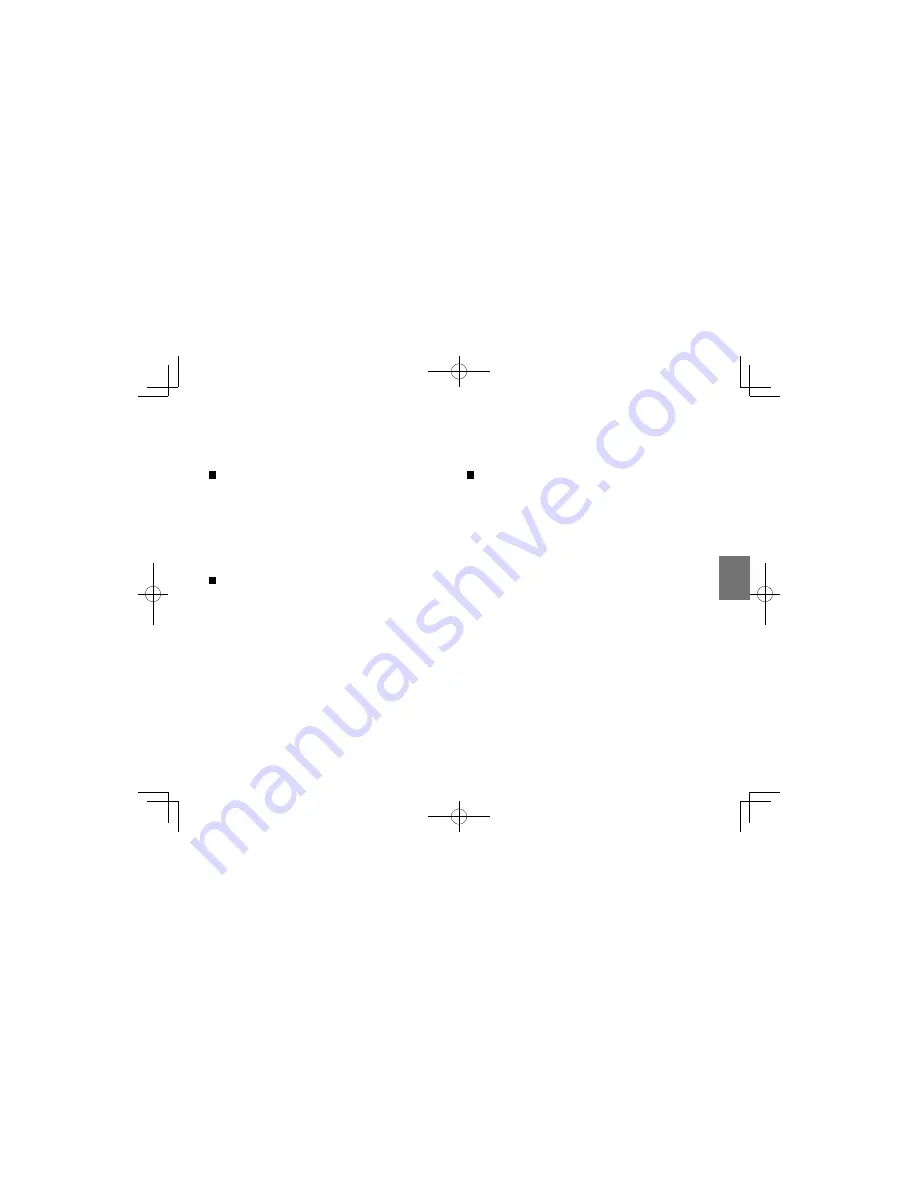
61
Pla
ybac
k
About the screen saver
If 20 minutes elapse while the power is on and there
is no disc in the player or while the disc is stopped,
the screen saver is automatically displayed (when
“Screen saver” (refer to “Function Settings”) is set to
“On” ). To turn off the screen saver, press any button
on the main unit or remote control.
Automatic power off function
If the player is stopped or the screen saver is
engaged for approximately 20 minutes, the LCD
power automatically turned off. To restore, turn on
the power of the player.
About the LCD
•
The LCD panel contained in this product is
manufactured using an extremely high level of
precision technology; however, there may be an
occasional pixel (dot of light) that does not operate
properly (does not light, remains constantly lit, etc.).
This is a structural property of LCD technology, is
not a sign of malfunction, and is not covered under
your warranty. Such pixels are not visible when the
picture is viewed from a normal viewing distance.
•
The brightness of the LCD monitor differs slightly
depending on the viewing angles. Adjust the LCD
monitor angle to obtain the best viewing. (The
recommended viewing angle is 90 degrees to the
monitor.)
SDP94DTWB̲E̲57-100.indd 61
SDP94DTWB̲E̲57-100.indd 61
2010/06/03 9:32:12
2010/06/03 9:32:12
Содержание SDP94
Страница 28: ...SDP94DTWB E 01 56 indd 28 SDP94DTWB E 01 56 indd 28 2010 06 03 9 30 38 2010 06 03 9 30 38 ...
Страница 76: ...SDP94DTWB E 57 100 indd 76 SDP94DTWB E 57 100 indd 76 2010 06 03 9 32 15 2010 06 03 9 32 15 ...
Страница 92: ...SDP94DTWB E 57 100 indd 92 SDP94DTWB E 57 100 indd 92 2010 06 03 9 32 17 2010 06 03 9 32 17 ...






























