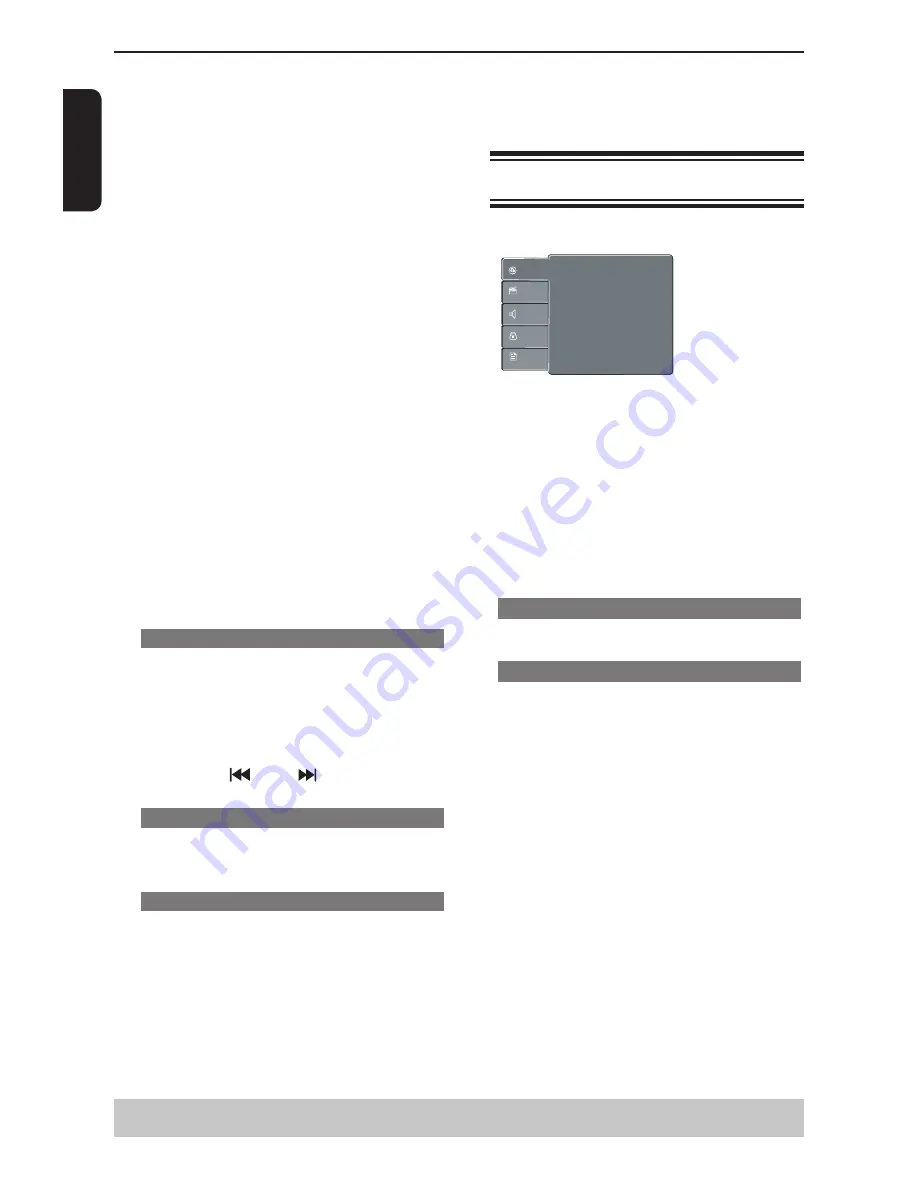
E
ng
lis
h
Playback Feature
This DVD Player setup is carried out via the TV,
enabling you to customise the DVD player to suit
your particular requirement.
Using the Language setup menu
A
Press SETUP on the remote control.
The system setup menu appears.
OSD language :
Subtitle :
English
Off
:
Audio
English
:
DVD Menu
English
Language
Video
Audio
Misc
Rating
B
Press
/
to select {
Language
}, then press
.
C
Press
/
to select an item, then press
to
access.
Example: {
OSD language
}
The options for the selected item appears.
If the selection in the menu is greyed out, that
means the feature is not available or not possible to
change at the current state.
D
Use
/
to select a setting and press OK to
confirm.
Example: {
English
}
The setting is selected and setup is completed.
E
To exit, press SETUP.
OSD Language
This menu contains various language options for the
language displayed on the screen.
Subtitle/Audio/DVD Menu
These menus contains various language options for
audio, subtitle, DVD menu which may be recorded
on the DVD.
Tips:
-Some DVD video discs may be set to display
subtitles in a different language other than
you selected. A prior subtitle language may be
programmed on the disc.
-Some DVD video discs allow you to change subtitle
selections only via the disc menu. If this is the case,
press the MENU button and choose the appropriate
subtitle language from the selection on the disc
menu.
-Some DVD video discs may not be played in a
different audio language that you selected. A prior
language may be programmed on the disc.
-Some DVD discs may not include your pre-selected
language . In this case, the DVD player
automatically displays discs menus consistent with
the disc’s initial language setting.
.
Helpful hint
:
The operating features described here might not be possible for certain discs.
Always refer to the instructions supplied with the discs.
tracks on the disc.
Mode
(
Normal/Random
)
This mode can also be toggled by using RANDOM
button.
Normal
: Resumes normal playback
Random
: Playbacks track/file in random order.
During MP3/CD-DA/JPEG /DivX
®
files playback;
- If Repeat All and Random are selected, all the
tracks will be played randomly and endlessly.
- If Repeat Single is selected, Random cannot be
selected.
- If Random is selected, Repeat Single cannot be
selected.
Edit Mode
: Program operation works only when
Edit Mode is selected. After finished storing the files/
tracks you want into the Program View list, select
“Edit Mode” again and press OK to release edit
mode.
Program View:
To view tracks/files in the
Program View list. It is disabled if the Program View
list is empty.
Add To Program
: Add files/tracks to the Program
View list. It is disabled if Edit Mode is not selected.
(The maximum number of files/tracks can be added
is 30.)
Browser View
: To view files/tracks in the Original
View list.
Clear Program
: Delete the files/tracks in the
Program View list.
Select a file/track or more you want to delete in
stop mode.
'
√
'
will appear besides the deleted file/
track.Select
Clear Program
and then press OK . It is
disabled if Edit mode is not selected.
Preview ( JPEG)
During playback, press TITLE to view a page of 9
thumbnail images.
Use
/
/
/
to select an image.
Press OK to view the selected image in full-screen
and subsequent images will be displayed one
after another automatically. See page 19 for JPEG
Interval setting.
Press PREV
/ NEXT
to view the previous
or next
thumbnail screen.
Zoom picture ( JPEG)
During playback, press ZOOM repeatedly to
display the picture with different scales.
Use
/
/
/
to view the zoomed picture.
Rotate picture (JPEG)
During playback, press
/
/
/
to rotate the
picture on the TV screen.
/
:
flip the picture vertically by 180º
:
rotate the picture anti-clockwise by 90º
:
rotate the picture clockwise by 90º
Tip:
- It may not be possible to play certain MP3/JPEG
disc due to the configuration and characteristics of
the disc or condition of the recording.
Содержание SD390EKB
Страница 1: ...SD390EKB ...























