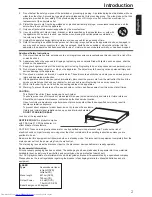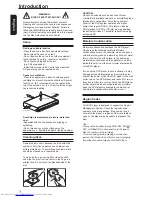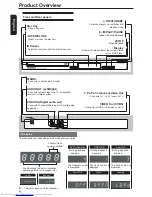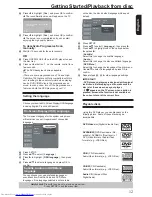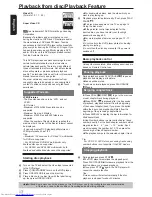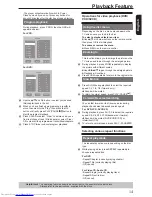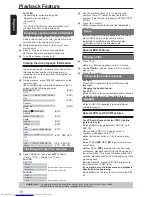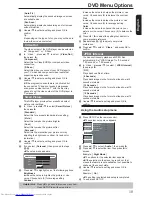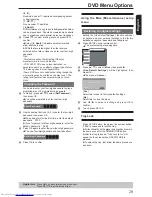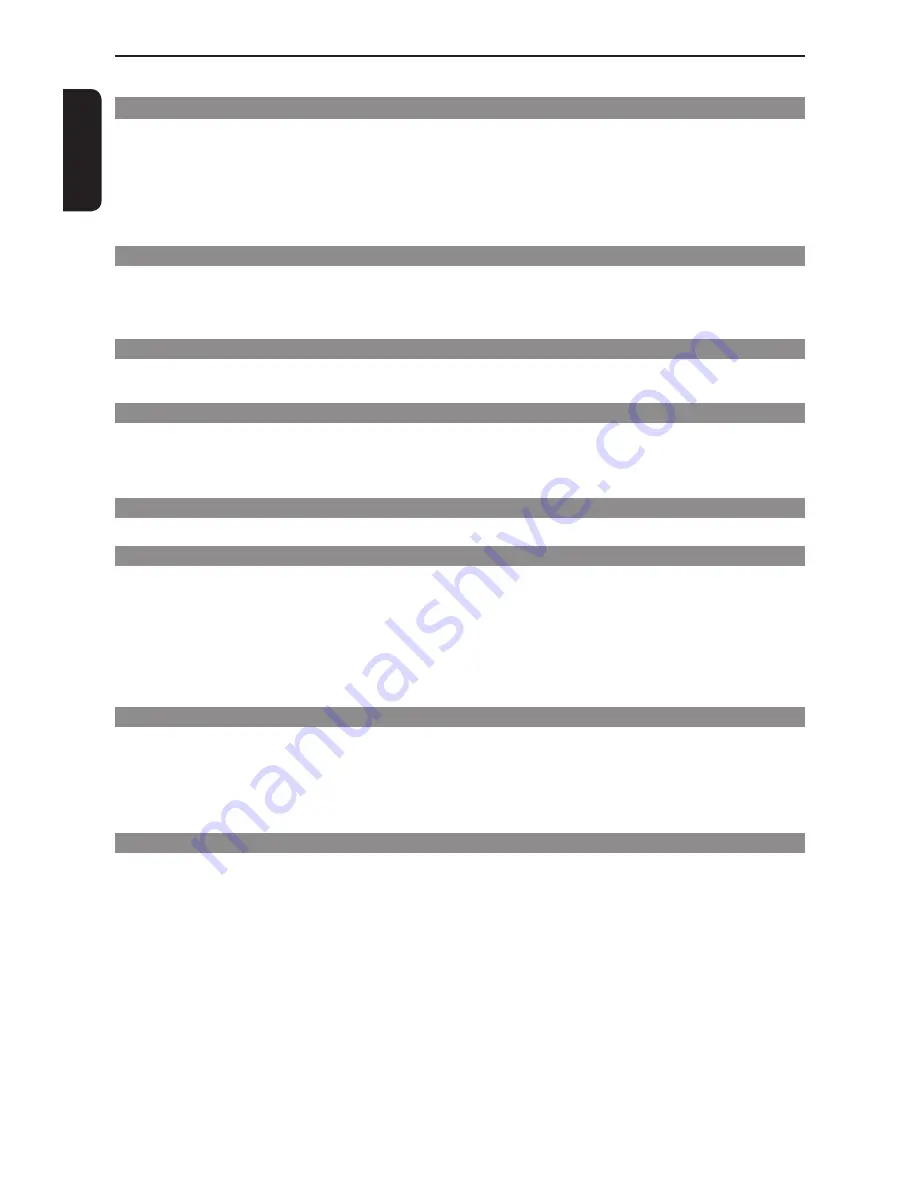
E
n
g
li
s
h
Introduction
Introduction
SAFETY PRECAUTIONS
1
IMPORTANT SAFETY INSTRUCTIONS
1-2
Setup
3
Cleaning discs
3
Moisture Condensation
3
Region Codes
3-4
Table of Contents
5
Connections
Connecting to television
6
Connecting to a Stereo System
7
Connecting to a Digital AV Receiver
7
Connecting the power cord
8
Product Overview
Front and Rear panels
9
Remote Control
10
Getting Started
Inserting Batteries
11
Finding your viewing channel
11
Setting up Progressive Scan feature
11-12
Setting the language
12
.
Playback from Disc
Playable discs
12-13
Playback Feature
Starting disc playback
13
Basic playback control
13-14
Operations for video playback (DVD/VCD/SVCD)
14
Selecting various repeat functions
14-15
Viewing the disc playback Information
15
Special DVD Features
15
Special VCD and SVCD Features
15
Playing JPEG/Kodak picture CD
16-17
DVD Menu Options
Using the Language setup menu
17
Using the Video setup menu
17-18
Using the Audio setup menu
18-19
Using the Rating setup menu
19-20
Using the Misc (Miscellaneous) setup menu
20
Tray Lock
20
Others
Specifications
21
Troubleshooting
22-23
Glossary
24
Limited United States Warranty
25
Canadian Warranty Information
26-27
Table of Contents