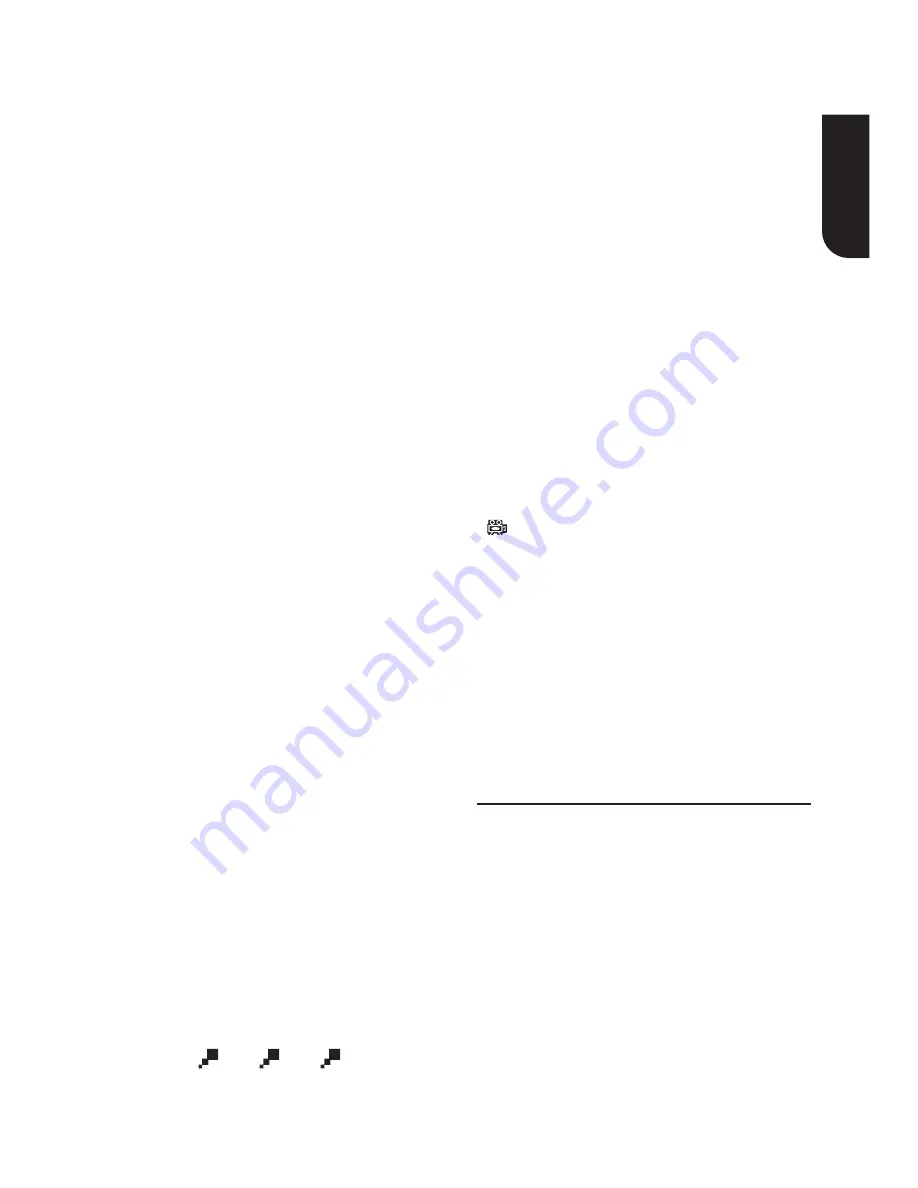
English
11
T-SEARCH
During DVD playback, press the
T-SEARCH
button to edit Title, Chapter, Audio, Subtitle,
Angle, TT (Title), CH (Chapter) Time, Repeat and
Time Disp. (Display) menu.
During VCD playback, press the
T-SEARCH
button to edit Track, Disc Time, Track Time,
Repeat and Time Display menu.
1. Press
v
/
V
and
OK
button on the remote
control to select Title, Chapter, or Time etc.
2. Press the numeric buttons or
v
/
V
and then
press
OK
. The playback will skip to the desired
location.
3. Press
T-SEARCH
to exit and resume full screen
Note:
- Playback will not be stopped even when the
menu is on the screen.
TITLE
During VCD playback and PBC On is selected,
Press the
TITLE
button to display PBC Menu.
MENU
During VCD or SVCD playback, press
MENU
to
switch PBC On/Off.
During DVD playback, press
MENU
button to
open the disc menu.
RETURN
Press the
RETURN
button to return to the
previous on-screen menu in setting menu such as
Password Change, Parental, etc.
During VCD disc playback and PBC On is selected,
press the
RETURN
button to return to PBC Menu.
PROG
During DVD/VCD playback, you can press the
PROG
button to edit the sequence of the playlist.
1. Press
PROG
button to enter the Program
playlist setting menu.
2. Press the numeric buttons to set your desired
title/chapter/track.
3. After finish inputting, select "
Start
" and press
OK
button to start playback the disc based on
the Program playlist.
4. To clear the Program playlist, press
PROG
,
select "
Stop
" and press
OK
. To exit, press
PROG
or select "Exit".
ZOOM
Press the
ZOOM
button repeatedly to Zoom in
playback in the video.
Zoom mode:
2x ->
3x ->
4x
SUBTITLE
Press the
SUBTITLE
button repeatedly and
the screen will display "
Subtitle X
/
XX XXX
" or
"
Subtitle Off
".
"X" indicates the current number of this language;
"XX" indicates the total number of language;
"XXX" indicates the language.
The number of available languages depends on
the disc.
AUDIO
Press the
AUDIO
button on the remote control to
select the audio streams that set within the DVD
disc or an audio channel (VCD).
During VCD playback, the screen will display
"Mono Left", "Mono Right", "Mix-Mono" or "Stereo".
During DVD playback, the screen will display:
AUDIO: X / XX XXX XXXX
“X” - The current audio stream number
“XX” - The total number of audio streams
"XXX" - Audio Technology
"XXXX" - Audio Language
ANGLE
During DVD playback, press this button to change
the angle of the picture. The screen will display
"
X/X".
The first “X” indicates the current number of
angle, and the second “X” indicates total number
of angles.
SETUP
Press the
SETUP
button, and the screen will
display some information about the player, such
as: General; Audio; Video; Preference.
RANDOM
When playing the Audio CD, press the
RANDOM
button, the audio will play randomly and the
screen will display the "Random" prompt.
Playing MP3/JPEG
/
DivX
®
files
You can play MP3/JPEG/DivX
®
files that have been
recorded on a disc on the player.
1. Load a disc that contains MP3/JPEG/DivX
®
files.
2. Press the
v
/
V
button to select a file (or folder)
and press
OK
or
PLAY/PAUSE
u
to start
playback.
Note:
- Not all media formats are supported.
Содержание SD3020KE
Страница 1: ...DVD player SD3020KE Owner s Manual ...


















