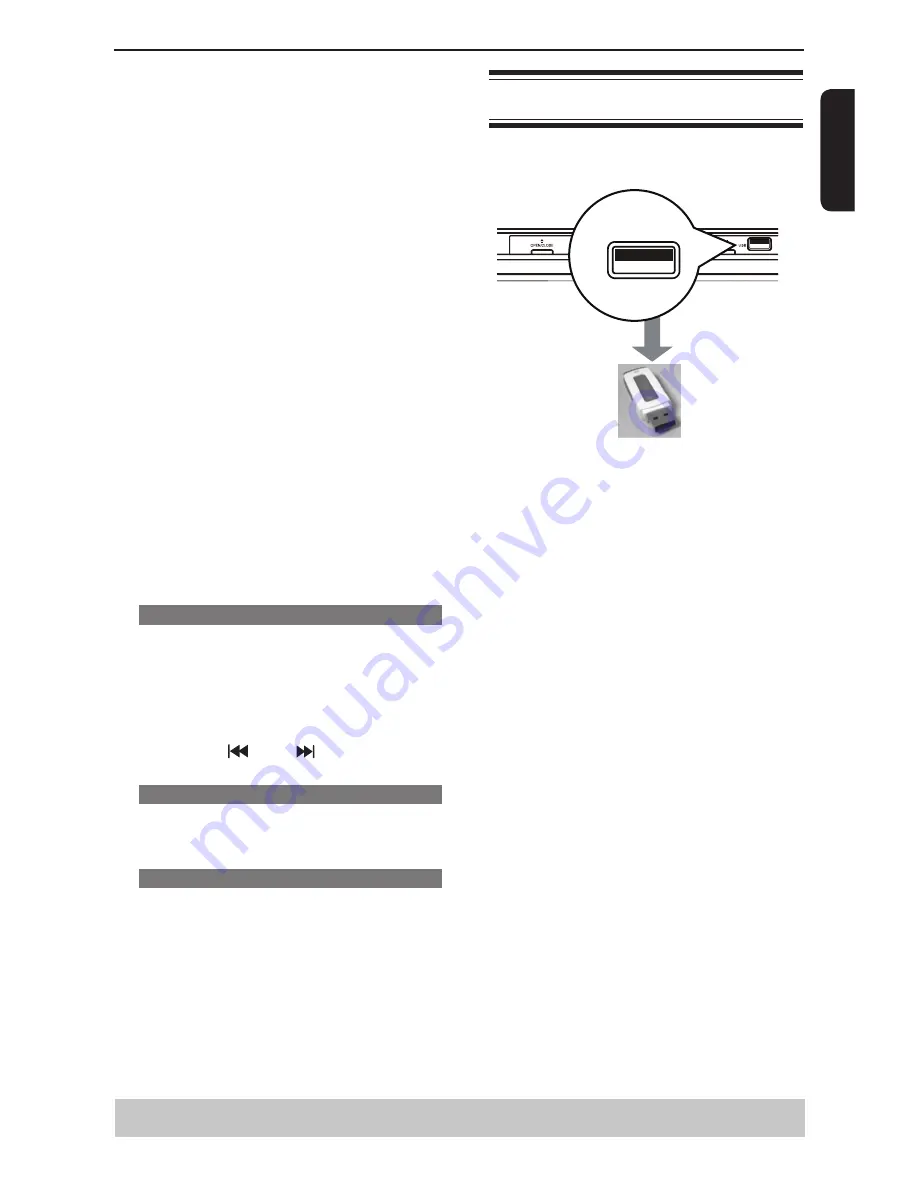
E
ng
lis
h
DVD Menu Options
Playing USB Flash Memory
You can play or view the data files (JPEG and
MP3) in the USB flash memory. However, editing or
copying the data file is not possible.
USB
A
Plug the USB flash memory directly to the USB jack
on the front of this unit.
B
Press USB on the remote control to call up the DISC/
USB mode selection menu.
C
Use
/
to select “USB”, then press OK to access
the data in the drive.
D
Use
/
to select a desired file and press OK to
start playback.
It only supports FAT format (FAT 12/16/32). It does
not support NTFS.
The maximum USB flash memory capacity
supported is according to FAT32 file system
specification. It cannot playback files whose file size
exceed the FAT 32 file system specification.
For more playback information, see ‘Playing a
MP3/JPEG/Kodak picture CD’ for details.
E
Press STOP
x
to stop playback.
F
6
Press USB on the remote control, then select DISC
by using OK button to exit from the menu and switch
to disc mode.
You can remove the USB flash memory now.
Tips:
- The unit can only support up to a maximum of 200
folders and 500 files.
- When connecting USB jack , use USB
flash
memory only.
- Copy-protected files are not playable.
- The connection may not be available depending on
the type of your USB flash memory.
Mode
(
Normal/Random
)
This mode can also be toggled by using RANDOM
button.
Normal:
Resumes normal playback
Random:
Playbacks track/file in random order.
During MP3/CD-DA/JPEG /DivX
®
files playback;
- If Repeat All and Random are selected, all the
tracks will be played randomly and endlessly.
- If Repeat Single is selected, Random cannot be
selected.
- If Random is selected, Repeat Single cannot be
selected.
Edit Mode
: Program operation works only when
Edit Mode is selected. After finished storing the files/
tracks you want into the Program View list, select
“Edit Mode” again and press OK to release edit
mode.
Program View:
To view tracks/files in the
Program View list. It is disabled if the Program View
list is empty.
Add To Program
: Add files/tracks to the Program
View list. It is disabled if Edit Mode is not selected.
(The maximum number of files/tracks can be added
is 30.)
Browser View
: To view files/tracks in the Original
View list.
Clear Program
: Delete the files/tracks in the
Program View list.
Select a file/track or more you want to delete in
stop mode.
'
√
'
will appear besides the deleted file/
track.Select
Clear Program
and then press OK . It is
disabled if Edit mode is not selected.
Preview ( JPEG)
During playback, press TITLE to view a page of 9
thumbnail images.
Use
/
/
/
to select an image.
Press OK to view the selected image in full-screen
and subsequent images will be displayed one after
another automatically. See page 20 for JPEG Interval
setting.
Press PREV
/ NEXT
to view the previous
or next
thumbnail screen.
Zoom picture ( JPEG)
During playback, press ZOOM repeatedly to
display the picture with different scales.
Use
/
/
/
to view the zoomed picture.
Rotate picture (JPEG)
During playback, press
/
/
/
to rotate the
picture on the TV screen.
/
:
flip the picture vertically by 180º
:
rotate the picture anti-clockwise by 90º
:
rotate the picture clockwise by 90º
Tip:
- It may not be possible to play certain MP3/JPEG
disc due to the configuration and characteristics of
the disc or condition of the recording.
Helpful hint
: Press
to go back to previous menu item.
Press SETUP to exit the menu item.
Содержание SD290EKB
Страница 1: ...SD290EKB SD291EKE ...










































